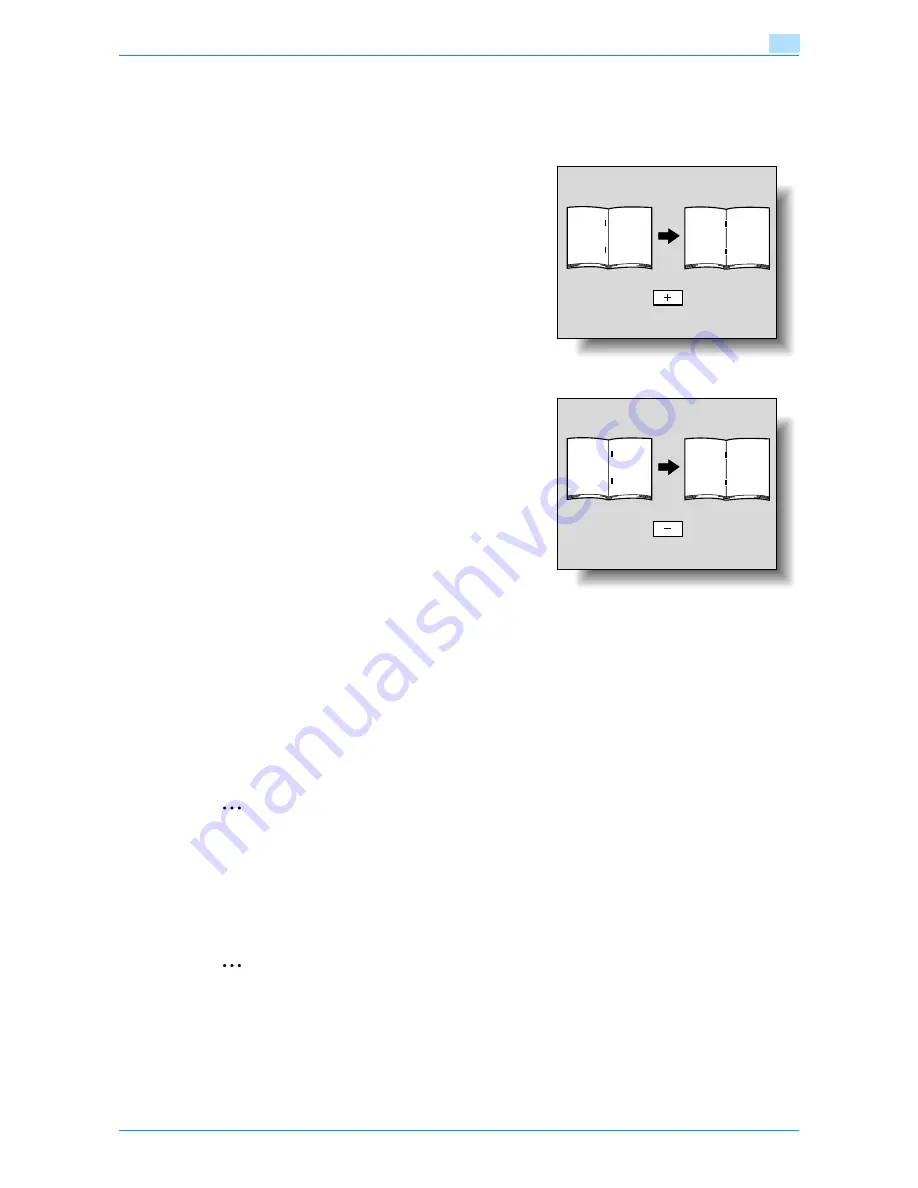
VarioLink 6022/7522
11-40
Utility mode
11
7
Compare the width of the left pages of the copy sample with the width of the right pages to check for
the center of the paper.
–
If the staple position is too far to the left of the center of the paper, touch [+] to increase the
adjustment (between 0.1 mm and 12.7 mm).
–
Each time [+] or [-] is touched, the value is increased or decreased by one increment.
–
If the staple position is too far to the right of the center of the paper, touch [-] to reduce the
adjustment (between -0.1 mm and -12.8 mm).
8
Touch [OK].
–
To cancel the setting and select the default, press the [Reset] key.
The stapling position is adjusted.
If the stapling position was at the center of the paper in step 7, this completes the procedure.
9
Use the "Center Staple & Fold" setting to print another sample copy.
10
Check the print result.
–
Check that the stapling position is adjusted to the center of the paper.
–
If more adjustment is necessary, repeat steps 6 through 9.
2
Note
Set the value by mm. Refer to the conversion rate below.
1 inch = 25.4 mm
11.6.2
Half-Fold Position
The folding position when printing with the "Half-Fold" setting can be adjusted for each paper size and for
each paper type.
2
Note
[Half-Fold Position] does not appear if optional Finisher FS-610 is not installed.
If the angle of the center folding position must be adjusted, contact your service representative.
Содержание VarioLink 6022
Страница 1: ...Océ VarioLink 6022 VarioLink 7522 Copy Operations User s Guide Printing for Professionals ...
Страница 18: ...VarioLink 6022 7522 x 15 Explanation of manual conventions ...
Страница 19: ...VarioLink 6022 7522 x 16 ...
Страница 22: ...1 Before Making Copies ...
Страница 80: ...2 Basic copy operations ...
Страница 107: ...VarioLink 6022 7522 2 28 Basic copy operations 2 Binding Position screen Zoom screen Frame Erase screen ...
Страница 151: ...VarioLink 6022 7522 2 72 Basic copy operations 2 4 Touch OK and then touch OK again ...
Страница 159: ...3 Additional copy operations ...
Страница 189: ...4 Troubleshooting ...
Страница 237: ...5 Specifications ...
Страница 248: ...6 Copy paper originals ...
Страница 278: ...7 Application functions ...
Страница 300: ...VarioLink 6022 7522 7 23 Application functions 7 6 Press the Start key ...
Страница 318: ...VarioLink 6022 7522 7 41 Application functions 7 7 Press the Start key ...
Страница 357: ...8 Replacing toner cartridges and staple cartridges and emptying hole punch scrap box ...
Страница 378: ...9 Care of the machine ...
Страница 385: ...10 Managing jobs ...
Страница 399: ...11 Utility mode ...
Страница 478: ...12 Authentication Unit Biometric Type AU 101 ...
Страница 503: ...13 Authentication Unit IC Card Type AU 201 ...
Страница 529: ...14 Appendix ...
Страница 536: ...15 Index ...
Страница 540: ...Printing for Professionals Beyond the Ordinary ...






























