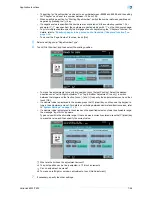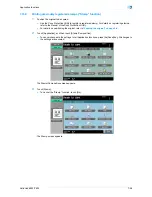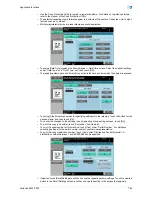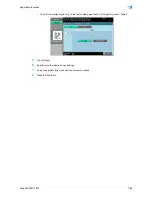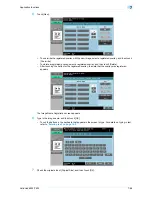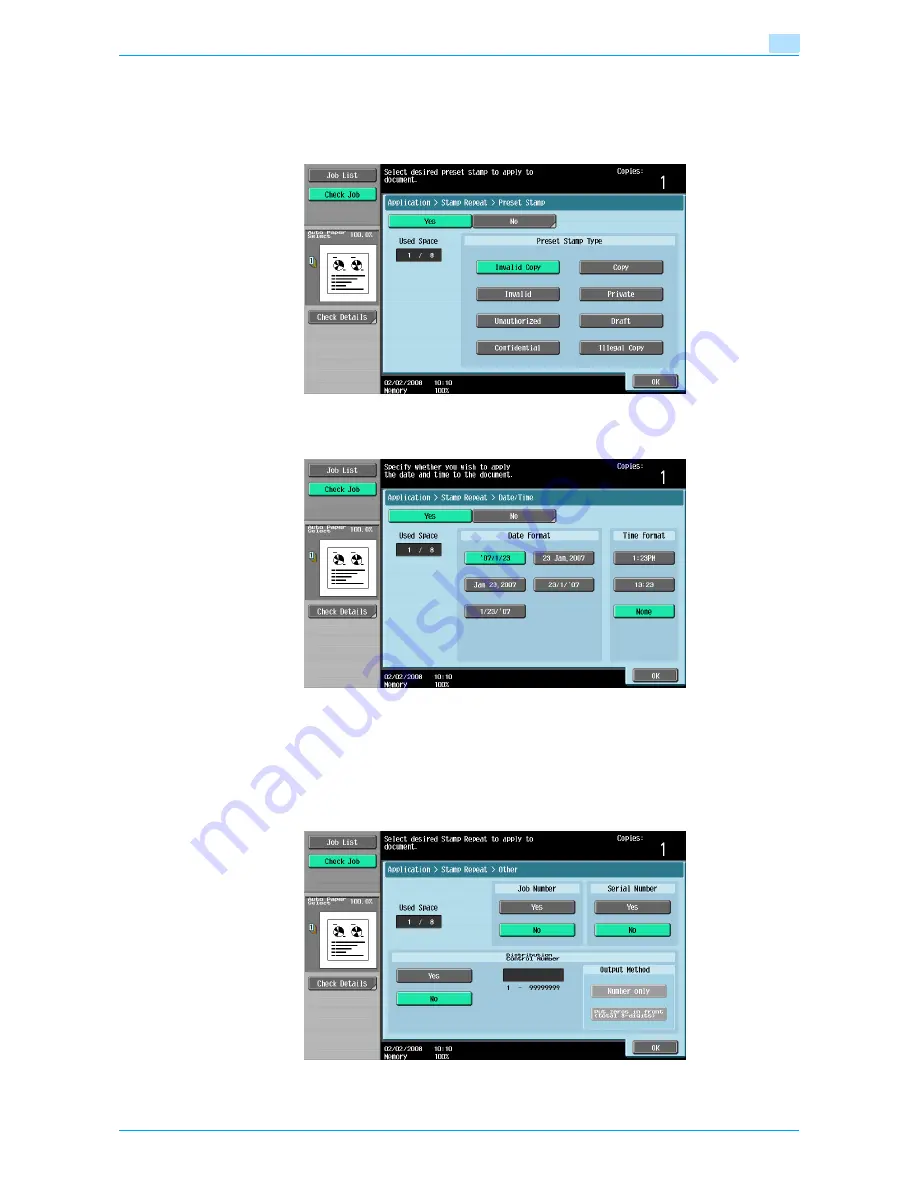
VarioLink 6022/7522
7-62
Application functions
7
–
Use the Copy Protection Utility to register a registered stamp. For details on registering stamps,
refer to the manual of the Copy Protection Utility.
–
The selected repeating stamp formats appear in a column at the center of the screen. Up to eight
text lines can be combined.
–
Multiple registered stamps or preset stamps cannot be selected.
–
Touching [Date/Time] displays the Stamp Repeat > Date/Time screen. Select the desired settings
under "Date Type" and "Time Type", and then touch [OK].
–
The repeating stamp date and time that is printed is the date and time when the original is scanned.
–
Touching [Other] displays a screen for specifying settings for other stamps. Touch the button for the
desired stamp, and then touch [OK].
–
To cancel the changes to the settings in each repeating stamp settings screen, touch [No].
–
To print the copy job number, touch [Yes] under "Job Number".
–
To print the serial number of this machine, touch [Yes] under "Serial Number". For details on
specifying settings for the serial number, contact your service representative.
–
To print the copy distribution number, touch [Yes] under "Distribution Control Number". A
distribution number between 1 and 99,999,999 can be specified.
–
If desired, touch [Detail Settings], and then change the repeating stamp settings. Touch the desired
button in the Detail Settings screen, and then change the setting in the screen that appears.
Содержание VarioLink 6022
Страница 1: ...Océ VarioLink 6022 VarioLink 7522 Copy Operations User s Guide Printing for Professionals ...
Страница 18: ...VarioLink 6022 7522 x 15 Explanation of manual conventions ...
Страница 19: ...VarioLink 6022 7522 x 16 ...
Страница 22: ...1 Before Making Copies ...
Страница 80: ...2 Basic copy operations ...
Страница 107: ...VarioLink 6022 7522 2 28 Basic copy operations 2 Binding Position screen Zoom screen Frame Erase screen ...
Страница 151: ...VarioLink 6022 7522 2 72 Basic copy operations 2 4 Touch OK and then touch OK again ...
Страница 159: ...3 Additional copy operations ...
Страница 189: ...4 Troubleshooting ...
Страница 237: ...5 Specifications ...
Страница 248: ...6 Copy paper originals ...
Страница 278: ...7 Application functions ...
Страница 300: ...VarioLink 6022 7522 7 23 Application functions 7 6 Press the Start key ...
Страница 318: ...VarioLink 6022 7522 7 41 Application functions 7 7 Press the Start key ...
Страница 357: ...8 Replacing toner cartridges and staple cartridges and emptying hole punch scrap box ...
Страница 378: ...9 Care of the machine ...
Страница 385: ...10 Managing jobs ...
Страница 399: ...11 Utility mode ...
Страница 478: ...12 Authentication Unit Biometric Type AU 101 ...
Страница 503: ...13 Authentication Unit IC Card Type AU 201 ...
Страница 529: ...14 Appendix ...
Страница 536: ...15 Index ...
Страница 540: ...Printing for Professionals Beyond the Ordinary ...