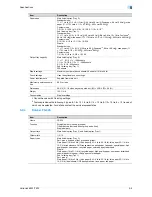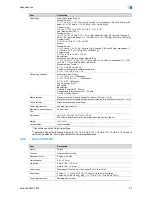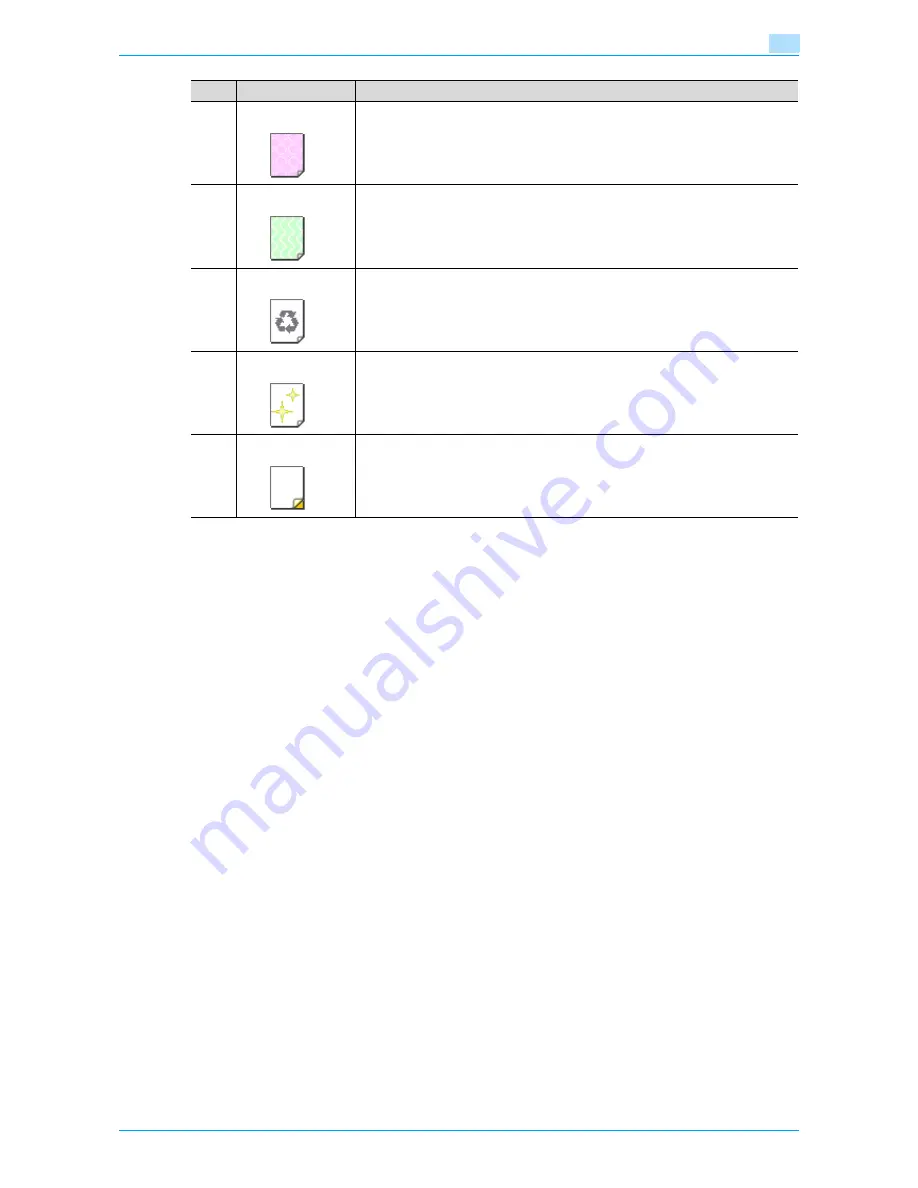
VarioLink 6022/7522
6-7
Copy paper/originals
6
6.1.6
Precautions for paper
Do not use the following types of paper.
Otherwise, decreased print quality, paper misfeeds or damage may result.
-
OHP transparencies that have already been fed through the machine (even if the transparency is still
blank)
-
Paper that has been printed on with a heat-transfer printer or an inkjet printer
-
Paper that is either extremely thick or extremely thin
-
Folded, curled, wrinkled, or torn paper
-
Paper that has been left unwrapped for a long period of time
-
Damp paper, perforated paper, or paper with punched holes
-
Extremely smooth or extremely rough paper, or paper with an uneven surface
-
Paper that has been treated, such as carbon-backed, heat-sensitive or pressure-sensitive paper
-
Paper that has been decorated with foil or embossing
-
Paper of a non-standard shape (not rectangular)
-
Paper that is bound with glue, staples or paper clips
-
Paper with labels attached
-
Paper with ribbons, hooks, buttons, etc., attached
6.1.7
Paper storage
Store paper in a cool, dark location with little humidity.
If the paper becomes damp, paper misfeeds may occur.
Paper that has not been loaded should be kept wrapped or placed in a plastic bag and stored in a cool, dark
location with little humidity.
Store the paper laying flat, not standing on its edge. Curled paper may cause paper misfeeds.
Keep paper out of the reach of children.
10
User Paper 2
Select this setting when paper that is loaded has a weight of 16 lb to 24 lb and does
not match with any other paper type. For details, contact your service representative.
11
User Paper 3
Select this setting when paper that is loaded has a weight of 16 lb to 24 lb and does
not match with any other paper type. For details, contact your service representative.
12
Recycled
Select this setting when using recycled paper.
13
Fine
Select this setting when high-quality paper is loaded.
14
Labels
Select this setting when label sheets are loaded.
No.
Paper type/Icon
Description
Содержание VarioLink 6022
Страница 1: ...Océ VarioLink 6022 VarioLink 7522 Copy Operations User s Guide Printing for Professionals ...
Страница 18: ...VarioLink 6022 7522 x 15 Explanation of manual conventions ...
Страница 19: ...VarioLink 6022 7522 x 16 ...
Страница 22: ...1 Before Making Copies ...
Страница 80: ...2 Basic copy operations ...
Страница 107: ...VarioLink 6022 7522 2 28 Basic copy operations 2 Binding Position screen Zoom screen Frame Erase screen ...
Страница 151: ...VarioLink 6022 7522 2 72 Basic copy operations 2 4 Touch OK and then touch OK again ...
Страница 159: ...3 Additional copy operations ...
Страница 189: ...4 Troubleshooting ...
Страница 237: ...5 Specifications ...
Страница 248: ...6 Copy paper originals ...
Страница 278: ...7 Application functions ...
Страница 300: ...VarioLink 6022 7522 7 23 Application functions 7 6 Press the Start key ...
Страница 318: ...VarioLink 6022 7522 7 41 Application functions 7 7 Press the Start key ...
Страница 357: ...8 Replacing toner cartridges and staple cartridges and emptying hole punch scrap box ...
Страница 378: ...9 Care of the machine ...
Страница 385: ...10 Managing jobs ...
Страница 399: ...11 Utility mode ...
Страница 478: ...12 Authentication Unit Biometric Type AU 101 ...
Страница 503: ...13 Authentication Unit IC Card Type AU 201 ...
Страница 529: ...14 Appendix ...
Страница 536: ...15 Index ...
Страница 540: ...Printing for Professionals Beyond the Ordinary ...