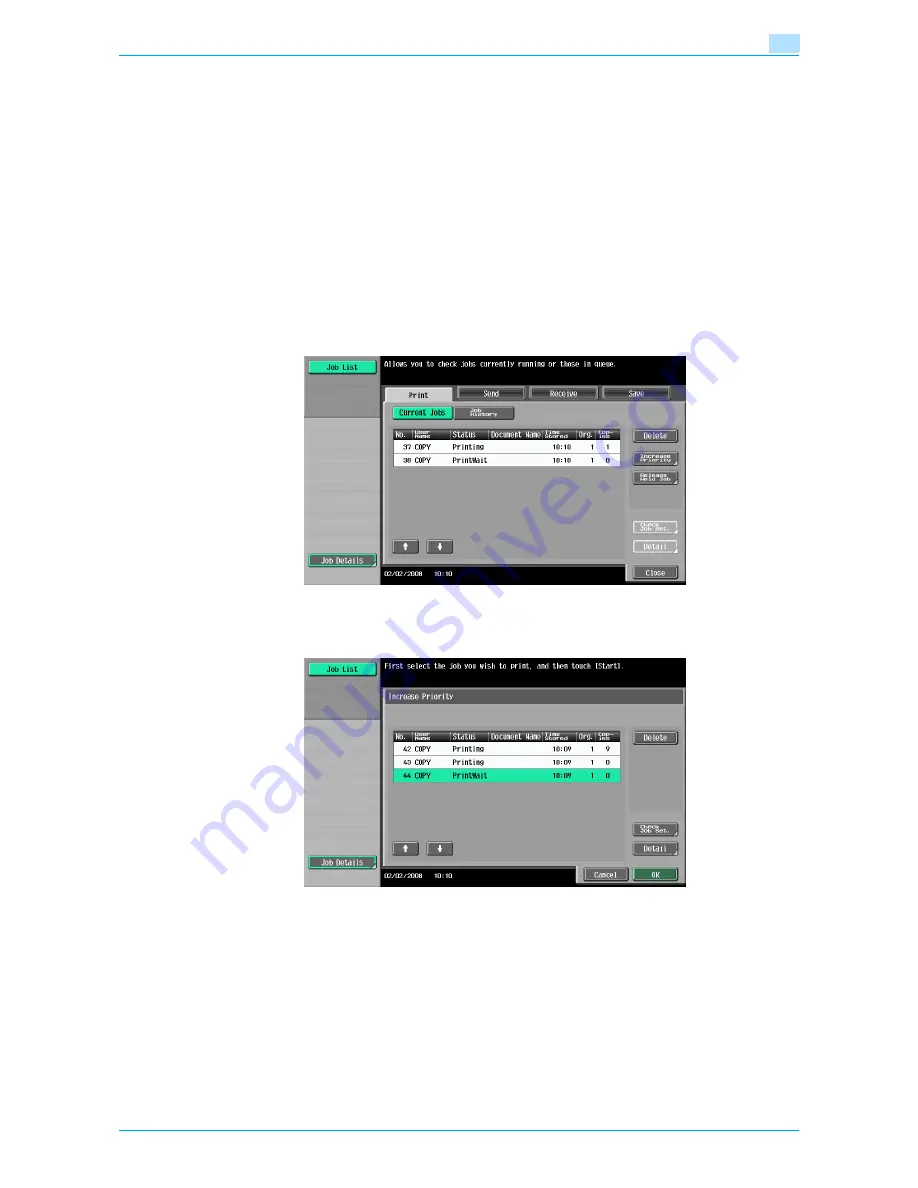
VarioLink 6022/7522
10-14
Managing jobs
10
10.2.8
Increasing printing priority
The next job to be printed after the current job being printed can be selected.
If an Administrator mode parameter was set so that the output priority of jobs cannot be changed, [Increase
Priority] does not appear and the output priority of the jobs cannot be specified.
If the job currently being printed can be interrupted, printing is interrupted and printing of the job given priority
begins. Printing of the interrupted job is automatically restarted once printing for the job given priority is
finished.
If the job currently being printed cannot be interrupted (a job has already been interrupted or a job was
already given priority), printing is interrupted after printing for the current job is finished.
1
Display the Job History list of the Print tab.
–
For details on displaying the screen, refer to
"Displaying the Current Jobs list (stored jobs and
active jobs)" on page 10-9
.
2
Touch [Increase Priority].
The Increase Priority screen appears.
3
In the job list, touch the button for the job to be given priority to select it, and then touch [OK].
–
If the job to be given priority is not displayed, touch [
↑
] and [
↓
] until the desired job is displayed.
–
If an incorrect job was selected, select a different job or touch the button for the selected job again
to deselect it.
The selected job moves to the top of the list and printing of the job begins.
?
How can the change in the printing priority be stopped?
%
Touch [Cancel].
Содержание VarioLink 6022
Страница 1: ...Océ VarioLink 6022 VarioLink 7522 Copy Operations User s Guide Printing for Professionals ...
Страница 18: ...VarioLink 6022 7522 x 15 Explanation of manual conventions ...
Страница 19: ...VarioLink 6022 7522 x 16 ...
Страница 22: ...1 Before Making Copies ...
Страница 80: ...2 Basic copy operations ...
Страница 107: ...VarioLink 6022 7522 2 28 Basic copy operations 2 Binding Position screen Zoom screen Frame Erase screen ...
Страница 151: ...VarioLink 6022 7522 2 72 Basic copy operations 2 4 Touch OK and then touch OK again ...
Страница 159: ...3 Additional copy operations ...
Страница 189: ...4 Troubleshooting ...
Страница 237: ...5 Specifications ...
Страница 248: ...6 Copy paper originals ...
Страница 278: ...7 Application functions ...
Страница 300: ...VarioLink 6022 7522 7 23 Application functions 7 6 Press the Start key ...
Страница 318: ...VarioLink 6022 7522 7 41 Application functions 7 7 Press the Start key ...
Страница 357: ...8 Replacing toner cartridges and staple cartridges and emptying hole punch scrap box ...
Страница 378: ...9 Care of the machine ...
Страница 385: ...10 Managing jobs ...
Страница 399: ...11 Utility mode ...
Страница 478: ...12 Authentication Unit Biometric Type AU 101 ...
Страница 503: ...13 Authentication Unit IC Card Type AU 201 ...
Страница 529: ...14 Appendix ...
Страница 536: ...15 Index ...
Страница 540: ...Printing for Professionals Beyond the Ordinary ...






























