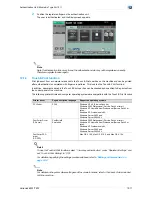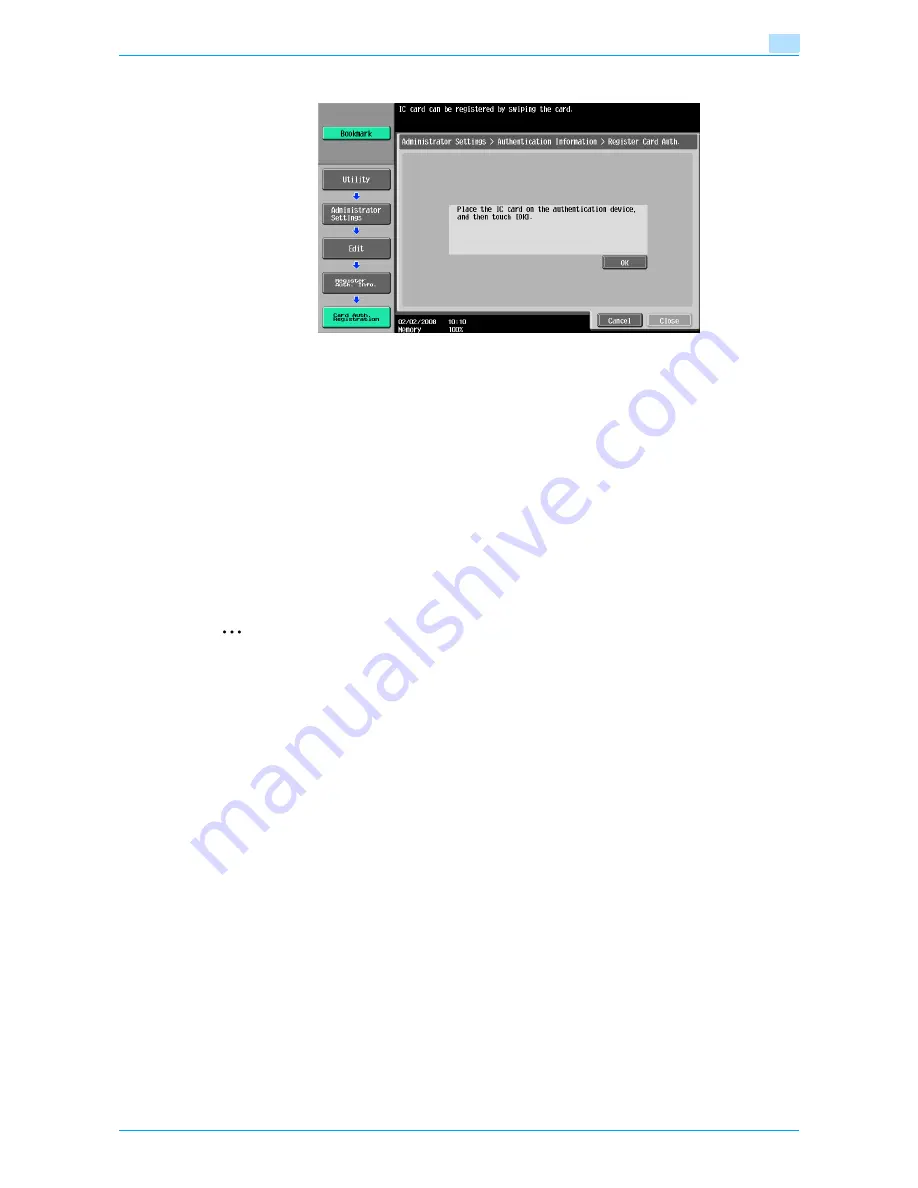
VarioLink 6022/7522
13-6
Authentication Unit (IC Card Type AU-201)
13
5
Position the IC card on the authentication unit, and then touch [OK].
6
After the message "Registered" appears, touch [Close], and then touch [Close] in the next screen that
appears.
7
Type the user name and the password.
8
If desired, specify the function limitations.
9
Touch [OK].
10
Touch [Close].
Registering from Data Administrator
In order to use Data Administrator, settings must be specified on the machine and the setup procedure must
be performed. The setup procedure includes installing IC Card Driver (USB-Driver) of the authentication unit,
then installing Data Administrator IC Card Plugin.
2
Reminder
Data Administrator ver. 3.0 or later must first be installed on the computer. For details on the operating
environment and installation procedure for Data Administrator, refer to the User’s Guide for the Data
Administrator..
Setup
1
Turn off the machine with the main power switch, and then disconnect the authentication unit from the
machine.
2
Install IC Card Driver (USB-Driver).
–
Plug the cable from the authentication unit into the USB port on the computer.
–
The Found New Hardware Wizard starts.
Содержание VarioLink 6022
Страница 1: ...Océ VarioLink 6022 VarioLink 7522 Copy Operations User s Guide Printing for Professionals ...
Страница 18: ...VarioLink 6022 7522 x 15 Explanation of manual conventions ...
Страница 19: ...VarioLink 6022 7522 x 16 ...
Страница 22: ...1 Before Making Copies ...
Страница 80: ...2 Basic copy operations ...
Страница 107: ...VarioLink 6022 7522 2 28 Basic copy operations 2 Binding Position screen Zoom screen Frame Erase screen ...
Страница 151: ...VarioLink 6022 7522 2 72 Basic copy operations 2 4 Touch OK and then touch OK again ...
Страница 159: ...3 Additional copy operations ...
Страница 189: ...4 Troubleshooting ...
Страница 237: ...5 Specifications ...
Страница 248: ...6 Copy paper originals ...
Страница 278: ...7 Application functions ...
Страница 300: ...VarioLink 6022 7522 7 23 Application functions 7 6 Press the Start key ...
Страница 318: ...VarioLink 6022 7522 7 41 Application functions 7 7 Press the Start key ...
Страница 357: ...8 Replacing toner cartridges and staple cartridges and emptying hole punch scrap box ...
Страница 378: ...9 Care of the machine ...
Страница 385: ...10 Managing jobs ...
Страница 399: ...11 Utility mode ...
Страница 478: ...12 Authentication Unit Biometric Type AU 101 ...
Страница 503: ...13 Authentication Unit IC Card Type AU 201 ...
Страница 529: ...14 Appendix ...
Страница 536: ...15 Index ...
Страница 540: ...Printing for Professionals Beyond the Ordinary ...