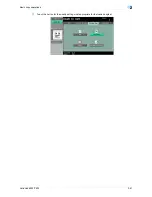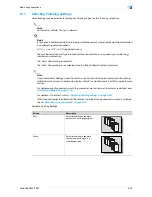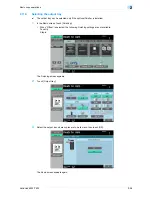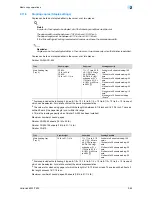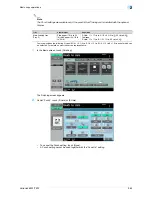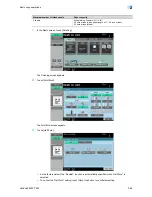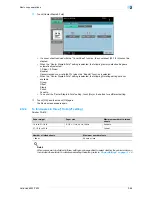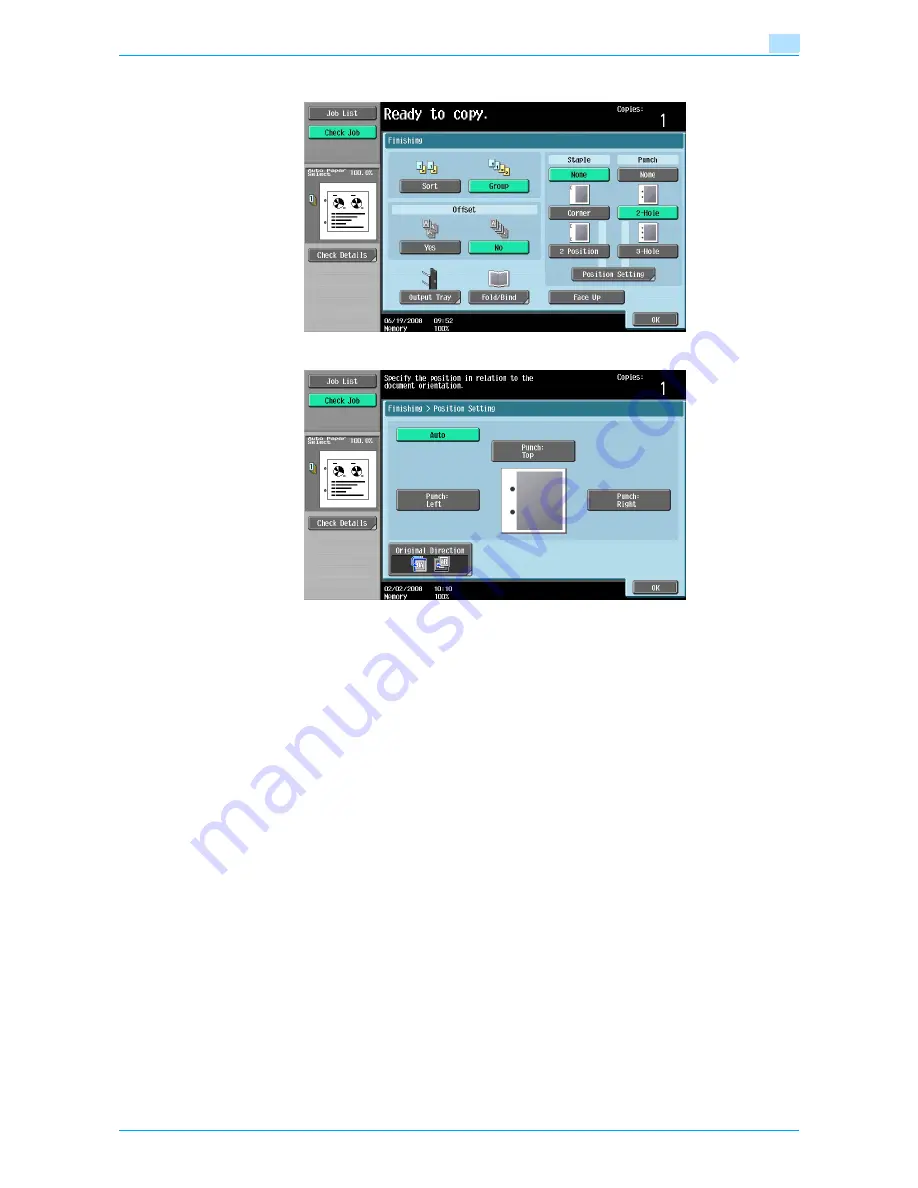
VarioLink 6022/7522
2-64
Basic copy operations
2
3
Touch [Position Setting].
–
Select the punched hole position, and then touch [OK].
–
Touch [Auto] to automatically determine the position of the punched holes according to the
orientation of the loaded original. If the original length is 11-11/16 inch or less, the holes are punched
along the long side of the paper. If the original length is more than 11-11/16 inch, the holes are
punched along the short side of the paper.
–
If "Auto" is selected for the stapling position, load the original with the top toward the back of the
machine. If the original is loaded in any other orientation, the stapling will not be correctly
positioned.
–
If "Auto" is selected, the punched hole position is set at the top or at the left.
–
To cancel the setting and select the default, press the [Reset] key.
4
If desired, touch [Original Direction], and then select the setting appropriate for the original.
–
For details on specifying the original orientation, refer to
"Selecting the original orientation
(Original Direction settings)" on page 2-22
.
5
Touch [OK].
The Basic screen appears again.
Содержание VarioLink 6022
Страница 1: ...Océ VarioLink 6022 VarioLink 7522 Copy Operations User s Guide Printing for Professionals ...
Страница 18: ...VarioLink 6022 7522 x 15 Explanation of manual conventions ...
Страница 19: ...VarioLink 6022 7522 x 16 ...
Страница 22: ...1 Before Making Copies ...
Страница 80: ...2 Basic copy operations ...
Страница 107: ...VarioLink 6022 7522 2 28 Basic copy operations 2 Binding Position screen Zoom screen Frame Erase screen ...
Страница 151: ...VarioLink 6022 7522 2 72 Basic copy operations 2 4 Touch OK and then touch OK again ...
Страница 159: ...3 Additional copy operations ...
Страница 189: ...4 Troubleshooting ...
Страница 237: ...5 Specifications ...
Страница 248: ...6 Copy paper originals ...
Страница 278: ...7 Application functions ...
Страница 300: ...VarioLink 6022 7522 7 23 Application functions 7 6 Press the Start key ...
Страница 318: ...VarioLink 6022 7522 7 41 Application functions 7 7 Press the Start key ...
Страница 357: ...8 Replacing toner cartridges and staple cartridges and emptying hole punch scrap box ...
Страница 378: ...9 Care of the machine ...
Страница 385: ...10 Managing jobs ...
Страница 399: ...11 Utility mode ...
Страница 478: ...12 Authentication Unit Biometric Type AU 101 ...
Страница 503: ...13 Authentication Unit IC Card Type AU 201 ...
Страница 529: ...14 Appendix ...
Страница 536: ...15 Index ...
Страница 540: ...Printing for Professionals Beyond the Ordinary ...