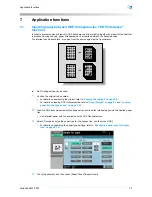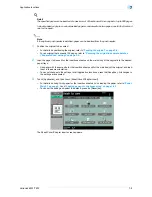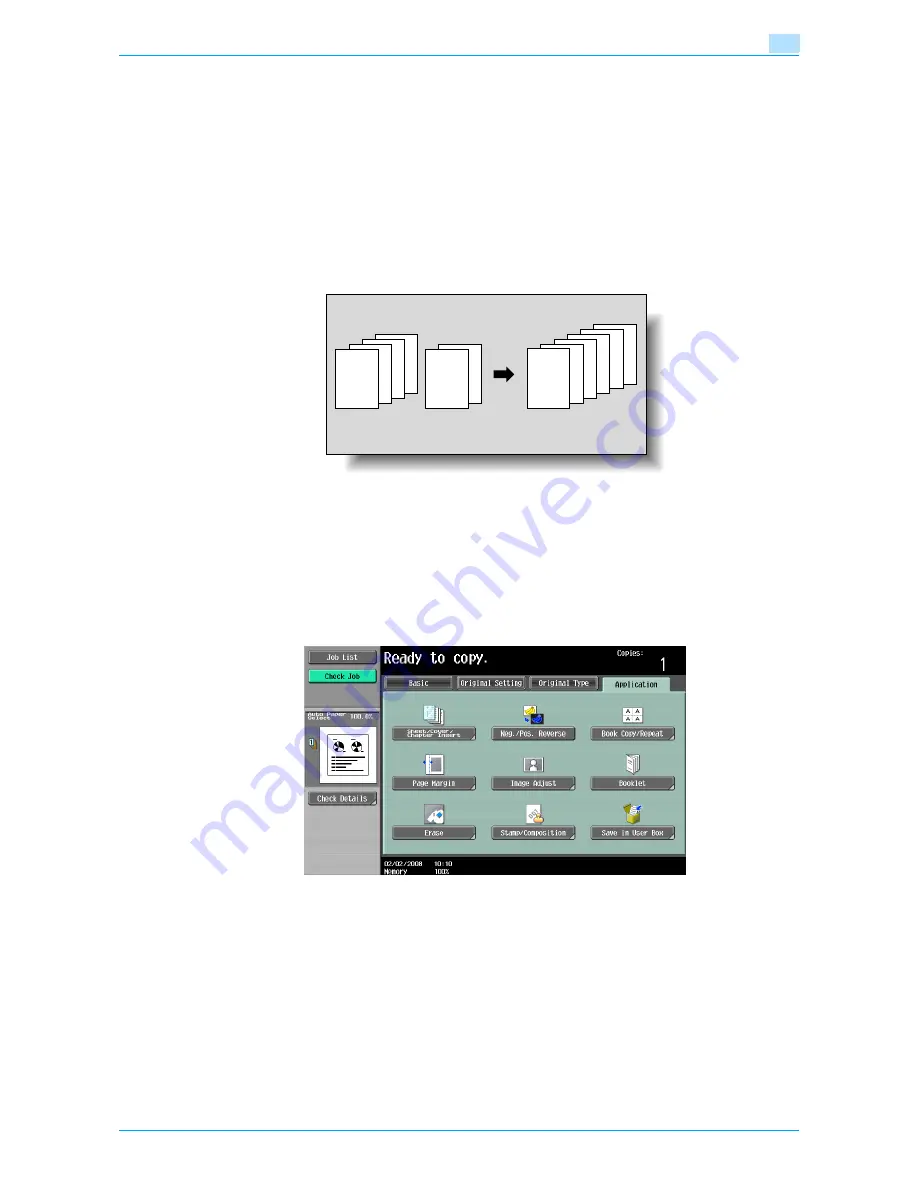
VarioLink 6022/7522
7-12
Application functions
7
7.4
Inserting copies of a different original for a specified page ("Insert
Image" function)
A multi-page original later scanned from the original glass can be inserted at the specified location in an
original first scanned with the ADF. The inserted original is added after the specified pages.
!
Detail
A separate original can be inserted at a maximum of 30 locations within an original of up to 999 pages.
In double-sided originals, one double-sided page is considered to be two pages (one for the front and
one for the back).
1
Load the original into the ADF.
–
For details on positioning the original, refer to
"Feeding the original" on page 2-6
.
–
For an original that exceeds 100 pages, refer to
"Scanning the original in separate batches
("Separate Scan" setting)" on page 2-8
.
2
Touch [Application], and then touch [Sheet/Cover/Chapter Insert].
–
To cancel changes to the settings for all Application functions, press the [Reset] key. All changes to
the settings are canceled.
The Sheet/Cover/Chapter Insert screen appears.
4
4
3
3
2
2
1
1
REPORT
B
A
4
3
B
2
A
1
1
REPORT
Содержание VarioLink 6022
Страница 1: ...Océ VarioLink 6022 VarioLink 7522 Copy Operations User s Guide Printing for Professionals ...
Страница 18: ...VarioLink 6022 7522 x 15 Explanation of manual conventions ...
Страница 19: ...VarioLink 6022 7522 x 16 ...
Страница 22: ...1 Before Making Copies ...
Страница 80: ...2 Basic copy operations ...
Страница 107: ...VarioLink 6022 7522 2 28 Basic copy operations 2 Binding Position screen Zoom screen Frame Erase screen ...
Страница 151: ...VarioLink 6022 7522 2 72 Basic copy operations 2 4 Touch OK and then touch OK again ...
Страница 159: ...3 Additional copy operations ...
Страница 189: ...4 Troubleshooting ...
Страница 237: ...5 Specifications ...
Страница 248: ...6 Copy paper originals ...
Страница 278: ...7 Application functions ...
Страница 300: ...VarioLink 6022 7522 7 23 Application functions 7 6 Press the Start key ...
Страница 318: ...VarioLink 6022 7522 7 41 Application functions 7 7 Press the Start key ...
Страница 357: ...8 Replacing toner cartridges and staple cartridges and emptying hole punch scrap box ...
Страница 378: ...9 Care of the machine ...
Страница 385: ...10 Managing jobs ...
Страница 399: ...11 Utility mode ...
Страница 478: ...12 Authentication Unit Biometric Type AU 101 ...
Страница 503: ...13 Authentication Unit IC Card Type AU 201 ...
Страница 529: ...14 Appendix ...
Страница 536: ...15 Index ...
Страница 540: ...Printing for Professionals Beyond the Ordinary ...