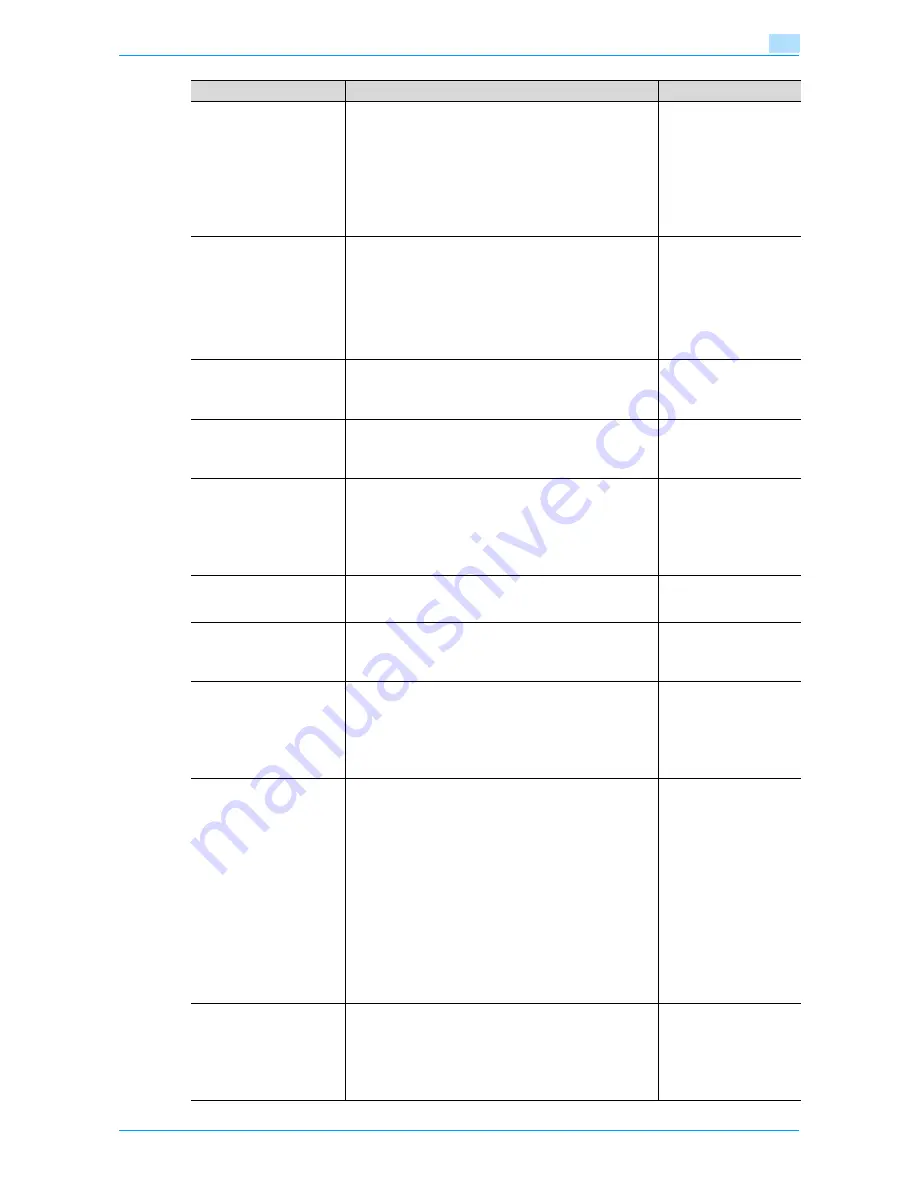
VarioLink 6022/7522
11-19
Utility mode
11
Separate Scan Output
Method
Select whether copies are printed as the original is being
scanned or after the entire original has been scanned when
scanning an original in separate batches or when scanning
a multiple-page document from the original glass.
•
Page Print:
Printing of copies that can be printed begins while the
original is being scanned.
•
Batch Print
Printing begins after all pages of the original have been
scanned.
Page Print
Enlargement Rotation
Select whether an image that exceeds 11-11/16 inch in the
main scanning direction (left/right direction on the original
glass and ADF) is rotated when the copies are printed.
•
Allow:
An enlargement rotation is performed. However, this is
applied only when the "Black" Color setting is selected.
•
Restrict:
The enlargement rotation is prohibited, regardless of
the selected Color setting.
Restrict
Auto Zoom (Platen)
Select whether or not the "Auto" Zoom setting is automat-
ically selected when a paper tray is selected (except when
the "Auto" Paper setting is selected) while an original is
placed on the original glass.
OFF
Auto Zoom (ADF)
Select whether or not the "Auto" Zoom setting is automat-
ically selected when a paper tray is selected (except when
the "Auto" Paper setting is selected) while an original is
loaded into the ADF.
ON
Specify Default Tray when
APS Off
Select which paper tray is selected when the "Auto" Paper
setting is canceled.
•
Tray Before APS ON:
The paper tray that was being used before the "Auto"
Paper setting was selected is selected.
•
Default Tray:
Tray 1 is used.
Tray Before APS ON
Select Tray for Insert Sheet
Select the default paper tray loaded with paper for the cov-
er pages (front cover), inserted pages and chapter title pag-
es.
Tray 2
Tri-Fold Print Side
Whether to fold copies with the printed surface inward or
outward can be selected when copies are output tri-folded.
This function can be used if the optional Finisher FS-610 is
installed.
Outside
Print Jobs During Copy
Operation
Select whether or not print data or fax data can be accept-
ed for printing while a copy operation is being performed.
•
Accept:
Print data and fax data can be accepted and printed.
•
Receive Only:
Print data and fax data is printed after the copy opera-
tion is finished.
Accept
Automatic Image Rotation
Select whether or not the image is automatically rotated
when the original and copy paper orientations are different.
•
When Auto Paper / Auto Zoom / Reduce is set:
If the "Auto" Paper setting, "Auto" Zoom setting or a
Reduce setting is selected, the image is automatically
rotated to fit the orientation of the paper.
•
When Auto Paper / Auto Zoom is set:
If the "Auto" Paper setting or "Auto" Zoom setting is
selected, the image is automatically rotated to fit the
orientation of the paper.
•
When Auto Zoom / Reduce is set:
If the "Auto" Zoom setting or a Reduce setting is se-
lected, the image is automatically rotated to fit the ori-
entation of the paper.
•
When Auto Zoom is set:
If the "Auto" Zoom setting is selected, the image is au-
tomatically rotated to fit the orientation of the paper.
When Auto Paper/Auto
Zoom is set
Printed side when copying
1 sheet from Original Glass
Specify whether the copies of originals scanned from the
original glass are output with the printed sides facing up or
down.
•
Face Down:
Copies are output with the printed sides facing down.
•
Face UP:
Copies are output with the printed sides facing up.
Face Down
Parameter
Description
Default Setting
Содержание VarioLink 6022
Страница 1: ...Océ VarioLink 6022 VarioLink 7522 Copy Operations User s Guide Printing for Professionals ...
Страница 18: ...VarioLink 6022 7522 x 15 Explanation of manual conventions ...
Страница 19: ...VarioLink 6022 7522 x 16 ...
Страница 22: ...1 Before Making Copies ...
Страница 80: ...2 Basic copy operations ...
Страница 107: ...VarioLink 6022 7522 2 28 Basic copy operations 2 Binding Position screen Zoom screen Frame Erase screen ...
Страница 151: ...VarioLink 6022 7522 2 72 Basic copy operations 2 4 Touch OK and then touch OK again ...
Страница 159: ...3 Additional copy operations ...
Страница 189: ...4 Troubleshooting ...
Страница 237: ...5 Specifications ...
Страница 248: ...6 Copy paper originals ...
Страница 278: ...7 Application functions ...
Страница 300: ...VarioLink 6022 7522 7 23 Application functions 7 6 Press the Start key ...
Страница 318: ...VarioLink 6022 7522 7 41 Application functions 7 7 Press the Start key ...
Страница 357: ...8 Replacing toner cartridges and staple cartridges and emptying hole punch scrap box ...
Страница 378: ...9 Care of the machine ...
Страница 385: ...10 Managing jobs ...
Страница 399: ...11 Utility mode ...
Страница 478: ...12 Authentication Unit Biometric Type AU 101 ...
Страница 503: ...13 Authentication Unit IC Card Type AU 201 ...
Страница 529: ...14 Appendix ...
Страница 536: ...15 Index ...
Страница 540: ...Printing for Professionals Beyond the Ordinary ...






























