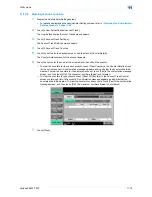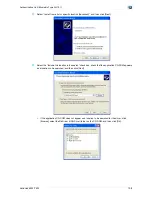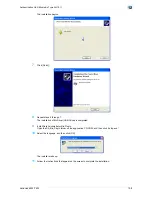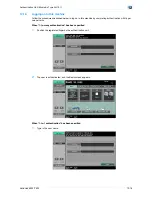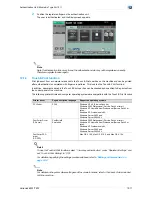VarioLink 6022/7522
12-6
Authentication Unit (Biometric Type AU-101)
12
4
Touch [Edit].
5
Position the finger on the authentication unit to scan the finger vein pattern.
–
Scan the finger vein pattern three times, removing and repositioning the same finger, and touch [OK]
after each time.
6
Touch [Close], and then touch [Close] in the next screen that appears.
7
Type the user name and the password.
8
If desired, specify the function limitations.
9
Touch [OK].
10
Touch [Close].
Registering from Data Administrator
In order to use Data Administrator, settings must be specified on the machine and the setup procedure must
be performed. The setup procedure includes installing BioDriver (USB-Driver) of the authentication unit, then
installing Data Administrator Bio Plugin.
2
Reminder
Data Administrator ver. 4.0 or later must first be installed on the computer. For details on the operating
environment and installation procedure for Data Administrator, refer to the User’s Guide for the Data
Administrator.
Checking the currently installed version
1
From the "Help" menu of Data Administrator, click "Version Information".
–
If the version appears as "3.x": This software cannot be used. Install version 4.x.
–
If Data Administrator ver. 3.x is installed, it is removed when version 4.x is installed.
Содержание VarioLink 6022
Страница 1: ...Océ VarioLink 6022 VarioLink 7522 Copy Operations User s Guide Printing for Professionals ...
Страница 18: ...VarioLink 6022 7522 x 15 Explanation of manual conventions ...
Страница 19: ...VarioLink 6022 7522 x 16 ...
Страница 22: ...1 Before Making Copies ...
Страница 80: ...2 Basic copy operations ...
Страница 107: ...VarioLink 6022 7522 2 28 Basic copy operations 2 Binding Position screen Zoom screen Frame Erase screen ...
Страница 151: ...VarioLink 6022 7522 2 72 Basic copy operations 2 4 Touch OK and then touch OK again ...
Страница 159: ...3 Additional copy operations ...
Страница 189: ...4 Troubleshooting ...
Страница 237: ...5 Specifications ...
Страница 248: ...6 Copy paper originals ...
Страница 278: ...7 Application functions ...
Страница 300: ...VarioLink 6022 7522 7 23 Application functions 7 6 Press the Start key ...
Страница 318: ...VarioLink 6022 7522 7 41 Application functions 7 7 Press the Start key ...
Страница 357: ...8 Replacing toner cartridges and staple cartridges and emptying hole punch scrap box ...
Страница 378: ...9 Care of the machine ...
Страница 385: ...10 Managing jobs ...
Страница 399: ...11 Utility mode ...
Страница 478: ...12 Authentication Unit Biometric Type AU 101 ...
Страница 503: ...13 Authentication Unit IC Card Type AU 201 ...
Страница 529: ...14 Appendix ...
Страница 536: ...15 Index ...
Страница 540: ...Printing for Professionals Beyond the Ordinary ...