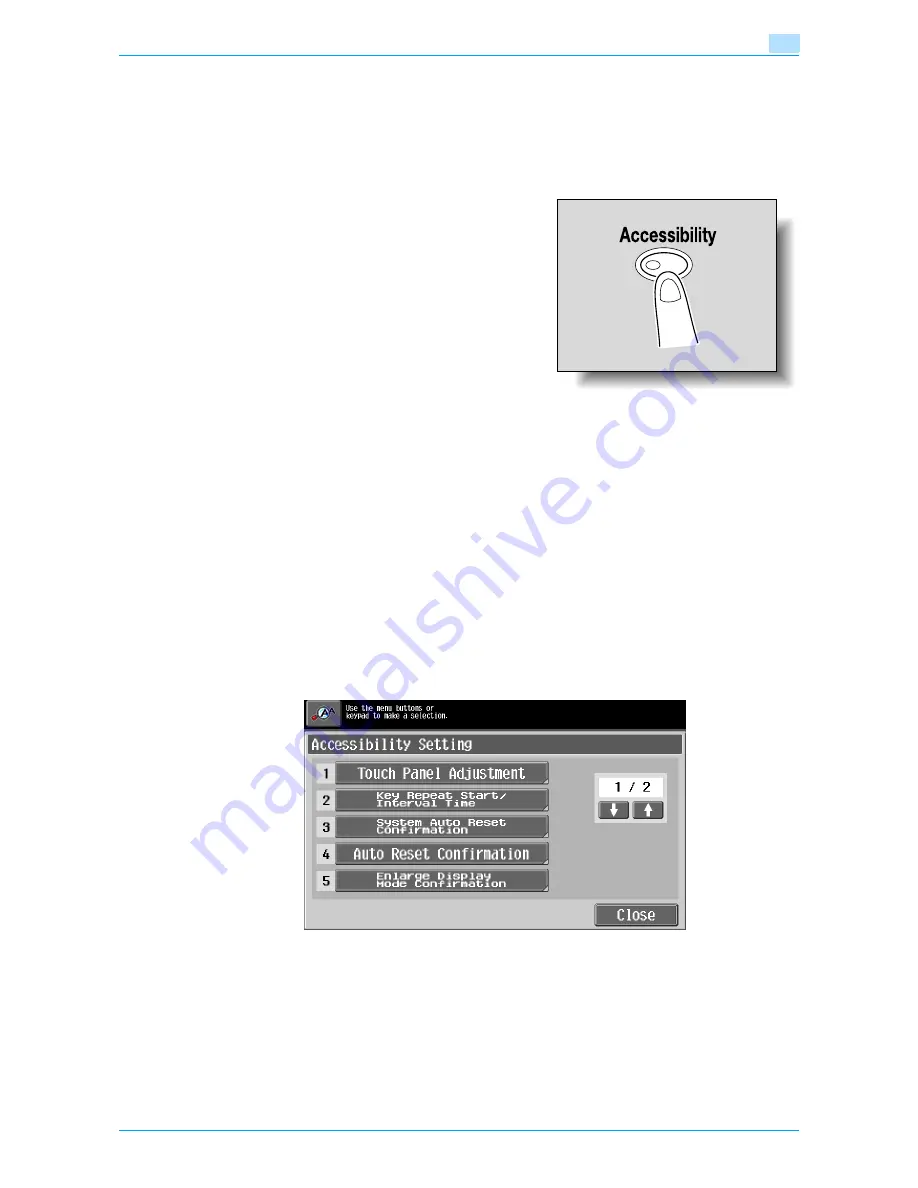
VarioLink 6022/7522
3-18
Additional copy operations
3
3.7
Specifying control panel settings (Accessibility mode)
This section contains details on the procedures for specifying control panel settings and adjusting the touch
panel.
3.7.1
Displaying the Accessibility Setting screen
%
Press the [Accessibility] key.
The Accessibility Setting screen appears.
!
Detail
To exit the Accessibility Setting screen and return to the Basic screen, press the [Accessibility] key or
the [Reset] key, or touch [Close].
When the Enlarge Display mode is selected, the [Default Enlarge Display Setting] button appears to
allow specifying the default settings of the copy and fax/scan operations in the Enlarge Display mode.
3.7.2
Setting the "Touch Panel Adjustment" function
If the touch panel buttons do not respond correctly, the position of buttons in the touch panel may not be
correctly aligned with the position of the actual touch sensor and may need to be adjusted.
1
Display the Accessibility Setting screen.
–
For details on displaying the Accessibility Setting screen, refer to
"Displaying the Accessibility
Setting screen" on page 3-18
.
2
Touch [Touch Panel Adjustment] or press the [1] key in the keypad.
Содержание VarioLink 6022
Страница 1: ...Océ VarioLink 6022 VarioLink 7522 Copy Operations User s Guide Printing for Professionals ...
Страница 18: ...VarioLink 6022 7522 x 15 Explanation of manual conventions ...
Страница 19: ...VarioLink 6022 7522 x 16 ...
Страница 22: ...1 Before Making Copies ...
Страница 80: ...2 Basic copy operations ...
Страница 107: ...VarioLink 6022 7522 2 28 Basic copy operations 2 Binding Position screen Zoom screen Frame Erase screen ...
Страница 151: ...VarioLink 6022 7522 2 72 Basic copy operations 2 4 Touch OK and then touch OK again ...
Страница 159: ...3 Additional copy operations ...
Страница 189: ...4 Troubleshooting ...
Страница 237: ...5 Specifications ...
Страница 248: ...6 Copy paper originals ...
Страница 278: ...7 Application functions ...
Страница 300: ...VarioLink 6022 7522 7 23 Application functions 7 6 Press the Start key ...
Страница 318: ...VarioLink 6022 7522 7 41 Application functions 7 7 Press the Start key ...
Страница 357: ...8 Replacing toner cartridges and staple cartridges and emptying hole punch scrap box ...
Страница 378: ...9 Care of the machine ...
Страница 385: ...10 Managing jobs ...
Страница 399: ...11 Utility mode ...
Страница 478: ...12 Authentication Unit Biometric Type AU 101 ...
Страница 503: ...13 Authentication Unit IC Card Type AU 201 ...
Страница 529: ...14 Appendix ...
Страница 536: ...15 Index ...
Страница 540: ...Printing for Professionals Beyond the Ordinary ...






























