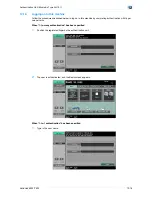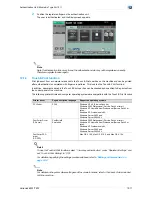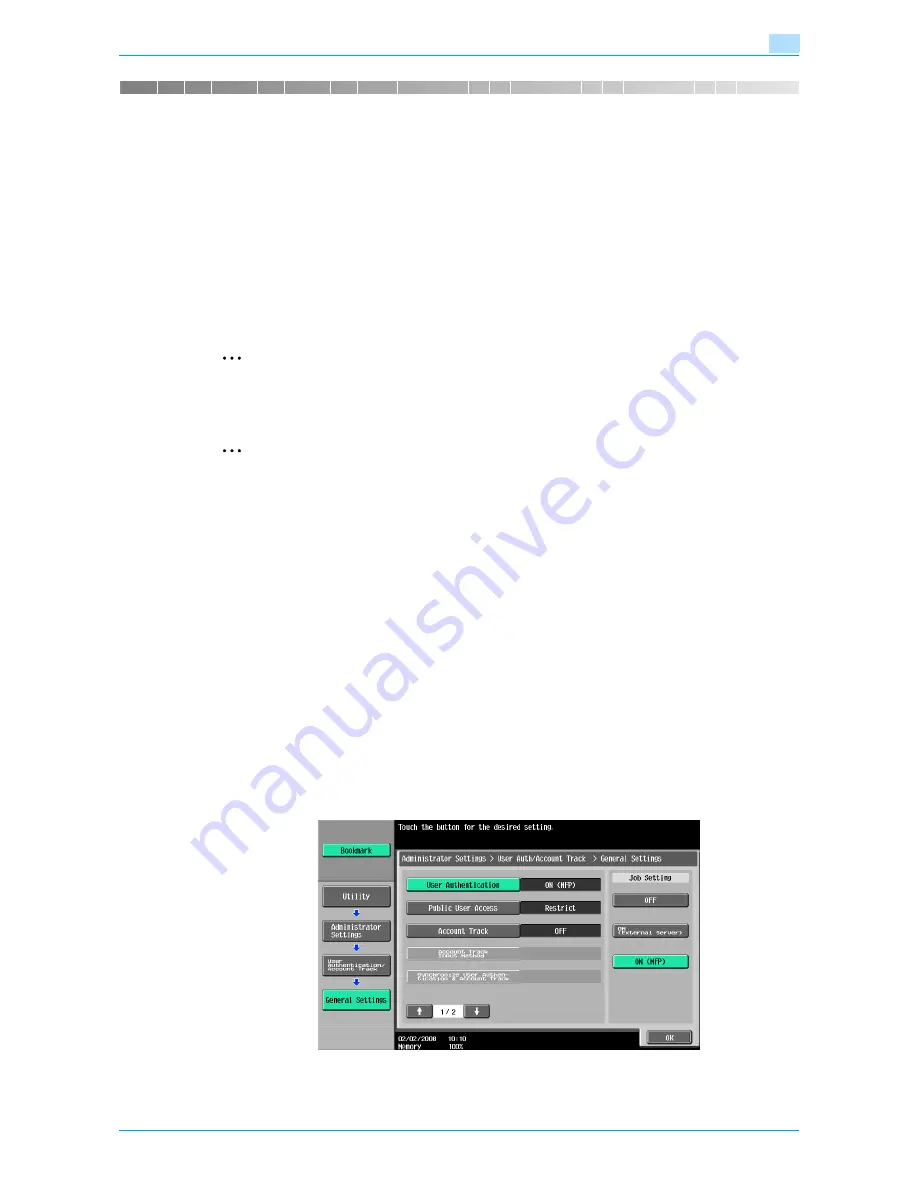
VarioLink 6022/7522
13-2
Authentication Unit (IC Card Type AU-201)
13
13
Authentication Unit (IC Card Type AU-201)
13.1
Using Authentication Unit (IC Card Type) AU-201
Authentication Unit (IC Card Type) AU-201 is an IC card authentication system that performs user
authentication by IC cards. Log on to this machine and print job operation can be authenticated with IC cards
when using this machine with user authentication settings specified.
In order to use the authentication unit, user IC card IDs must first be registered with the machine.
A registered user can log on to this machine or print a print job after completing authentication with their IC
card IDs.
The following procedures describe how to specify the necessary settings on the machine, register users, and
perform the logon and print job operations after completing authentication.
2
Note
For details on positioning the IC card on the authentication unit , refer to the Quick Guide Authentication
Unit (IC Card Type AU-201).
2
Reminder
Do not disconnect the USB cable while the authentication unit is being used, otherwise the system may
become unstable.
Do not store the IC card within 40 mm of the card scanning area.
13.1.1
Settings of this machine
!
Detail
User authentication on this machine must be set for machine authentication.
1
From the control panel of this machine, touch [4 User Authentication/Account Track] on the
Administrator Settings screen, and then touch [1 General Settings].
2
Set "User Authentication" to "ON (MFP)", and then touch [OK].
–
For details on specifying settings for "Public User Access" and "Account Track", refer to the User’s
Guide [Copy Operations] included with this machine.
–
External server authentication is not supported.
–
When combined with account track settings, set "Synchronize User Authentication & Account
Track" to "Synchronize". If "Do Not Synchronize" is selected, the Touch & Print function cannot be
used.
Содержание VarioLink 6022
Страница 1: ...Océ VarioLink 6022 VarioLink 7522 Copy Operations User s Guide Printing for Professionals ...
Страница 18: ...VarioLink 6022 7522 x 15 Explanation of manual conventions ...
Страница 19: ...VarioLink 6022 7522 x 16 ...
Страница 22: ...1 Before Making Copies ...
Страница 80: ...2 Basic copy operations ...
Страница 107: ...VarioLink 6022 7522 2 28 Basic copy operations 2 Binding Position screen Zoom screen Frame Erase screen ...
Страница 151: ...VarioLink 6022 7522 2 72 Basic copy operations 2 4 Touch OK and then touch OK again ...
Страница 159: ...3 Additional copy operations ...
Страница 189: ...4 Troubleshooting ...
Страница 237: ...5 Specifications ...
Страница 248: ...6 Copy paper originals ...
Страница 278: ...7 Application functions ...
Страница 300: ...VarioLink 6022 7522 7 23 Application functions 7 6 Press the Start key ...
Страница 318: ...VarioLink 6022 7522 7 41 Application functions 7 7 Press the Start key ...
Страница 357: ...8 Replacing toner cartridges and staple cartridges and emptying hole punch scrap box ...
Страница 378: ...9 Care of the machine ...
Страница 385: ...10 Managing jobs ...
Страница 399: ...11 Utility mode ...
Страница 478: ...12 Authentication Unit Biometric Type AU 101 ...
Страница 503: ...13 Authentication Unit IC Card Type AU 201 ...
Страница 529: ...14 Appendix ...
Страница 536: ...15 Index ...
Страница 540: ...Printing for Professionals Beyond the Ordinary ...