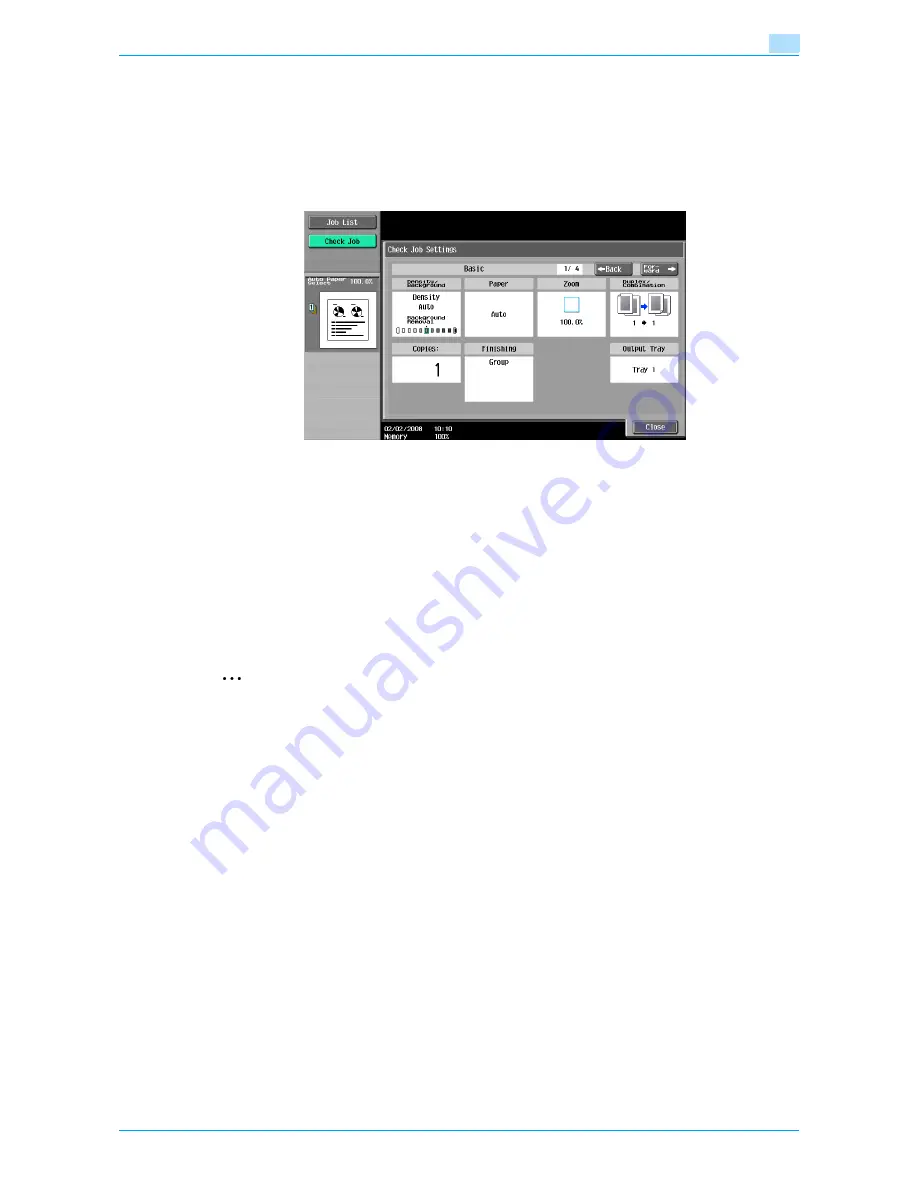
VarioLink 6022/7522
3-12
Additional copy operations
3
The Check Job Settings screen appears.
There are four Check Job Settings screens. The number to the right of the screen title indicates the
number of the currently displayed screen.
To display the previous screen, touch [
←
Back]. To display the next screen, touch [Forward
→
].
5
Check the copy settings registered with the selected copy program.
6
Touch [Close].
The Recall Copy Program screen appears again.
7
Again touch the button for the copy program registered with the copy settings to be recalled.
–
If [OK] is touched with no copy program selected, the Basic screen appears again without a copy
program being recalled.
8
Touch [OK].
The programmed copy settings are recalled and the Basic screen appears again.
9
Press the [Start] key.
Copying begins with the recalled copy settings.
2
Note
To stop recalling a copy program, press the [Reset] key or the [Mode Memory] key or touch [Cancel].
Содержание VarioLink 6022
Страница 1: ...Océ VarioLink 6022 VarioLink 7522 Copy Operations User s Guide Printing for Professionals ...
Страница 18: ...VarioLink 6022 7522 x 15 Explanation of manual conventions ...
Страница 19: ...VarioLink 6022 7522 x 16 ...
Страница 22: ...1 Before Making Copies ...
Страница 80: ...2 Basic copy operations ...
Страница 107: ...VarioLink 6022 7522 2 28 Basic copy operations 2 Binding Position screen Zoom screen Frame Erase screen ...
Страница 151: ...VarioLink 6022 7522 2 72 Basic copy operations 2 4 Touch OK and then touch OK again ...
Страница 159: ...3 Additional copy operations ...
Страница 189: ...4 Troubleshooting ...
Страница 237: ...5 Specifications ...
Страница 248: ...6 Copy paper originals ...
Страница 278: ...7 Application functions ...
Страница 300: ...VarioLink 6022 7522 7 23 Application functions 7 6 Press the Start key ...
Страница 318: ...VarioLink 6022 7522 7 41 Application functions 7 7 Press the Start key ...
Страница 357: ...8 Replacing toner cartridges and staple cartridges and emptying hole punch scrap box ...
Страница 378: ...9 Care of the machine ...
Страница 385: ...10 Managing jobs ...
Страница 399: ...11 Utility mode ...
Страница 478: ...12 Authentication Unit Biometric Type AU 101 ...
Страница 503: ...13 Authentication Unit IC Card Type AU 201 ...
Страница 529: ...14 Appendix ...
Страница 536: ...15 Index ...
Страница 540: ...Printing for Professionals Beyond the Ordinary ...






























