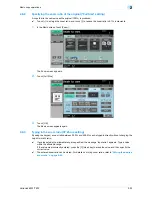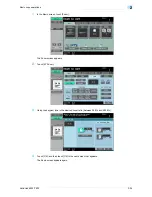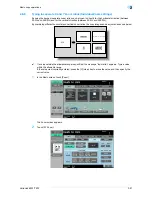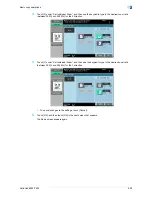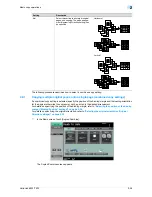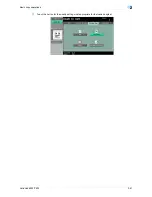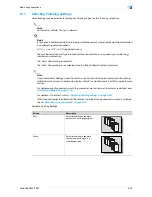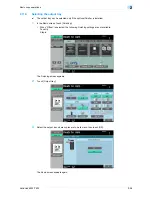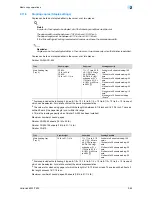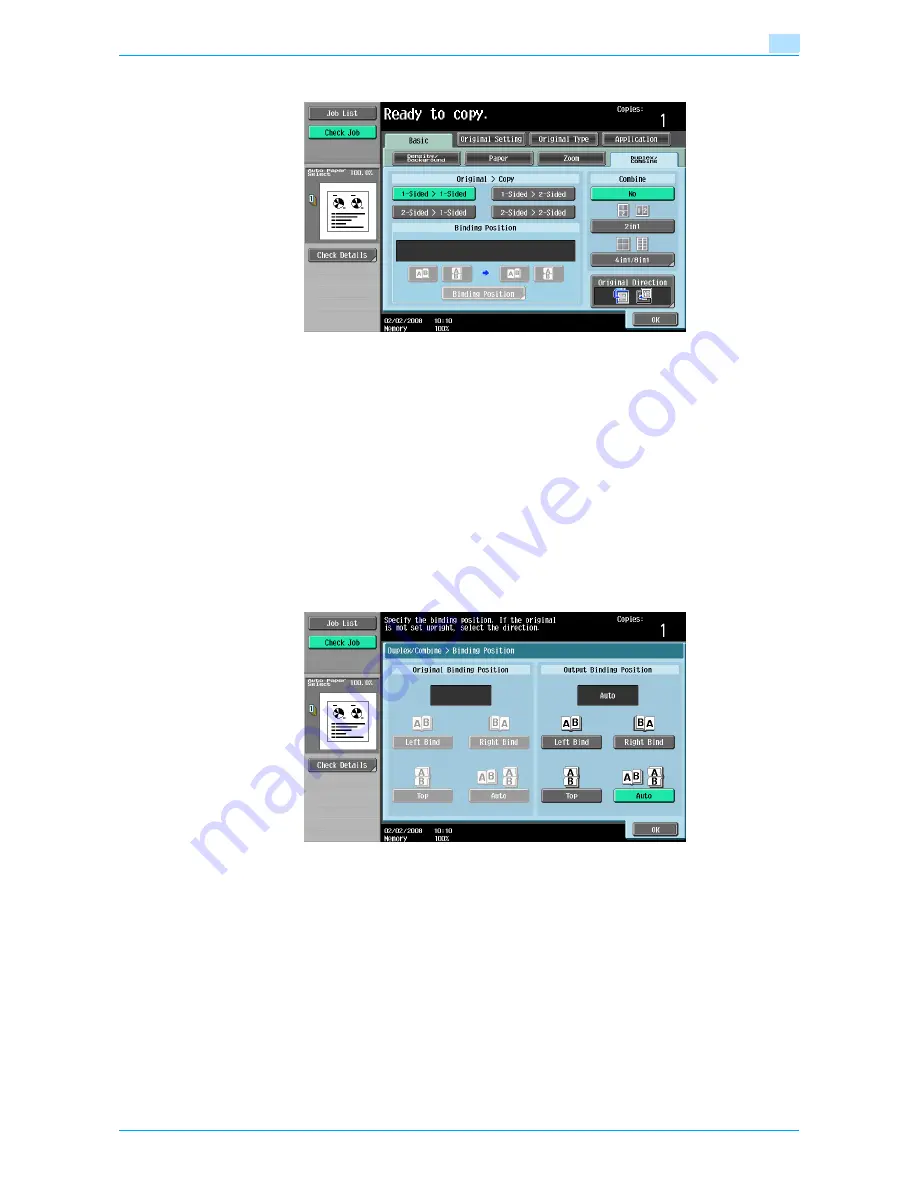
VarioLink 6022/7522
2-45
Basic copy operations
2
2
Touch [1-Sided > 2-Sided] or [2-Sided > 2-Sided].
–
Specify the position of the binding margin and the orientation of the loaded original, otherwise the
copies will not be printed as desired.
–
If the binding position for the original is set to "Auto", the position of the binding margin is
automatically selected. A binding margin along the long side of the paper is selected if the original
length is 11-11/16 inch or less. If the original length is more than
11-11/16 inch, a binding margin along the short side of the paper is selected.
–
If "Auto" is selected under "Original Binding Position", the binding margin is set at the top or at the
left.
–
If the binding position for the copy is set to "Auto", the binding position is automatically determined
according to the orientation of the loaded original. If the original length is 11-11/16 inch or less, a
binding position along the long side of the paper is selected. If the original length is more than 11-
11/16 inch, a binding position along the short side of the paper is selected.
–
If the binding position for the copy is set to "Auto", the binding position is set at the top or at the left.
3
Touch [Binding Position].
–
For a single-sided original, select the binding position for the copy, and then touch [OK].
Содержание VarioLink 6022
Страница 1: ...Océ VarioLink 6022 VarioLink 7522 Copy Operations User s Guide Printing for Professionals ...
Страница 18: ...VarioLink 6022 7522 x 15 Explanation of manual conventions ...
Страница 19: ...VarioLink 6022 7522 x 16 ...
Страница 22: ...1 Before Making Copies ...
Страница 80: ...2 Basic copy operations ...
Страница 107: ...VarioLink 6022 7522 2 28 Basic copy operations 2 Binding Position screen Zoom screen Frame Erase screen ...
Страница 151: ...VarioLink 6022 7522 2 72 Basic copy operations 2 4 Touch OK and then touch OK again ...
Страница 159: ...3 Additional copy operations ...
Страница 189: ...4 Troubleshooting ...
Страница 237: ...5 Specifications ...
Страница 248: ...6 Copy paper originals ...
Страница 278: ...7 Application functions ...
Страница 300: ...VarioLink 6022 7522 7 23 Application functions 7 6 Press the Start key ...
Страница 318: ...VarioLink 6022 7522 7 41 Application functions 7 7 Press the Start key ...
Страница 357: ...8 Replacing toner cartridges and staple cartridges and emptying hole punch scrap box ...
Страница 378: ...9 Care of the machine ...
Страница 385: ...10 Managing jobs ...
Страница 399: ...11 Utility mode ...
Страница 478: ...12 Authentication Unit Biometric Type AU 101 ...
Страница 503: ...13 Authentication Unit IC Card Type AU 201 ...
Страница 529: ...14 Appendix ...
Страница 536: ...15 Index ...
Страница 540: ...Printing for Professionals Beyond the Ordinary ...