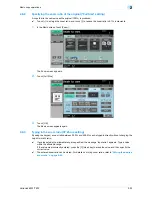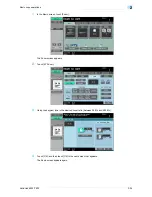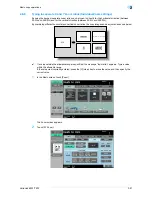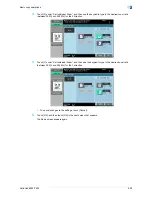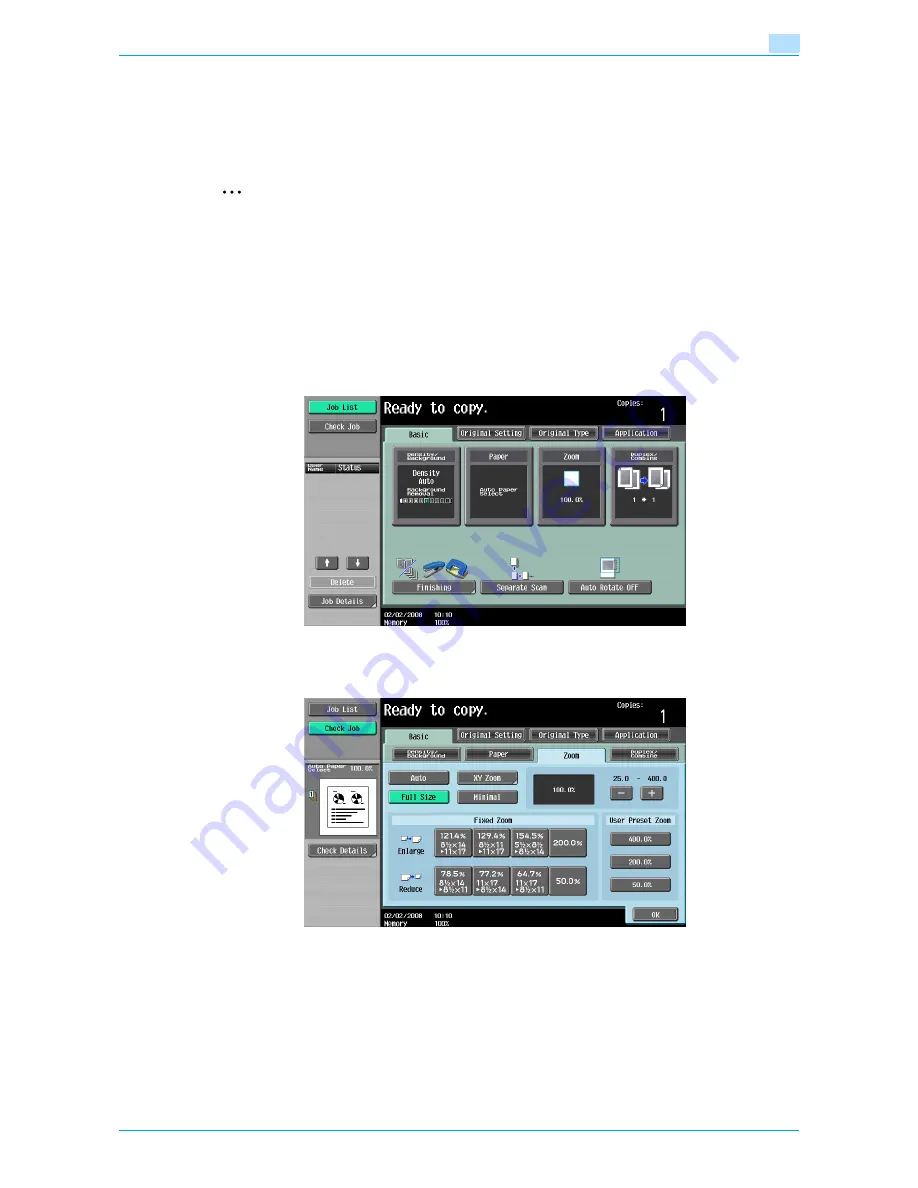
VarioLink 6022/7522
2-32
Basic copy operations
2
2.6
Specifying a Zoom setting
The zoom ratio can be set in order to make a copy on paper with a size different than the original or to enlarge
or reduce the size of the copy image. As the factory default, "Full Size" is selected.
The following procedures describe how to specify the Zoom setting.
2
Note
The "Auto" Zoom setting cannot be combined with the "Auto" Paper setting.
2.6.1
Automatically selecting the zoom ratio ("Auto" Zoom Setting)
The most appropriate zoom ratio is automatically selected based on the size of the loaded original and the
specified paper size.
0
If the "Auto" Zoom setting is selected and an enlargement is to be copied on paper larger than the
original, load the original with the same orientation as the paper.
0
If the "Auto Zoom" was selected at the "Auto Paper Select" setting, the Paper screen appears.
1
In the Basic screen, touch [Zoom].
The Zoom screen appears.
2
Touch [Auto].
3
Touch [OK].
The Basic screen appears again.
Содержание VarioLink 6022
Страница 1: ...Océ VarioLink 6022 VarioLink 7522 Copy Operations User s Guide Printing for Professionals ...
Страница 18: ...VarioLink 6022 7522 x 15 Explanation of manual conventions ...
Страница 19: ...VarioLink 6022 7522 x 16 ...
Страница 22: ...1 Before Making Copies ...
Страница 80: ...2 Basic copy operations ...
Страница 107: ...VarioLink 6022 7522 2 28 Basic copy operations 2 Binding Position screen Zoom screen Frame Erase screen ...
Страница 151: ...VarioLink 6022 7522 2 72 Basic copy operations 2 4 Touch OK and then touch OK again ...
Страница 159: ...3 Additional copy operations ...
Страница 189: ...4 Troubleshooting ...
Страница 237: ...5 Specifications ...
Страница 248: ...6 Copy paper originals ...
Страница 278: ...7 Application functions ...
Страница 300: ...VarioLink 6022 7522 7 23 Application functions 7 6 Press the Start key ...
Страница 318: ...VarioLink 6022 7522 7 41 Application functions 7 7 Press the Start key ...
Страница 357: ...8 Replacing toner cartridges and staple cartridges and emptying hole punch scrap box ...
Страница 378: ...9 Care of the machine ...
Страница 385: ...10 Managing jobs ...
Страница 399: ...11 Utility mode ...
Страница 478: ...12 Authentication Unit Biometric Type AU 101 ...
Страница 503: ...13 Authentication Unit IC Card Type AU 201 ...
Страница 529: ...14 Appendix ...
Страница 536: ...15 Index ...
Страница 540: ...Printing for Professionals Beyond the Ordinary ...