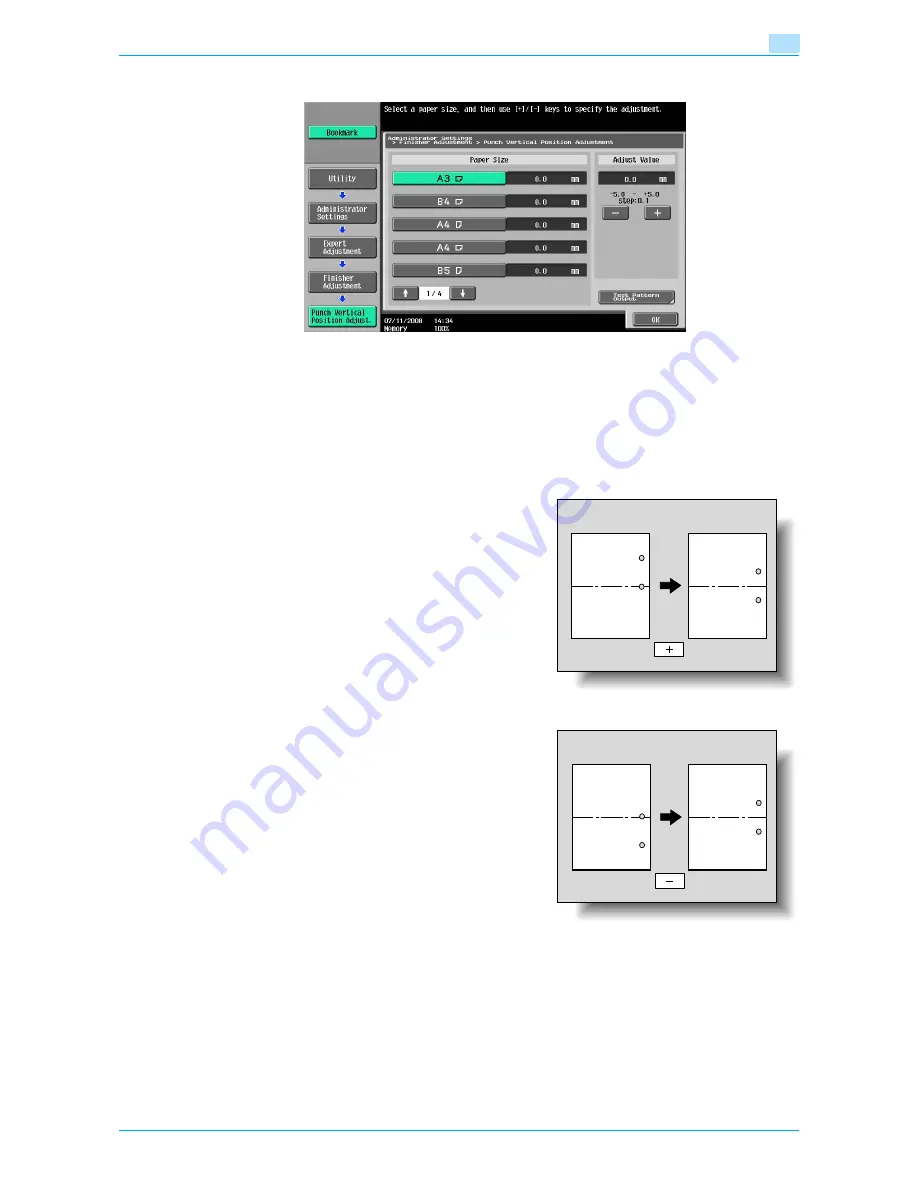
VarioLink 6022/7522
11-43
Utility mode
11
The Punch Vertical Position screen appears.
6
Touch the button for the paper size to be adjusted.
–
If the paper size to be adjusted is not displayed, touch [
↑
] and [
↓
] until the desired paper size is
displayed.
7
Check the sample copy for the punch positions and for the center of the paper.
–
If the punch positions are too far above the center of the paper, touch [+] under "Adjust Value" to
increase the adjustment (between 0.1 mm and 5.0 mm).
–
Each time [+] or [-] is touched, the value is increased or decreased by one increment.
–
If the punch positions are too far blow the center of the paper, touch [-] under "Adjust Value" to
increase the adjustment (between -0.1 mm and -5.0 mm).
8
Touch [OK].
–
To cancel the setting and select the default, press the [Reset] key.
The vertical position of the punched holes is adjusted.
If no adjustment of the vertical position of the punched holes was necessary in step 7, this completes
the procedure.
9
Use a Punch setting to print another sample copy.
10
Check the print result.
Содержание VarioLink 6022
Страница 1: ...Océ VarioLink 6022 VarioLink 7522 Copy Operations User s Guide Printing for Professionals ...
Страница 18: ...VarioLink 6022 7522 x 15 Explanation of manual conventions ...
Страница 19: ...VarioLink 6022 7522 x 16 ...
Страница 22: ...1 Before Making Copies ...
Страница 80: ...2 Basic copy operations ...
Страница 107: ...VarioLink 6022 7522 2 28 Basic copy operations 2 Binding Position screen Zoom screen Frame Erase screen ...
Страница 151: ...VarioLink 6022 7522 2 72 Basic copy operations 2 4 Touch OK and then touch OK again ...
Страница 159: ...3 Additional copy operations ...
Страница 189: ...4 Troubleshooting ...
Страница 237: ...5 Specifications ...
Страница 248: ...6 Copy paper originals ...
Страница 278: ...7 Application functions ...
Страница 300: ...VarioLink 6022 7522 7 23 Application functions 7 6 Press the Start key ...
Страница 318: ...VarioLink 6022 7522 7 41 Application functions 7 7 Press the Start key ...
Страница 357: ...8 Replacing toner cartridges and staple cartridges and emptying hole punch scrap box ...
Страница 378: ...9 Care of the machine ...
Страница 385: ...10 Managing jobs ...
Страница 399: ...11 Utility mode ...
Страница 478: ...12 Authentication Unit Biometric Type AU 101 ...
Страница 503: ...13 Authentication Unit IC Card Type AU 201 ...
Страница 529: ...14 Appendix ...
Страница 536: ...15 Index ...
Страница 540: ...Printing for Professionals Beyond the Ordinary ...






























