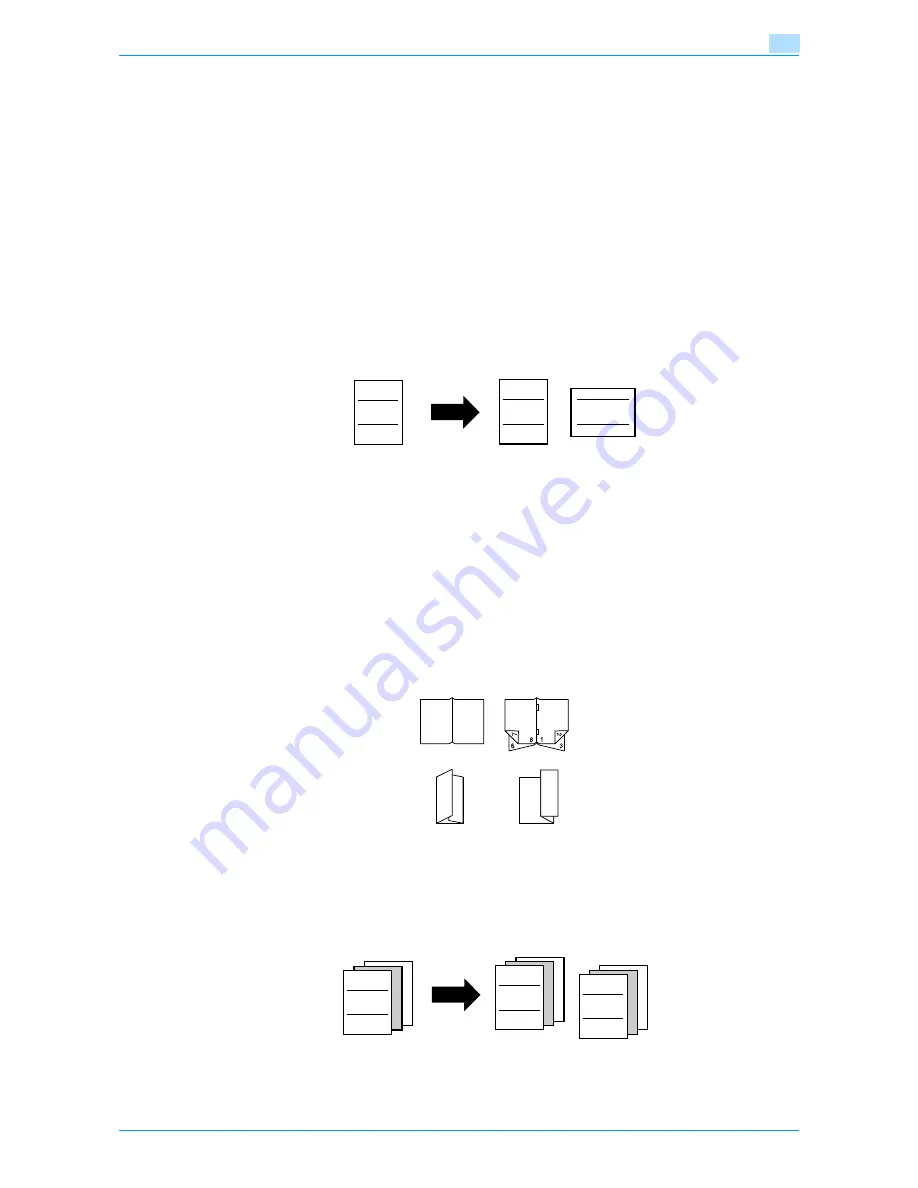
VarioLink 6022/7522
x-9
Available features
Automatically selecting the paper
The most appropriate paper size can automatically be selected based on the size of the loaded original and
the specified zoom ratio.
For details, refer to
"Automatically selecting the paper size ("Auto" Paper setting)" on page 2-30
.
Adjusting copies to the size of the paper
The most appropriate zoom ratio can automatically be selected based on the size of the loaded original and
the specified paper size.
For details, refer to
"Automatically selecting the zoom ratio ("Auto" Zoom Setting)" on page 2-32
.
Specifying separate horizontal and vertical zoom ratios
By specifying separate horizontal and vertical zoom ratios, copies of the original can be resized as desired.
For details, refer to
"Typing in separate X and Y zoom ratios (Individual Zoom settings)" on page 2-37
.
Scanning the original in separate batches
An original with a large number of pages can be divided and scanned in separate batches. Double-sided
copies can be produced by using the original glass or the original pages can be alternately loaded onto the
original glass or into the ADF, and then all pages can be copied together as a single job.
For details, refer to
"Scanning the original in separate batches ("Separate Scan" setting)" on page 2-8
and
"Scanning a multi-page original from the original glass" on page 2-11
.
Carrying out half-fold/center staple & fold/tri-fold/Z-fold finishing process
Copies can be folded at their center ("Half-Fold" setting) or bound with staples after being folded in half
("Center Staple & Fold" setting). In addition, the copies can be folded in three ("Tri-fold" setting) or Z-folded
("Z-fold" setting).
For details, refer to
"Selecting a folding setting" on page 2-65
.
Sorting copies
The finishing method for copies can be selected.
For details, refer to
"Separating copies by sets ("Sort" setting)" on page 2-56
,
"Separating copies by
pages ("Group" Setting)" on page 2-56
.
ABC
ABC
ABC
Half-Fold
Center Staple & Fold
Tri-Fold
Z-Fold
ABC
ABC
ABC
Содержание VarioLink 6022
Страница 1: ...Océ VarioLink 6022 VarioLink 7522 Copy Operations User s Guide Printing for Professionals ...
Страница 18: ...VarioLink 6022 7522 x 15 Explanation of manual conventions ...
Страница 19: ...VarioLink 6022 7522 x 16 ...
Страница 22: ...1 Before Making Copies ...
Страница 80: ...2 Basic copy operations ...
Страница 107: ...VarioLink 6022 7522 2 28 Basic copy operations 2 Binding Position screen Zoom screen Frame Erase screen ...
Страница 151: ...VarioLink 6022 7522 2 72 Basic copy operations 2 4 Touch OK and then touch OK again ...
Страница 159: ...3 Additional copy operations ...
Страница 189: ...4 Troubleshooting ...
Страница 237: ...5 Specifications ...
Страница 248: ...6 Copy paper originals ...
Страница 278: ...7 Application functions ...
Страница 300: ...VarioLink 6022 7522 7 23 Application functions 7 6 Press the Start key ...
Страница 318: ...VarioLink 6022 7522 7 41 Application functions 7 7 Press the Start key ...
Страница 357: ...8 Replacing toner cartridges and staple cartridges and emptying hole punch scrap box ...
Страница 378: ...9 Care of the machine ...
Страница 385: ...10 Managing jobs ...
Страница 399: ...11 Utility mode ...
Страница 478: ...12 Authentication Unit Biometric Type AU 101 ...
Страница 503: ...13 Authentication Unit IC Card Type AU 201 ...
Страница 529: ...14 Appendix ...
Страница 536: ...15 Index ...
Страница 540: ...Printing for Professionals Beyond the Ordinary ...



























