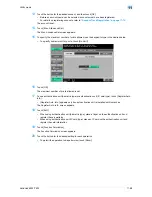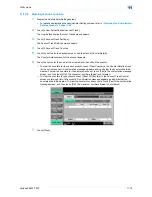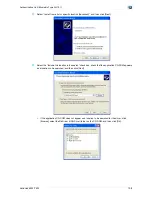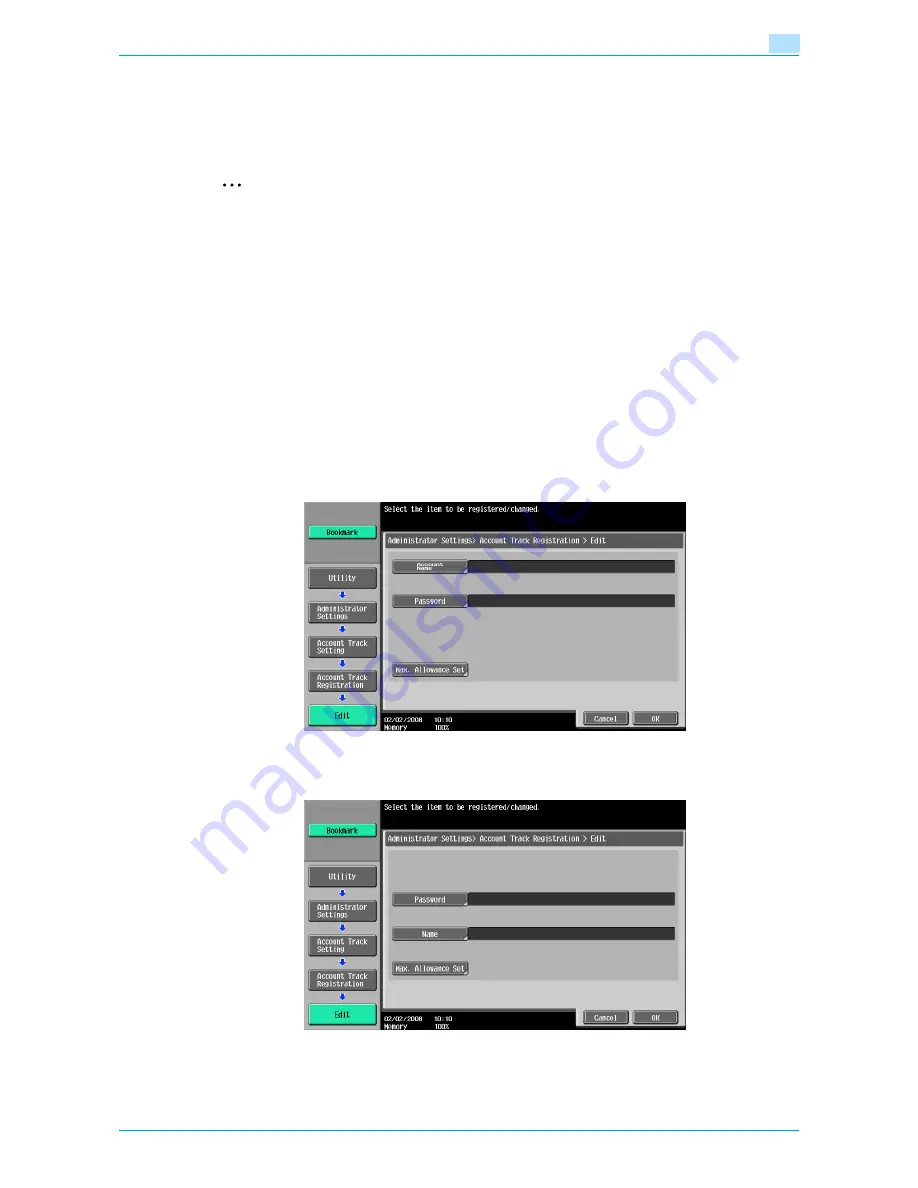
VarioLink 6022/7522
11-72
Utility mode
11
11.10
Account Track Setting
11.10.1
Account Track Registration
The password and number of prints allowed can be specified for each account using this machine.
2
Note
A total of 1,000 users and accounts can be registered on this machine.
1
Display the Administrator Settings screen.
–
For details on displaying the Administrator Settings screen, refer to
"Displaying the Administrator
Settings screen" on page 11-36
.
2
Touch [4 User Authentication/Account Track].
The User Authentication/Account Track screen appears.
3
Touch [3 Account Track Settings].
The Account Track Setting screen appears.
4
Touch [1 Account Track Registration].
5
Touch the button for the desired account, and then touch [Edit].
The Edit screen for the account appears.
–
If "Account Name & Password" was selected, the same account name cannot be used more than
once.
–
The screen that appears differs depending on the setting selected for "Account Track Input
Method".
6
Touch [Account Name].
If “Account Name & Password” was selected:
If “Password Only” was selected:
Содержание VarioLink 6022
Страница 1: ...Océ VarioLink 6022 VarioLink 7522 Copy Operations User s Guide Printing for Professionals ...
Страница 18: ...VarioLink 6022 7522 x 15 Explanation of manual conventions ...
Страница 19: ...VarioLink 6022 7522 x 16 ...
Страница 22: ...1 Before Making Copies ...
Страница 80: ...2 Basic copy operations ...
Страница 107: ...VarioLink 6022 7522 2 28 Basic copy operations 2 Binding Position screen Zoom screen Frame Erase screen ...
Страница 151: ...VarioLink 6022 7522 2 72 Basic copy operations 2 4 Touch OK and then touch OK again ...
Страница 159: ...3 Additional copy operations ...
Страница 189: ...4 Troubleshooting ...
Страница 237: ...5 Specifications ...
Страница 248: ...6 Copy paper originals ...
Страница 278: ...7 Application functions ...
Страница 300: ...VarioLink 6022 7522 7 23 Application functions 7 6 Press the Start key ...
Страница 318: ...VarioLink 6022 7522 7 41 Application functions 7 7 Press the Start key ...
Страница 357: ...8 Replacing toner cartridges and staple cartridges and emptying hole punch scrap box ...
Страница 378: ...9 Care of the machine ...
Страница 385: ...10 Managing jobs ...
Страница 399: ...11 Utility mode ...
Страница 478: ...12 Authentication Unit Biometric Type AU 101 ...
Страница 503: ...13 Authentication Unit IC Card Type AU 201 ...
Страница 529: ...14 Appendix ...
Страница 536: ...15 Index ...
Страница 540: ...Printing for Professionals Beyond the Ordinary ...