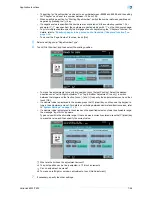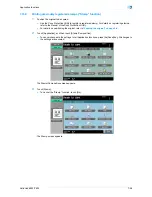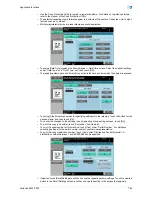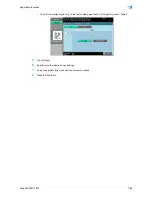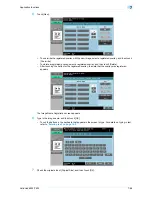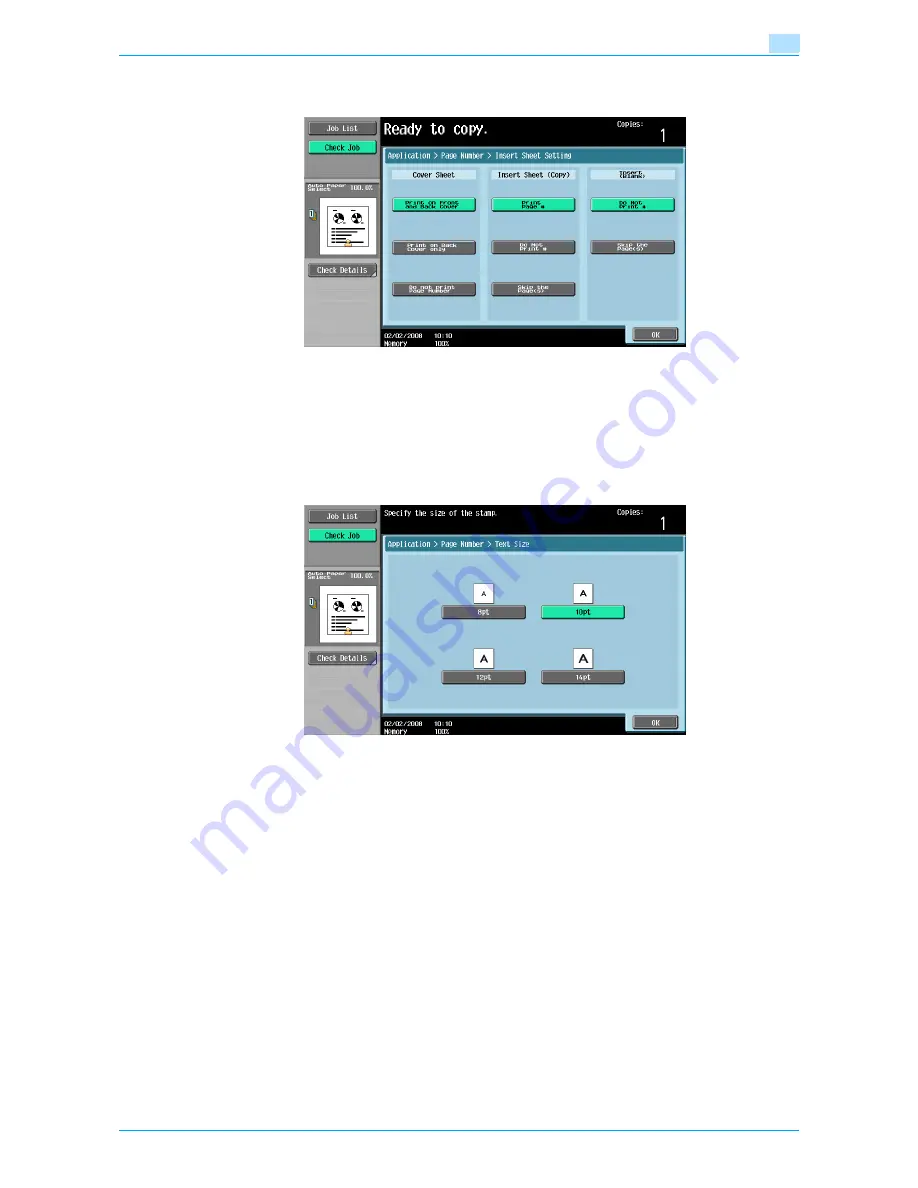
VarioLink 6022/7522
7-57
Application functions
7
–
To also specify settings for the "Cover Sheet", "Insert Sheet" and "Chapters" Application functions,
touch [Insert Sheet Setting], and then select the settings for the pages to be printed.
–
Blank pages inserted using the "Cover Sheet", "Insert Sheet" and "Chapters" functions are only
counted, but page numbers are not printed on them.
–
If "Print on Back Cover Only" or "Do Not Print Page Number" is selected under "Cover Sheet", page
numbers are printed starting with "2" in single-sided copies and starting with "3" in double-sided
copies.
–
If "Do Not Print #" is selected, inserted pages are only counted, but page numbers are not printed
on them. If "Skip the Page(s)" is selected, inserted pages are not counted and page numbers are
not printed on them.
–
To specify the text size, touch [Text Size], and then select the size. The factory default is 10 pt.
8
Touch [OK], and then touch [Close] in the next screen that appears.
9
Specify any other desired copy settings.
–
To cancel the setting and select the default, press the [Reset] key.
10
Using the keypad, type in the desired number of copies.
11
Press the [Start] key.
Содержание VarioLink 6022
Страница 1: ...Océ VarioLink 6022 VarioLink 7522 Copy Operations User s Guide Printing for Professionals ...
Страница 18: ...VarioLink 6022 7522 x 15 Explanation of manual conventions ...
Страница 19: ...VarioLink 6022 7522 x 16 ...
Страница 22: ...1 Before Making Copies ...
Страница 80: ...2 Basic copy operations ...
Страница 107: ...VarioLink 6022 7522 2 28 Basic copy operations 2 Binding Position screen Zoom screen Frame Erase screen ...
Страница 151: ...VarioLink 6022 7522 2 72 Basic copy operations 2 4 Touch OK and then touch OK again ...
Страница 159: ...3 Additional copy operations ...
Страница 189: ...4 Troubleshooting ...
Страница 237: ...5 Specifications ...
Страница 248: ...6 Copy paper originals ...
Страница 278: ...7 Application functions ...
Страница 300: ...VarioLink 6022 7522 7 23 Application functions 7 6 Press the Start key ...
Страница 318: ...VarioLink 6022 7522 7 41 Application functions 7 7 Press the Start key ...
Страница 357: ...8 Replacing toner cartridges and staple cartridges and emptying hole punch scrap box ...
Страница 378: ...9 Care of the machine ...
Страница 385: ...10 Managing jobs ...
Страница 399: ...11 Utility mode ...
Страница 478: ...12 Authentication Unit Biometric Type AU 101 ...
Страница 503: ...13 Authentication Unit IC Card Type AU 201 ...
Страница 529: ...14 Appendix ...
Страница 536: ...15 Index ...
Страница 540: ...Printing for Professionals Beyond the Ordinary ...