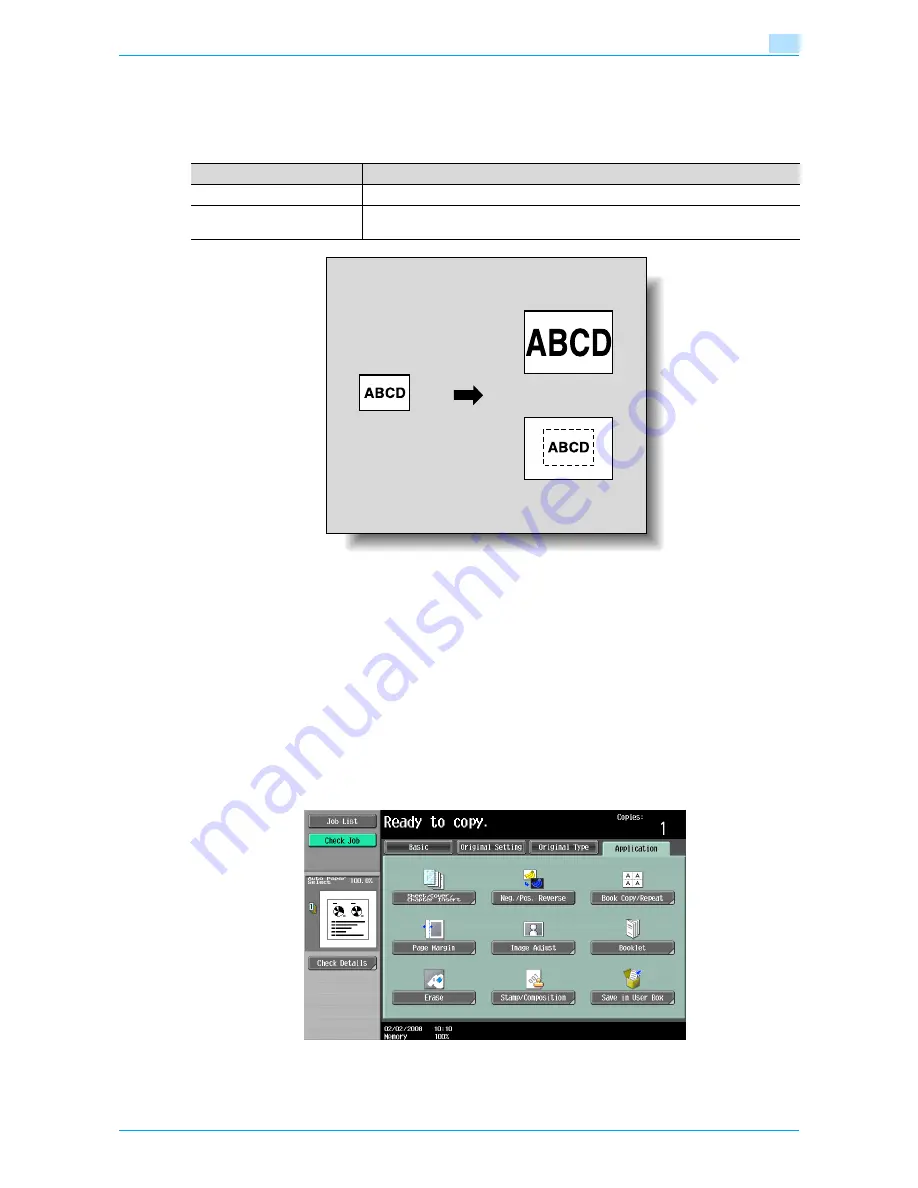
VarioLink 6022/7522
7-39
Application functions
7
7.12
Adjusting the image to fit the paper ("Image Adjust" settings)
Use this function to make a copy adjusting the position of printed image.
The Centering function centers the original image on copy paper.
!
Detail
Normally, images are trimmed by 3 mm at the top, 4 mm at the bottom, and 2 mm on each side
(left/right) from the paper size.
If [Full Scan] is selected, images are not trimmed but copied to the edge of the sheet.
1
Position the original to be copied.
–
For details on positioning the original, refer to
"Feeding the original" on page 2-6
.
2
Touch [Application], and then touch [Image Adjust].
–
To cancel changes to the settings for all Application functions, press the [Reset] key. All changes to
the settings are canceled.
The Image Adjust screen appears.
3
Select the image adjusting method.
Setting
Description
Centering
The image is centered in the paper without being enlarged.
Full Scan
The full image is scanned without triming to create margins. Even if text is printed to
the edges of the original, it can be copied without being cut off.
Centering
Full Scan
Содержание VarioLink 6022
Страница 1: ...Océ VarioLink 6022 VarioLink 7522 Copy Operations User s Guide Printing for Professionals ...
Страница 18: ...VarioLink 6022 7522 x 15 Explanation of manual conventions ...
Страница 19: ...VarioLink 6022 7522 x 16 ...
Страница 22: ...1 Before Making Copies ...
Страница 80: ...2 Basic copy operations ...
Страница 107: ...VarioLink 6022 7522 2 28 Basic copy operations 2 Binding Position screen Zoom screen Frame Erase screen ...
Страница 151: ...VarioLink 6022 7522 2 72 Basic copy operations 2 4 Touch OK and then touch OK again ...
Страница 159: ...3 Additional copy operations ...
Страница 189: ...4 Troubleshooting ...
Страница 237: ...5 Specifications ...
Страница 248: ...6 Copy paper originals ...
Страница 278: ...7 Application functions ...
Страница 300: ...VarioLink 6022 7522 7 23 Application functions 7 6 Press the Start key ...
Страница 318: ...VarioLink 6022 7522 7 41 Application functions 7 7 Press the Start key ...
Страница 357: ...8 Replacing toner cartridges and staple cartridges and emptying hole punch scrap box ...
Страница 378: ...9 Care of the machine ...
Страница 385: ...10 Managing jobs ...
Страница 399: ...11 Utility mode ...
Страница 478: ...12 Authentication Unit Biometric Type AU 101 ...
Страница 503: ...13 Authentication Unit IC Card Type AU 201 ...
Страница 529: ...14 Appendix ...
Страница 536: ...15 Index ...
Страница 540: ...Printing for Professionals Beyond the Ordinary ...






























