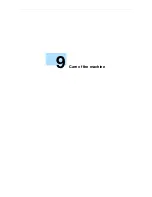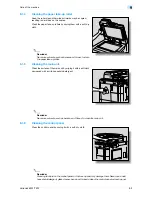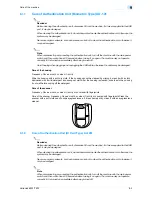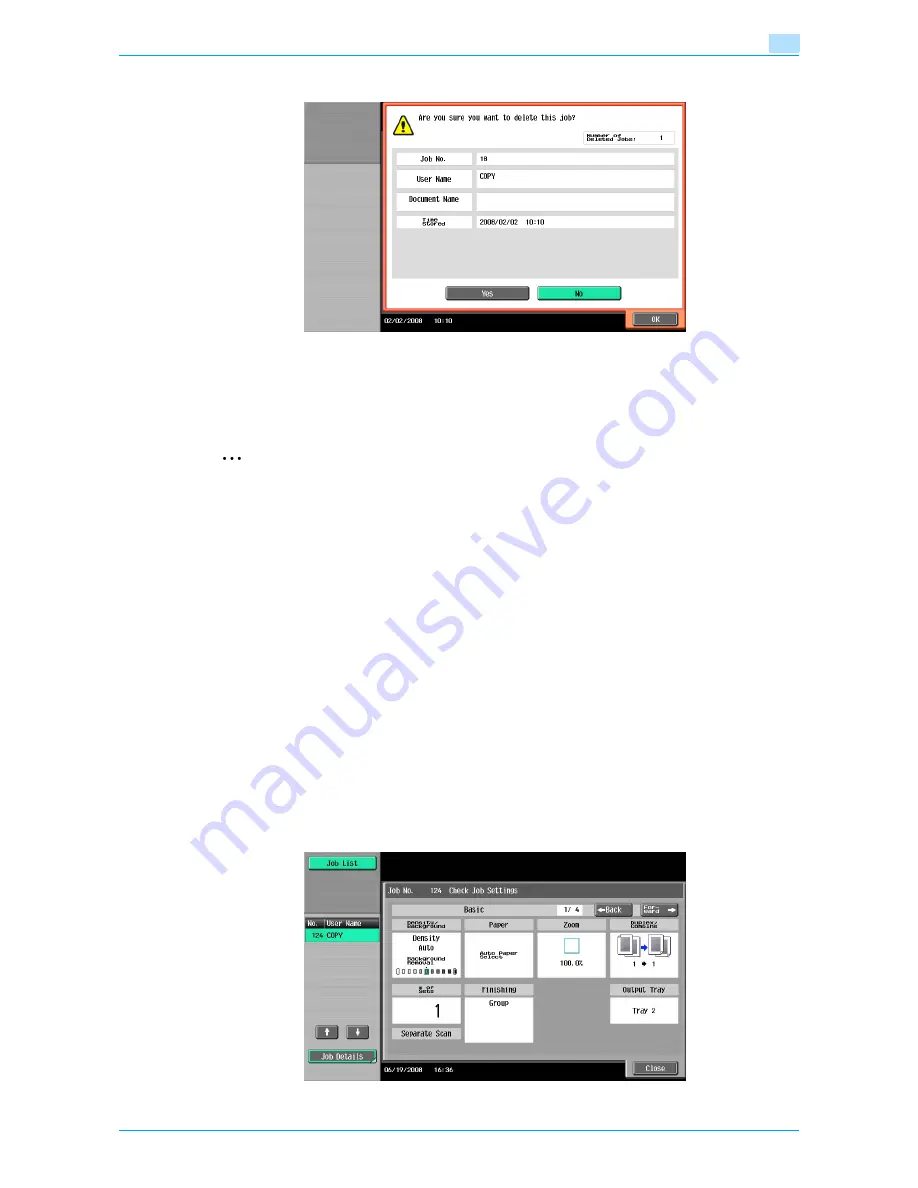
VarioLink 6022/7522
10-7
Managing jobs
10
–
To quit deleting the job, touch [No], and then touch [OK].
The screen displayed before [Delete] was touched appears again, and the job is deleted from the
Current Jobs list.
5
Touch [Close] or press the [Reset] key.
The Basic screen appears again.
2
Note
If user authentication settings have been applied and the machine is set so that jobs cannot be deleted
by other users, the job is not deleted.
A job being performed can also be deleted by selecting the job in the sub display area, then touching
[Delete].
10.2.2
Checking job settings
Job settings for stored jobs, jobs being printed, jobs queued to be printed and held jobs can be checked.
1
Touch [Job List] in the left panel, and then touch [Job Details].
The Job List screen appears.
2
Display the list containing the job whose settings are to be checked.
3
Select the job to be checked, and then touch [Check Job Set.].
–
If an incorrect job was selected, select a different job or touch the button for the selected job again
to deselect it.
–
The contents and number of Job Settings screens differ depending on the job that was selected.
–
The upper number to the left of [
←
Back] indicates the number of the currently displayed screen. The
lower number indicates the total number of screens.
–
To display the previous screen, touch [
←
Back]. To display the next screen, touch [Forward
→
].
The Check Job Settings screen appears.
Содержание VarioLink 6022
Страница 1: ...Océ VarioLink 6022 VarioLink 7522 Copy Operations User s Guide Printing for Professionals ...
Страница 18: ...VarioLink 6022 7522 x 15 Explanation of manual conventions ...
Страница 19: ...VarioLink 6022 7522 x 16 ...
Страница 22: ...1 Before Making Copies ...
Страница 80: ...2 Basic copy operations ...
Страница 107: ...VarioLink 6022 7522 2 28 Basic copy operations 2 Binding Position screen Zoom screen Frame Erase screen ...
Страница 151: ...VarioLink 6022 7522 2 72 Basic copy operations 2 4 Touch OK and then touch OK again ...
Страница 159: ...3 Additional copy operations ...
Страница 189: ...4 Troubleshooting ...
Страница 237: ...5 Specifications ...
Страница 248: ...6 Copy paper originals ...
Страница 278: ...7 Application functions ...
Страница 300: ...VarioLink 6022 7522 7 23 Application functions 7 6 Press the Start key ...
Страница 318: ...VarioLink 6022 7522 7 41 Application functions 7 7 Press the Start key ...
Страница 357: ...8 Replacing toner cartridges and staple cartridges and emptying hole punch scrap box ...
Страница 378: ...9 Care of the machine ...
Страница 385: ...10 Managing jobs ...
Страница 399: ...11 Utility mode ...
Страница 478: ...12 Authentication Unit Biometric Type AU 101 ...
Страница 503: ...13 Authentication Unit IC Card Type AU 201 ...
Страница 529: ...14 Appendix ...
Страница 536: ...15 Index ...
Страница 540: ...Printing for Professionals Beyond the Ordinary ...