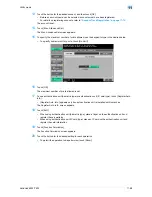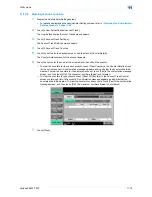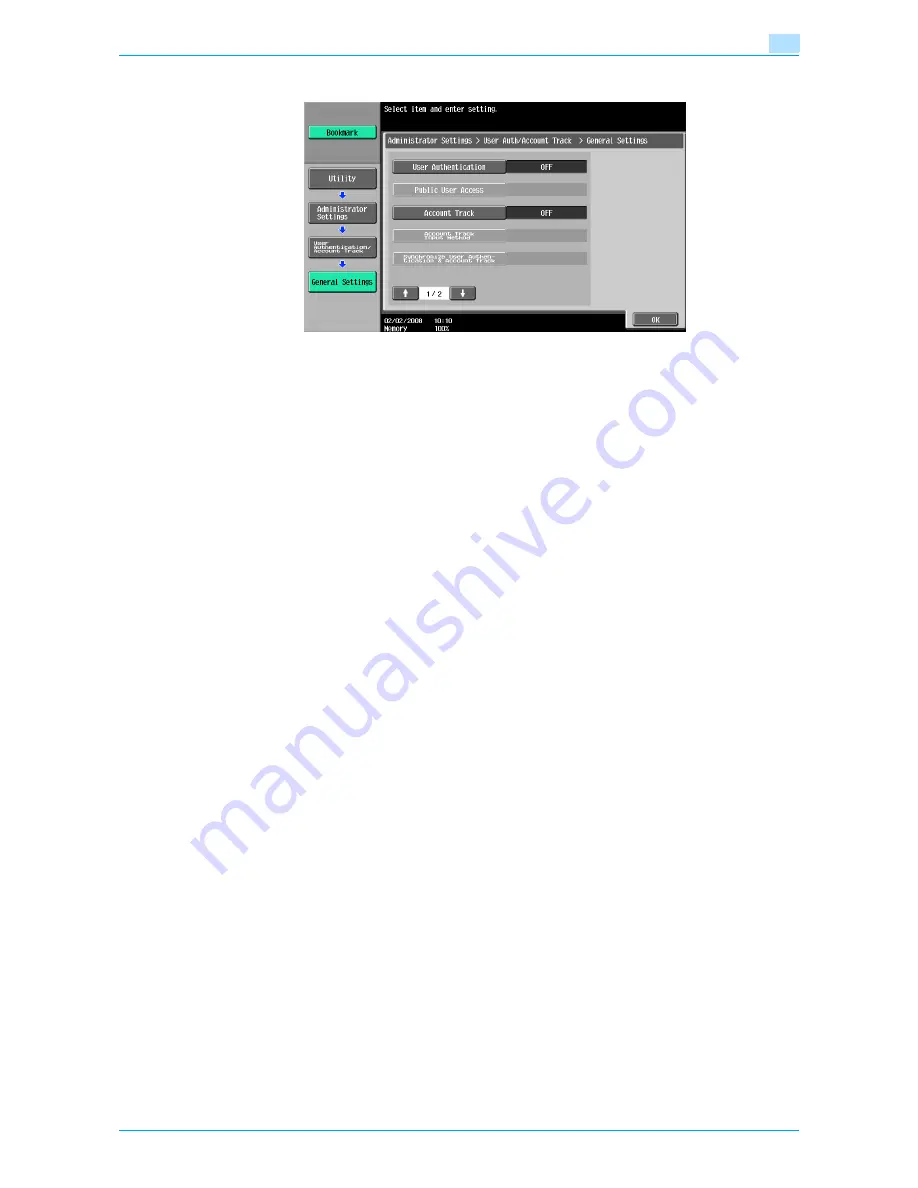
VarioLink 6022/7522
11-61
Utility mode
11
–
To use this machine’s authentication system to perform user authentication, touch [ON (MFP)].
5
Specify a setting for "Public User Access".
–
To prohibit unregistered users from using this machine, touch [Restrict].
–
To allow this machine to be used by touching [Public User Access] in the authentication screen
without entering a user name or password even though user authentication settings have been
applied, touch [Allow].
–
"ON (Without Login)" allows the machine to be used without authentication when logging on as a
public user. When logging on as an authorized user, the [Access] key must be pressed first to
display the authentication screen.
6
Specify a setting for "Account Track".
–
To cancel account tracking, touch [OFF].
–
To use the account track function, touch [ON].
7
Specify a setting for "Account Track Input Method".
–
To allow this machine to be used after the account name and password are entered in the account
track screen, touch [Account Name & Password].
–
To allow this machine to be used after the password is entered in the account track screen, touch
[Password Only].
8
Specify a setting for "Synchronize User Authentication & Account Track".
–
Synchronize
"ON (MFP)" is set and "Account Track" is set to "ON", this setting allows this machine to be used
simply by entering user authentication information the first time that the machine is used if the
corresponding account was specified during user registration.
When "External Server Authentication" is selected and "Account Track" is "ON", and once the
machine is used with the appropriate user authentication and account track information entered,
this setting allows the machine to be used simply by entering user authentication information by
being synchronized with the authenticated account.
–
Do Not Synchronize
This setting requires that all information be entered for user authentication and account track each
time that the machine is used.
9
Touch [
↓
].
The second screen is displayed.
10
Specify a setting for "When # of Jobs Reach Maximum".
–
To skip the job when the limit specified with user authentication or account track is reached, touch
[Skip Job].
Содержание VarioLink 6022
Страница 1: ...Océ VarioLink 6022 VarioLink 7522 Copy Operations User s Guide Printing for Professionals ...
Страница 18: ...VarioLink 6022 7522 x 15 Explanation of manual conventions ...
Страница 19: ...VarioLink 6022 7522 x 16 ...
Страница 22: ...1 Before Making Copies ...
Страница 80: ...2 Basic copy operations ...
Страница 107: ...VarioLink 6022 7522 2 28 Basic copy operations 2 Binding Position screen Zoom screen Frame Erase screen ...
Страница 151: ...VarioLink 6022 7522 2 72 Basic copy operations 2 4 Touch OK and then touch OK again ...
Страница 159: ...3 Additional copy operations ...
Страница 189: ...4 Troubleshooting ...
Страница 237: ...5 Specifications ...
Страница 248: ...6 Copy paper originals ...
Страница 278: ...7 Application functions ...
Страница 300: ...VarioLink 6022 7522 7 23 Application functions 7 6 Press the Start key ...
Страница 318: ...VarioLink 6022 7522 7 41 Application functions 7 7 Press the Start key ...
Страница 357: ...8 Replacing toner cartridges and staple cartridges and emptying hole punch scrap box ...
Страница 378: ...9 Care of the machine ...
Страница 385: ...10 Managing jobs ...
Страница 399: ...11 Utility mode ...
Страница 478: ...12 Authentication Unit Biometric Type AU 101 ...
Страница 503: ...13 Authentication Unit IC Card Type AU 201 ...
Страница 529: ...14 Appendix ...
Страница 536: ...15 Index ...
Страница 540: ...Printing for Professionals Beyond the Ordinary ...