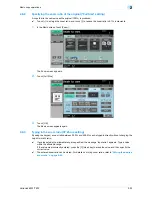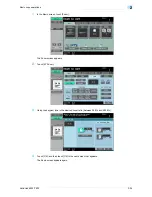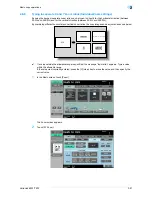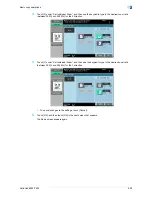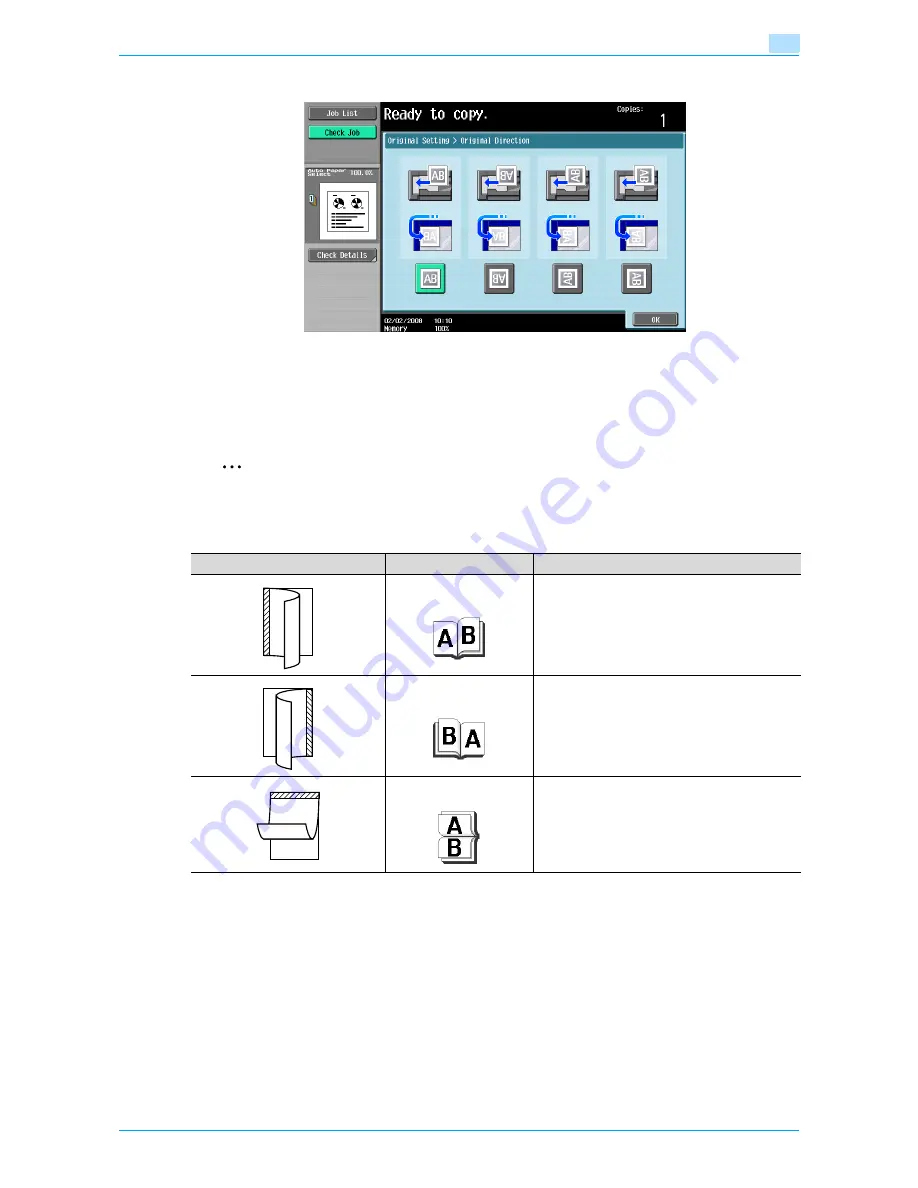
VarioLink 6022/7522
2-24
Basic copy operations
2
4
Touch the button for the orientation of the loaded original, and then touch [OK].
–
To cancel the setting and select the default, press the [Reset] key.
2.4.7
Selecting the position of the binding margin ("Binding Position" settings)
If a double-sided original is loaded into the ADF, specify the position of the top of the back side of the original
by specifying the binding margin position for the original.
2
Note
As the factory default, "Auto" is selected as the position of the binding margin.
Original binding margin position
Original binding margin
Icon
Description
Left
Select this setting if the original is loaded with the
binding margin at the left.
Right
Select this setting if the original is loaded with the
binding margin at the right.
Top
Select this setting if the original that is loaded has
a binding margin at the top.
ABC
AB
ABC
BC
ABC
ABC
Содержание VarioLink 6022
Страница 1: ...Océ VarioLink 6022 VarioLink 7522 Copy Operations User s Guide Printing for Professionals ...
Страница 18: ...VarioLink 6022 7522 x 15 Explanation of manual conventions ...
Страница 19: ...VarioLink 6022 7522 x 16 ...
Страница 22: ...1 Before Making Copies ...
Страница 80: ...2 Basic copy operations ...
Страница 107: ...VarioLink 6022 7522 2 28 Basic copy operations 2 Binding Position screen Zoom screen Frame Erase screen ...
Страница 151: ...VarioLink 6022 7522 2 72 Basic copy operations 2 4 Touch OK and then touch OK again ...
Страница 159: ...3 Additional copy operations ...
Страница 189: ...4 Troubleshooting ...
Страница 237: ...5 Specifications ...
Страница 248: ...6 Copy paper originals ...
Страница 278: ...7 Application functions ...
Страница 300: ...VarioLink 6022 7522 7 23 Application functions 7 6 Press the Start key ...
Страница 318: ...VarioLink 6022 7522 7 41 Application functions 7 7 Press the Start key ...
Страница 357: ...8 Replacing toner cartridges and staple cartridges and emptying hole punch scrap box ...
Страница 378: ...9 Care of the machine ...
Страница 385: ...10 Managing jobs ...
Страница 399: ...11 Utility mode ...
Страница 478: ...12 Authentication Unit Biometric Type AU 101 ...
Страница 503: ...13 Authentication Unit IC Card Type AU 201 ...
Страница 529: ...14 Appendix ...
Страница 536: ...15 Index ...
Страница 540: ...Printing for Professionals Beyond the Ordinary ...