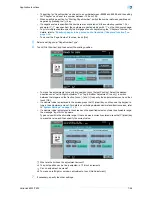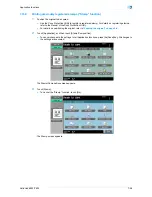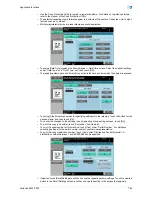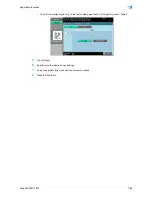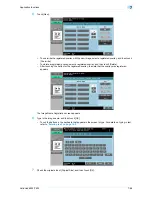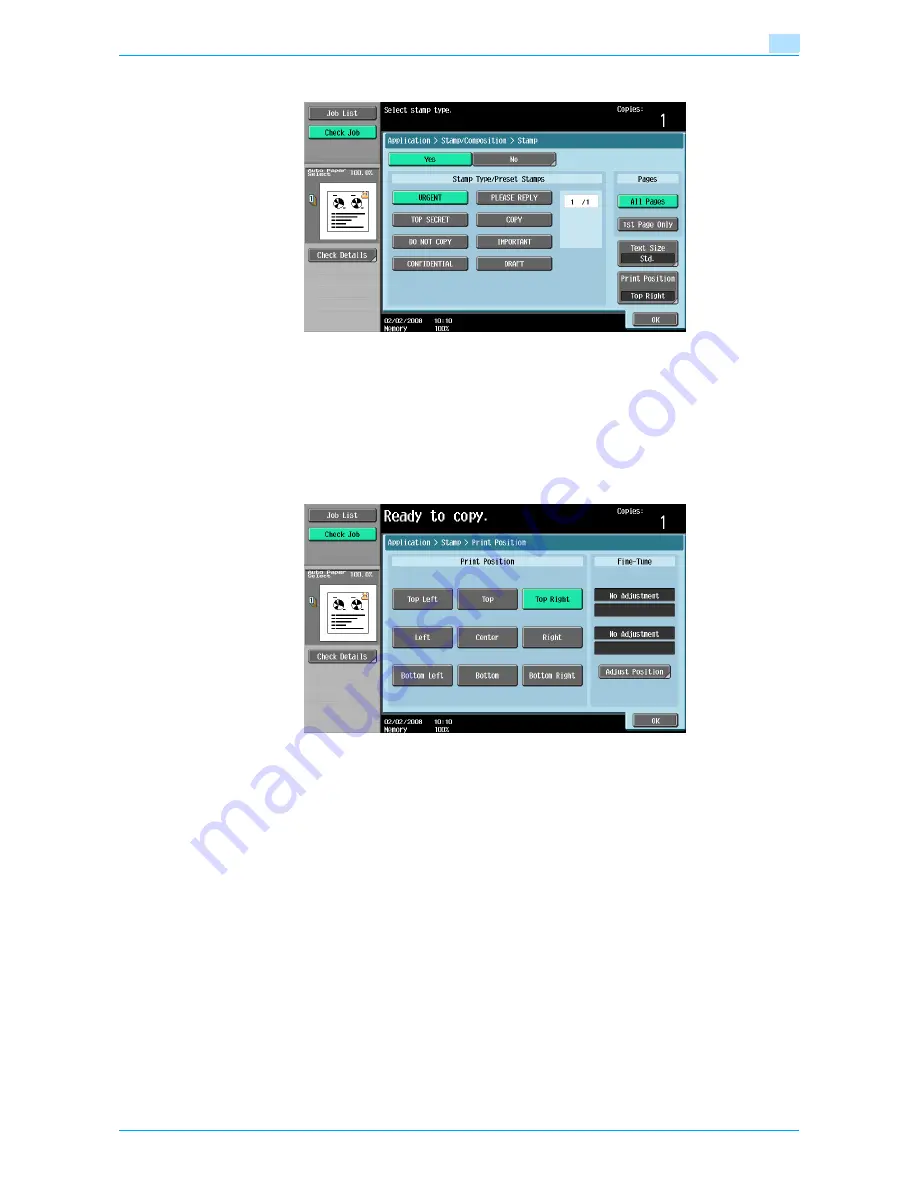
VarioLink 6022/7522
7-59
Application functions
7
4
Select the desired stamp under "Stamp Type/Preset Stamps" or "Stamp Type/Registered Stamps".
–
Touch [
↑
] or [
↓
] to display a different list of preset or registered stamps.
–
Only one stamp can be selected.
5
Select the desired setting under "Pages".
–
To print the stamp only on the front cover, touch [1st Page Only].
–
The stamp will not be printed on blank pages inserted using the "Cover Sheet", "Insert Sheet" and
"Chapters" functions.
6
Touch [Print Position], and then select the printing position.
–
To make fine adjustments to the printing position, touch [Adjust Position]. Select the desired
direction under "Left & Right Adjustment" or "Top & Bottom Adjustment", touch [´] to switch
between the integer and the fraction, touch [–] and [+] to specify the adjustment amount, and then
touch [OK].
–
If a decimal value is displayed in the screen, press the [C] (clear) key, and then use the keypad to
type in the adjustment amount. For details on switching between decimal and fraction values, refer
to
"System Settings" on page 11-15
.
Содержание VarioLink 6022
Страница 1: ...Océ VarioLink 6022 VarioLink 7522 Copy Operations User s Guide Printing for Professionals ...
Страница 18: ...VarioLink 6022 7522 x 15 Explanation of manual conventions ...
Страница 19: ...VarioLink 6022 7522 x 16 ...
Страница 22: ...1 Before Making Copies ...
Страница 80: ...2 Basic copy operations ...
Страница 107: ...VarioLink 6022 7522 2 28 Basic copy operations 2 Binding Position screen Zoom screen Frame Erase screen ...
Страница 151: ...VarioLink 6022 7522 2 72 Basic copy operations 2 4 Touch OK and then touch OK again ...
Страница 159: ...3 Additional copy operations ...
Страница 189: ...4 Troubleshooting ...
Страница 237: ...5 Specifications ...
Страница 248: ...6 Copy paper originals ...
Страница 278: ...7 Application functions ...
Страница 300: ...VarioLink 6022 7522 7 23 Application functions 7 6 Press the Start key ...
Страница 318: ...VarioLink 6022 7522 7 41 Application functions 7 7 Press the Start key ...
Страница 357: ...8 Replacing toner cartridges and staple cartridges and emptying hole punch scrap box ...
Страница 378: ...9 Care of the machine ...
Страница 385: ...10 Managing jobs ...
Страница 399: ...11 Utility mode ...
Страница 478: ...12 Authentication Unit Biometric Type AU 101 ...
Страница 503: ...13 Authentication Unit IC Card Type AU 201 ...
Страница 529: ...14 Appendix ...
Страница 536: ...15 Index ...
Страница 540: ...Printing for Professionals Beyond the Ordinary ...