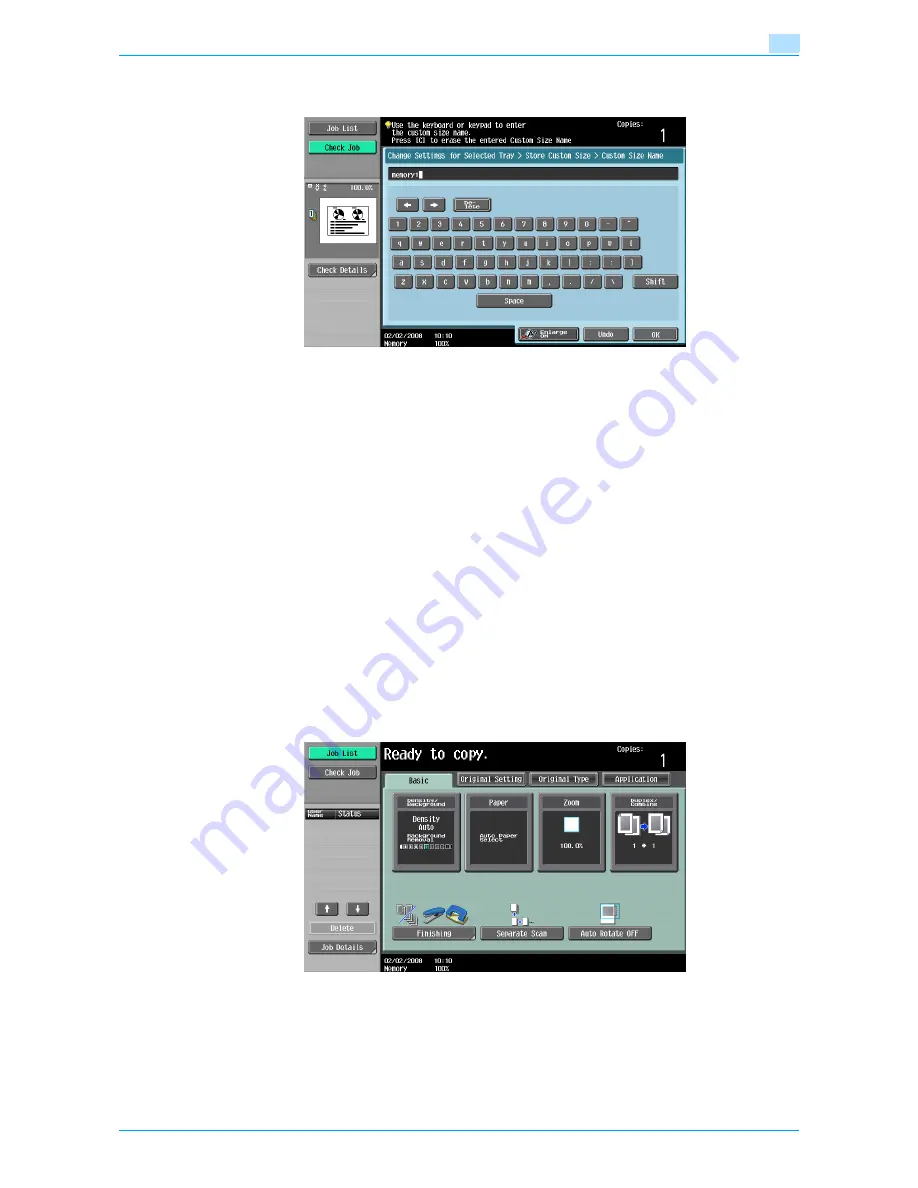
VarioLink 6022/7522
6-16
Copy paper/originals
6
Using the keyboard that appears, type in the name of the key, touch [OK], and then touch [Close]. For
details on typing in text, refer to
"Entering text" on page 14-2
.
7
Touch [OK], and then touch [OK] in the next three screens that appear.
The Basic screen appears again.
6.2.5
Selecting a setting for oversized paper (Wide Paper settings)
If paper one size larger than a standard size is being used in the bypass tray, specify a setting for wide paper.
!
Detail
By specifying paper one size larger than the document as wide paper, the document can be copied at
the center so that there is no loss of the document image.
When specifying wide paper for the bypass tray, non-standard-sized paper can be specified. When
using non-standard-sized paper, enter the paper size.
For details on the setting for tray 3 and tray 4, refer to
"To select a setting for oversized paper" on
page 6-25
For details on loading the paper into the bypass tray, refer to
"Loading paper into the bypass tray"
on page 1-53
.
The following procedure describes how to specify the setting for wide paper loaded into the bypass tray.
1
In the Basic screen, touch [Paper].
The Paper screen appears.
Содержание VarioLink 6022
Страница 1: ...Océ VarioLink 6022 VarioLink 7522 Copy Operations User s Guide Printing for Professionals ...
Страница 18: ...VarioLink 6022 7522 x 15 Explanation of manual conventions ...
Страница 19: ...VarioLink 6022 7522 x 16 ...
Страница 22: ...1 Before Making Copies ...
Страница 80: ...2 Basic copy operations ...
Страница 107: ...VarioLink 6022 7522 2 28 Basic copy operations 2 Binding Position screen Zoom screen Frame Erase screen ...
Страница 151: ...VarioLink 6022 7522 2 72 Basic copy operations 2 4 Touch OK and then touch OK again ...
Страница 159: ...3 Additional copy operations ...
Страница 189: ...4 Troubleshooting ...
Страница 237: ...5 Specifications ...
Страница 248: ...6 Copy paper originals ...
Страница 278: ...7 Application functions ...
Страница 300: ...VarioLink 6022 7522 7 23 Application functions 7 6 Press the Start key ...
Страница 318: ...VarioLink 6022 7522 7 41 Application functions 7 7 Press the Start key ...
Страница 357: ...8 Replacing toner cartridges and staple cartridges and emptying hole punch scrap box ...
Страница 378: ...9 Care of the machine ...
Страница 385: ...10 Managing jobs ...
Страница 399: ...11 Utility mode ...
Страница 478: ...12 Authentication Unit Biometric Type AU 101 ...
Страница 503: ...13 Authentication Unit IC Card Type AU 201 ...
Страница 529: ...14 Appendix ...
Страница 536: ...15 Index ...
Страница 540: ...Printing for Professionals Beyond the Ordinary ...






























