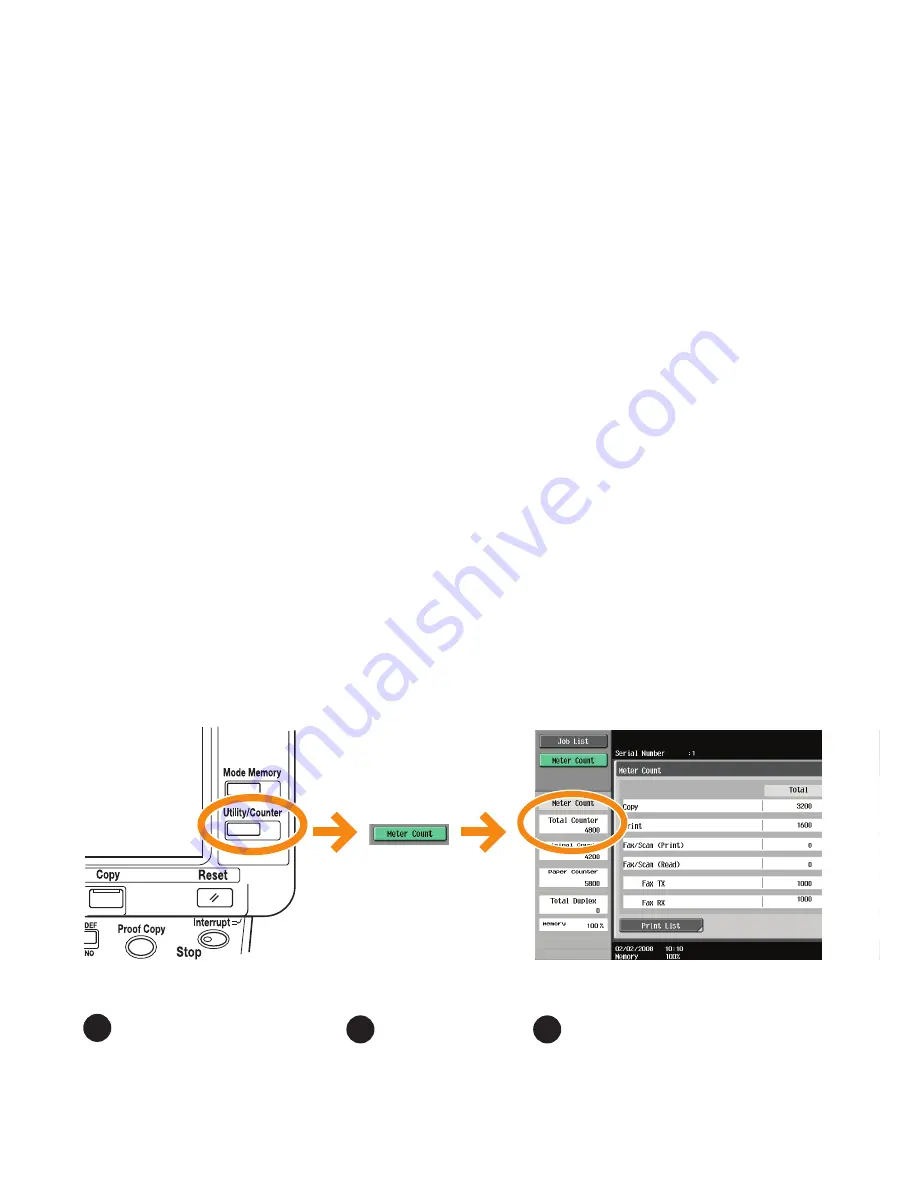
Meter Reading Overview
If your monthly Océ invoices are calculated based on your product
usage. You can help ensure accurate billing by providing us with
accurate meter reads every month.
There are three methods to enter meter readings:
1. If your equipment is networked and your organization has an
SMTP mail server, you can set up the product to automatically
share the meter information with Océ. This is the most popular,
and least time-intensive method for you. Your service representative
can configure your system to automatically e-mail monthly meter
counts to Océ.
2. Use the Océ “E-Z Reading” web site to enter your monthly
readings. We can even set you up to receive a monthly e-mail
reminder. Go to www.oceusa.com and click on Meter Reads.
3. Enter your readings by phone by calling 800-945-9708.
1
Press
Utility/Counter
on the control panel
Press
Meter Count
3
2
Record the
Total Counter
readings and enter them on
the Océ “E-Z Reading” web
site. (See www.oceusa.com)
Viewing the Counters (Meter Count)
For more information, see Chapter 9 of the User’s Guide - Copy Operations
Содержание VarioLink 6022
Страница 1: ...Océ VarioLink 6022 VarioLink 7522 Copy Operations User s Guide Printing for Professionals ...
Страница 18: ...VarioLink 6022 7522 x 15 Explanation of manual conventions ...
Страница 19: ...VarioLink 6022 7522 x 16 ...
Страница 22: ...1 Before Making Copies ...
Страница 80: ...2 Basic copy operations ...
Страница 107: ...VarioLink 6022 7522 2 28 Basic copy operations 2 Binding Position screen Zoom screen Frame Erase screen ...
Страница 151: ...VarioLink 6022 7522 2 72 Basic copy operations 2 4 Touch OK and then touch OK again ...
Страница 159: ...3 Additional copy operations ...
Страница 189: ...4 Troubleshooting ...
Страница 237: ...5 Specifications ...
Страница 248: ...6 Copy paper originals ...
Страница 278: ...7 Application functions ...
Страница 300: ...VarioLink 6022 7522 7 23 Application functions 7 6 Press the Start key ...
Страница 318: ...VarioLink 6022 7522 7 41 Application functions 7 7 Press the Start key ...
Страница 357: ...8 Replacing toner cartridges and staple cartridges and emptying hole punch scrap box ...
Страница 378: ...9 Care of the machine ...
Страница 385: ...10 Managing jobs ...
Страница 399: ...11 Utility mode ...
Страница 478: ...12 Authentication Unit Biometric Type AU 101 ...
Страница 503: ...13 Authentication Unit IC Card Type AU 201 ...
Страница 529: ...14 Appendix ...
Страница 536: ...15 Index ...
Страница 540: ...Printing for Professionals Beyond the Ordinary ...


















