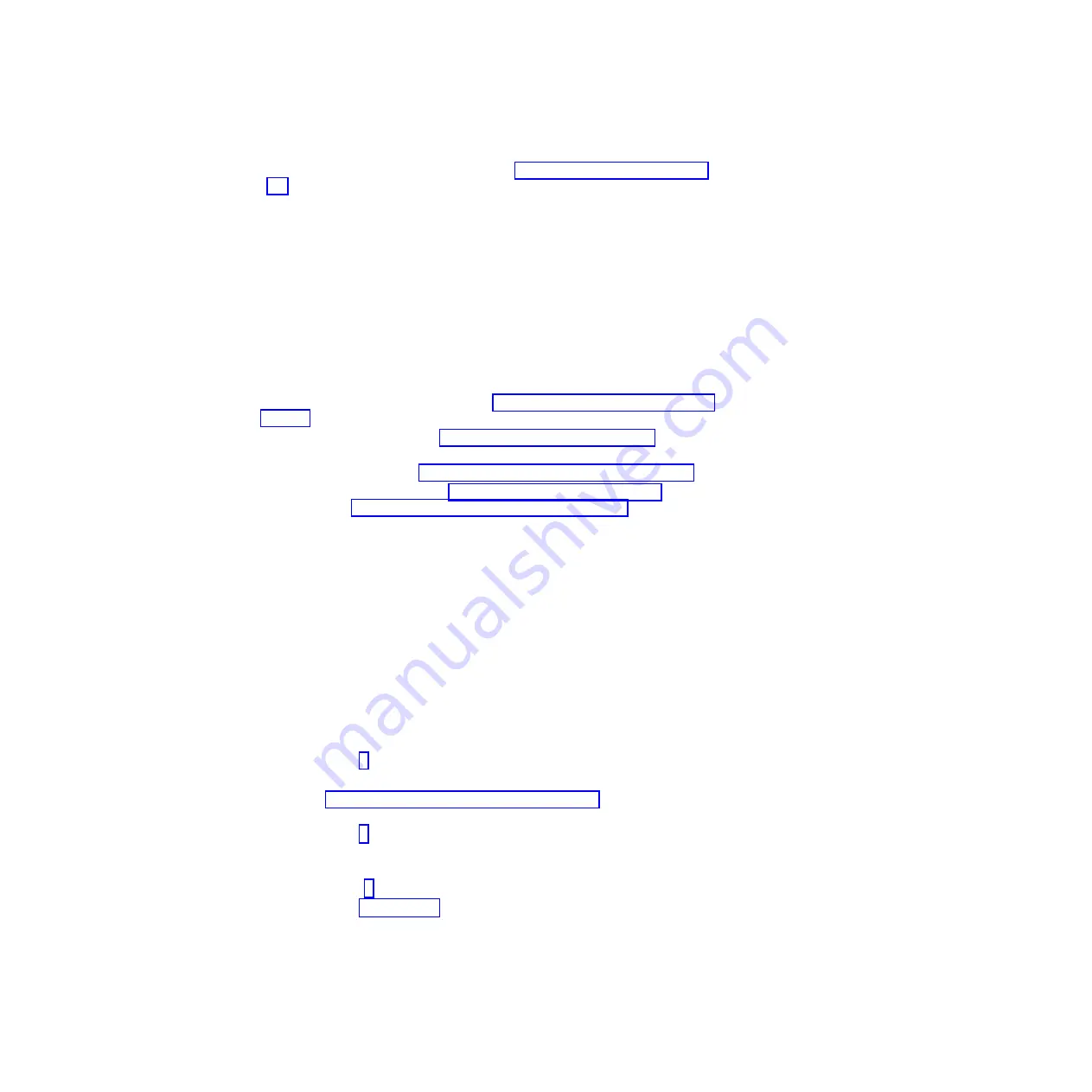
d. Record any POST error messages that are displayed on the monitor. If an
error is displayed, look up the first error in “POST error messages” on page
16.
e. Check the system-error LED on the system-board tray operator panel. If it is
lit, check the system-event log.
Important:
If the system-error LED on the front of the system-board tray is
lit but there are no error indications, clear the system-event log.
This log does not clear itself, and if it begins to fill up, the
system-error LED will be lit. Also, after you complete a repair or
correct all conditions in the system-event log, clear the
system-event log to turn off the system-error LED.
f. Check for the successful completion of startup, indicated by a readable
display of the operating-system desktop.
3. Are there readable instructions on the main menu?
v
Yes:
Run the diagnostic programs (see “Running the diagnostic programs” on
– If you receive an error, see “Diagnostic error codes” on page 41.
– If the diagnostic programs were completed successfully and you still
suspect a problem, see “Solving undetermined problems” on page 106.
v
No:
Find the failure symptom in “Troubleshooting tables” on page 31; if
necessary, see “Solving undetermined problems” on page 106.
Important:
Clear the system-event log and the POST event log after you correct all
conditions. This will turn off the system-error LED, if all conditions are
corrected.
Performing the advanced checkout procedure
This section contains information for trained service technicians.
The no-POST no-video environment occurs when the server does not complete
POST and there is no output to the monitor during boot. To perform the no-POST
no-video troubleshooting procedure, complete the following steps:
1. Search the Retain tips for a known solution that will correct the problem. Did a
Retain tip correct the issue?
v
Yes:
The problem is solved.
v
No:
Go to step 2.
2. Check the standby power. Are any system LEDs lit or flashing?
v
Yes:
See “System-board LEDs and controls” on page 13 to locate the
system LEDs and to continue troubleshooting.
v
No:
Go to step 3.
3. Verify that the power supply is receiving power. Is the power properly turned
on and are the power-supply fans working?
v
Yes:
Go to step 4.
v
No:
Go to step 5 on page 30.
4. Remove the system-board tray from the chassis and apply power to the
system. Is the fan on the power supply working?
v
Yes:
(Trained service technician only) Replace the system-board tray.
v
No:
Replace the power supply.
Chapter 3. Diagnostics
29
Содержание System x iDataPlex dx360 M2
Страница 2: ......
Страница 16: ...xiv System x iDataPlex dx360 M2 Problem Determination and Service Guide...
Страница 138: ...122 System x iDataPlex dx360 M2 Problem Determination and Service Guide...
Страница 256: ...240 System x iDataPlex dx360 M2 Problem Determination and Service Guide...
Страница 262: ...246 System x iDataPlex dx360 M2 Problem Determination and Service Guide...
Страница 263: ......
Страница 264: ...Part Number 00D3199 Printed in USA 1P P N 00D3199...
















































