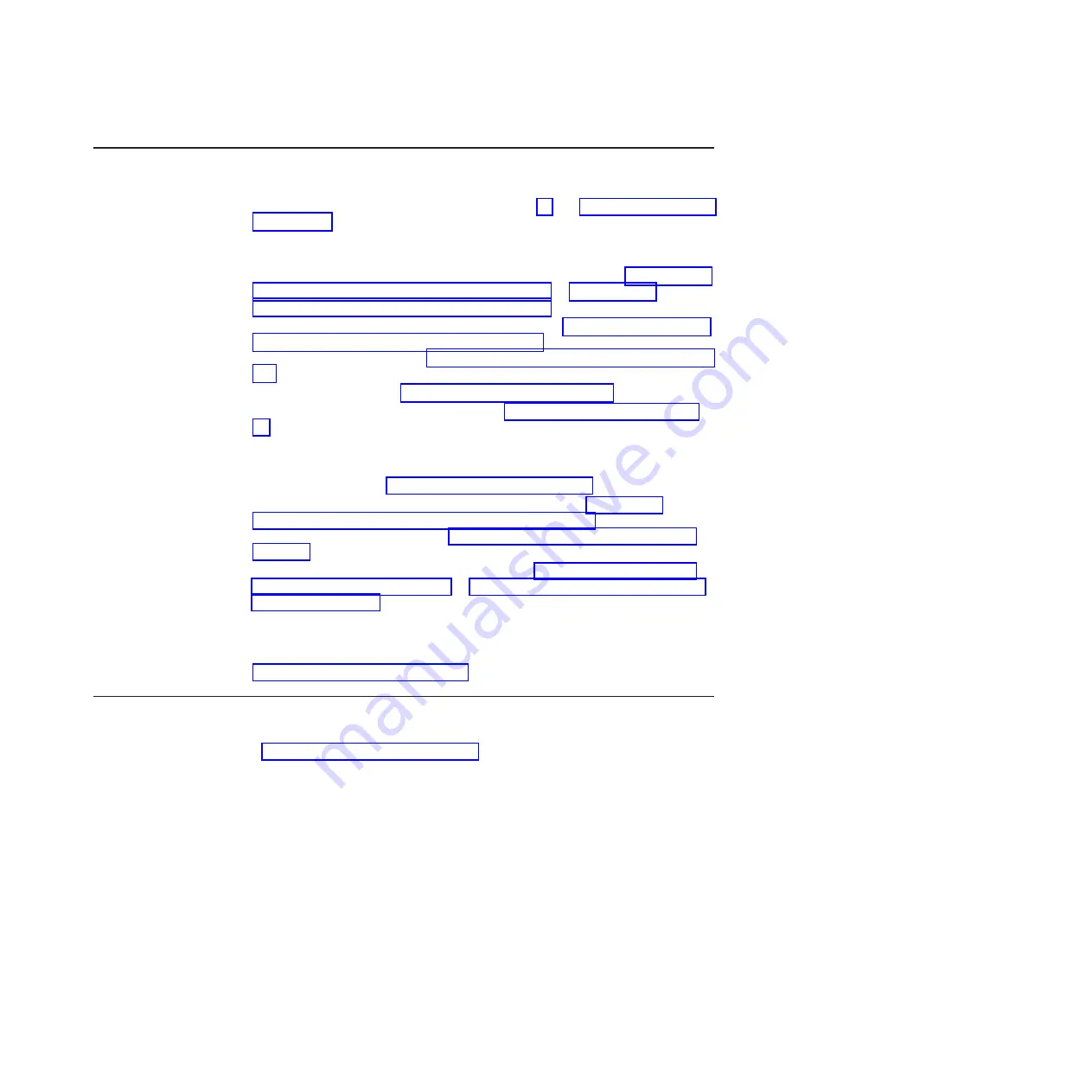
Clearing CMOS memory
To clear the CMOS memory, complete the following steps:
1. Read the safety information that begins on page vii and “Installation guidelines”
2. Turn off the system-board tray and all attached devices; then, disconnect the
chassis power cord and external cables.
3. If the system-board tray is installed in a chassis, remove it (see “Removing the
system-board tray from a 2U chassis” on page 126 or “Removing the
system-board tray from a 3U chassis” on page 128).
4. If an expansion enclosure is installed, remove it (see “Removing an expansion
enclosure from a system-board tray” on page 131); otherwise, remove the
system-board tray cover (see “Removing the system-board tray cover” on page
125).
5. Remove the battery (see “Removing the battery” on page 137).
6. Locate the Clear CMOS jumper (JP1) (see “System-board jumpers” on page
7. Move the jumper from pins 1 and 2 to pins 2 and 3.
8. Wait approximately 10 seconds; then, move the jumper back to pins 1 and 2.
9. Install the battery (see “Installing the battery” on page 138).
10. Install the expansion enclosure, if you removed one (see “Installing an
expansion enclosure on a system-board tray” on page 132); otherwise, install
the system-board tray cover (see “Installing the system-board tray cover” on
page 125).
11. Install the system-board tray in the chassis (see “Installing the system-board
tray in a 2U chassis” on page 127 or “Installing the system-board tray in a 3U
chassis” on page 129).
12. Reconnect the external cables and power cords; then, turn on the attached
devices and turn on the system-board tray.
13. Run the Setup utility and set configuration parameters as necessary (see
“Using the Setup utility” on page 214 for information).
Updating (flash-updating) the server firmware
Periodically, IBM makes new levels of server firmware available on the Web. Always
check http://www.ibm.com/systems/support/ for the latest level of server firmware,
device drivers, documentation, and hints and tips. You can use one of the following
methods to update (flash-update) the server firmware on the system-board tray:
v
Download the server firmware update file directly to the hard disk drive.
v
Download the server firmware update file to an external USB device, such as a
USB flash drive; then, start the system-board tray with the external USB device
attached to the system-board tray to update the server firmware.
v
Download the server firmware update file to a CD or DVD (you must attach an
optional external USB portable CD or DVD drive to the system-board tray); then,
start the system-board tray with the CD or DVD in the CD or DVD drive to
update the server firmware.
One file type is available for each of these methods. The description next to each
file indicates the type of medium to which you can download the file. A readme file
is also available with instructions for installing the server firmware update.
Chapter 3. Diagnostics
77
Содержание System x iDataPlex dx360 M2
Страница 2: ......
Страница 16: ...xiv System x iDataPlex dx360 M2 Problem Determination and Service Guide...
Страница 138: ...122 System x iDataPlex dx360 M2 Problem Determination and Service Guide...
Страница 256: ...240 System x iDataPlex dx360 M2 Problem Determination and Service Guide...
Страница 262: ...246 System x iDataPlex dx360 M2 Problem Determination and Service Guide...
Страница 263: ......
Страница 264: ...Part Number 00D3199 Printed in USA 1P P N 00D3199...






























