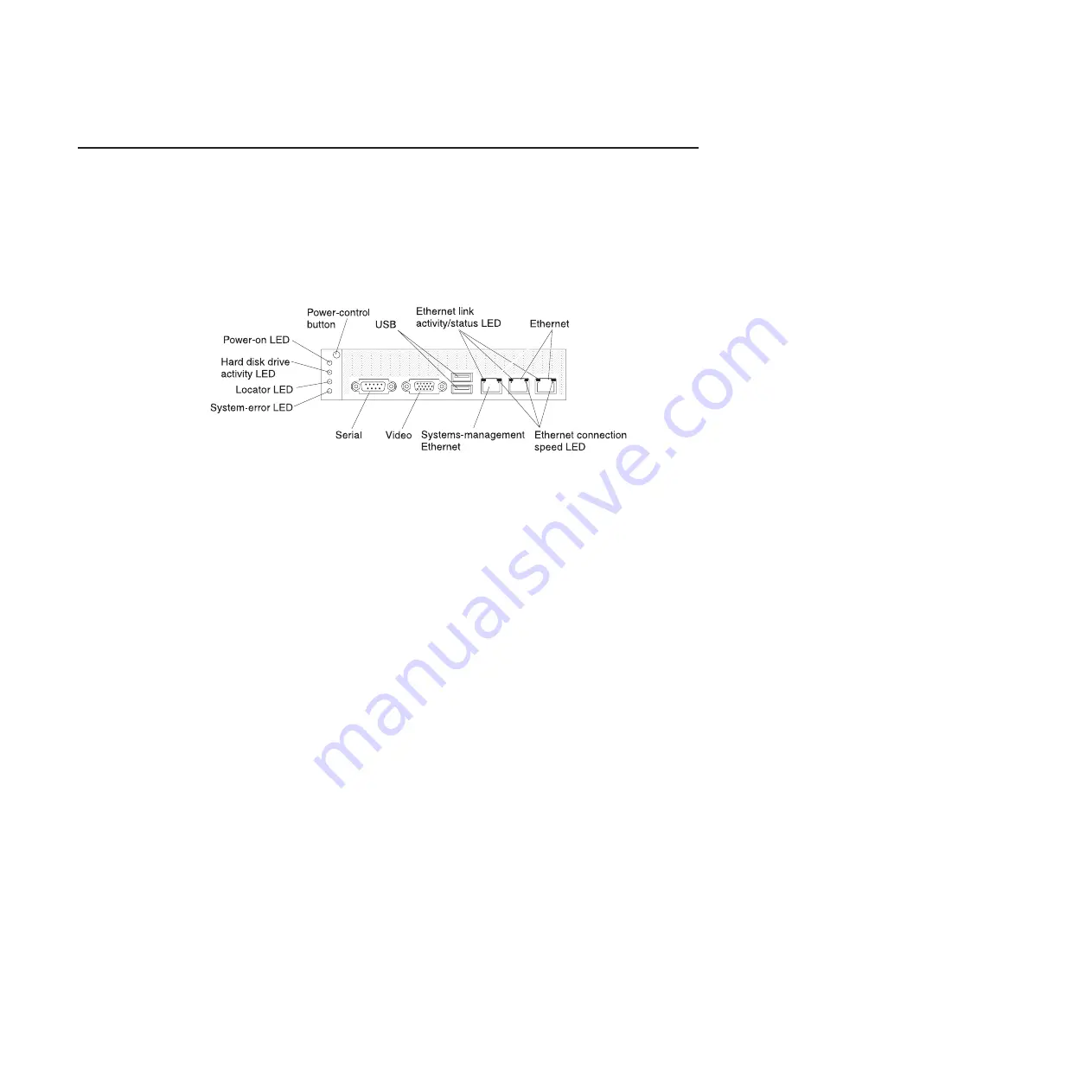
Operator panel controls, connectors, and LEDs
This section describes the controls, connectors, and light-emitting diodes (LEDs)
and how to turn the system-board tray on and off.
Front view
The following illustration shows the controls, connectors, and LEDs on the front of
the server. The operator panel on the system-board tray is the same for all server
configurations.
Power-control button:
Press this button to turn the system-board tray on and off
manually or to wake the system-board tray from a reduced-power state. Note that
the power-control button is recessed to prevent the system-board tray from being
turned on or off accidentally. There is a power-control button cover that can be
removed for easier access to the power-control button.
USB connectors:
Connect USB 2.0 devices to these connectors.
Ethernet link activity/status LED:
This LED is on each Ethernet connector. When
this LED is lit, it indicates that there is an active connection on the Ethernet port.
When this LED is flashing, it indicates that there is activity between the server and
the network.
Ethernet connectors:
Use these connectors to connect the server to a network.
Ethernet connection speed LED:
This LED is on each Ethernet connector. The
status of this LED indicates the connection speed, in megabits-per-second (Mbps),
between the server and the network as follows:
v
LED off: 10 Mbps connection
v
LED lit amber: 100 Mbps connection
v
LED lit green: 1000 Mbps connection
Systems-management Ethernet connector:
Use this connector to connect the
server to a network for systems-management information control.
Video connector:
Connect a monitor to this connector.
Serial connector:
Connect a 9-pin serial device to this connector. The serial port is
shared with the integrated management module (IMM). The IMM can take control of
the shared serial port to perform text console redirection and to redirect serial
traffic, using Serial over LAN (SOL).
System-error LED:
When this LED is lit, it indicates that a system error has
occurred. The source of the error is logged in the system-event log that is accessed
in the Setup utility.
8
System x iDataPlex dx360 M2: Problem Determination and Service Guide
Содержание System x iDataPlex dx360 M2
Страница 2: ......
Страница 16: ...xiv System x iDataPlex dx360 M2 Problem Determination and Service Guide...
Страница 138: ...122 System x iDataPlex dx360 M2 Problem Determination and Service Guide...
Страница 256: ...240 System x iDataPlex dx360 M2 Problem Determination and Service Guide...
Страница 262: ...246 System x iDataPlex dx360 M2 Problem Determination and Service Guide...
Страница 263: ......
Страница 264: ...Part Number 00D3199 Printed in USA 1P P N 00D3199...
















































