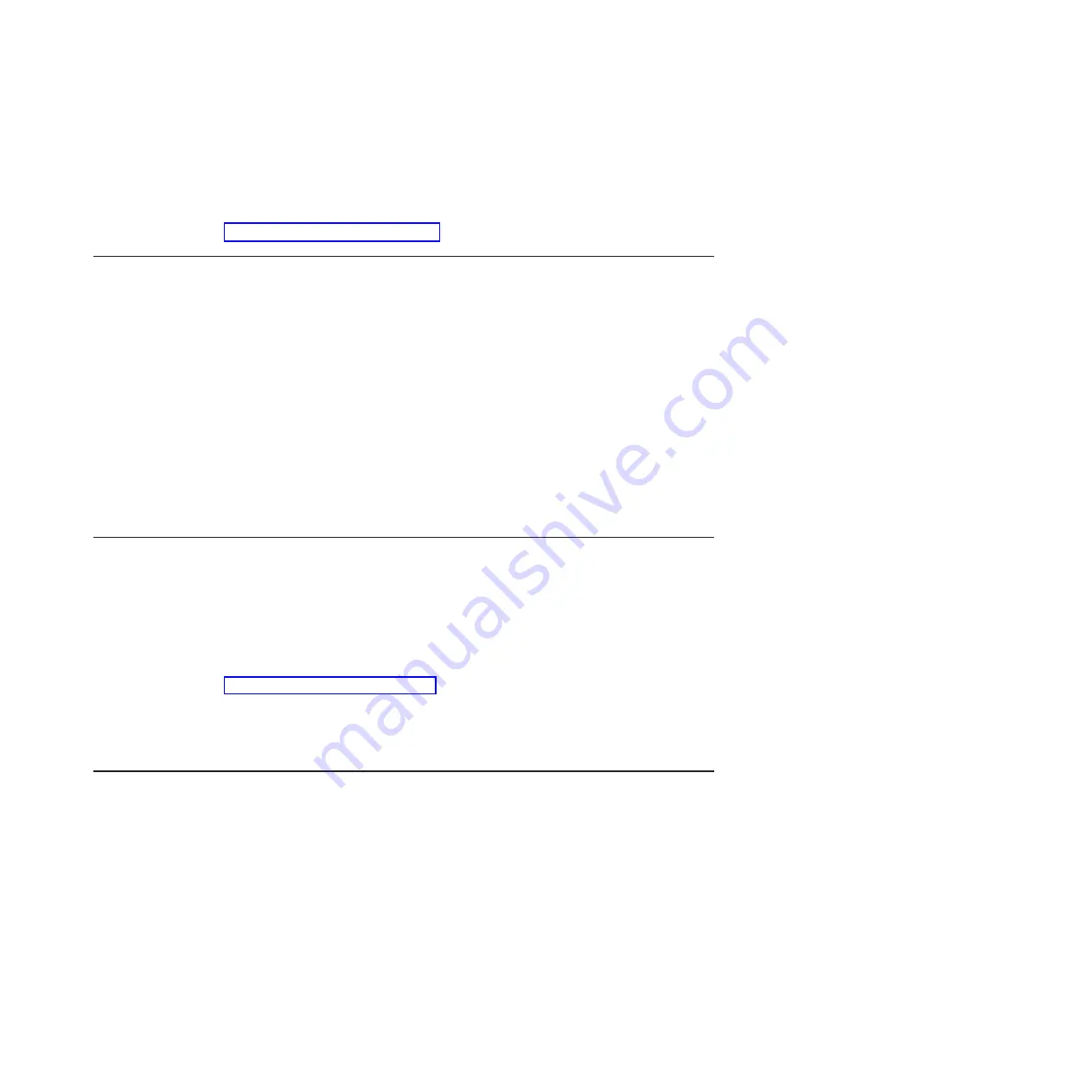
Use the command-line interface to issue setup commands. You can save any of the
settings as a file and run the file as a script. The ASU program supports scripting
environments through a batch-processing mode.
For more information and to download the ASU program, go to
http://www.ibm.com/systems/support/.
Using the Boot Menu program
The Boot Menu program is a built-in, menu-driven configuration utility program that
you can use to temporarily redefine the first startup device without changing
settings in the Setup utility.
To use the Boot Menu program, complete the following steps:
1. Turn off the system-board tray.
2. Restart the system-board tray.
3. Press F12 (
Select Boot Device
). If a bootable USB mass storage device is
installed, a submenu item (
USB Key/Disk
) is displayed.
4. Use the Up Arrow and Down Arrow keys to select an item from the
Boot
Selection Menu
and press Enter.
The next time the system-board tray starts, it returns to the startup sequence that is
set in the Setup utility.
Starting the backup server firmware
The system board contains a backup copy area for the server (formerly called
BIOS) firmware. This is a secondary copy of server firmware that you update only
during the process of updating server firmware. If the primary copy of the server
firmware becomes damaged, use this backup copy.
To force the server to start from the backup copy, turn off the server; then, place the
JP2 jumper on the system board in the backup position (pins 2 and 3). See
“System-board jumpers” on page 12 for the location of the JP2 jumper.
Use the backup copy of the server firmware until the primary copy is restored. After
the primary copy is restored, turn off the server; then, move the JP2 jumper back to
the primary position (pins 1 and 2).
Using the integrated management module
The integrated management module (IMM) is a second generation of the functions
that were formerly provided by the baseboard management controller hardware. It
combines service processor functions, video controller, and (when an optional
virtual media key is installed) remote presence function in a single chip.
The IMM supports the following basic systems-management features:
v
Environmental monitor with fan speed control for temperature, voltages, fan
failure, and power supply failure.
v
Diagnostic LEDs to report errors that occur with power supplies, microprocessor,
hard disk drives, and system errors.
v
DIMM error assistance. The server firmware disables a failing DIMM that is
detected during POST, and the IMM lights the associated system error LED and
the failing DIMM error LED.
Chapter 6. Configuration information and instructions
219
Содержание System x iDataPlex dx360 M2
Страница 2: ......
Страница 16: ...xiv System x iDataPlex dx360 M2 Problem Determination and Service Guide...
Страница 138: ...122 System x iDataPlex dx360 M2 Problem Determination and Service Guide...
Страница 256: ...240 System x iDataPlex dx360 M2 Problem Determination and Service Guide...
Страница 262: ...246 System x iDataPlex dx360 M2 Problem Determination and Service Guide...
Страница 263: ......
Страница 264: ...Part Number 00D3199 Printed in USA 1P P N 00D3199...






























