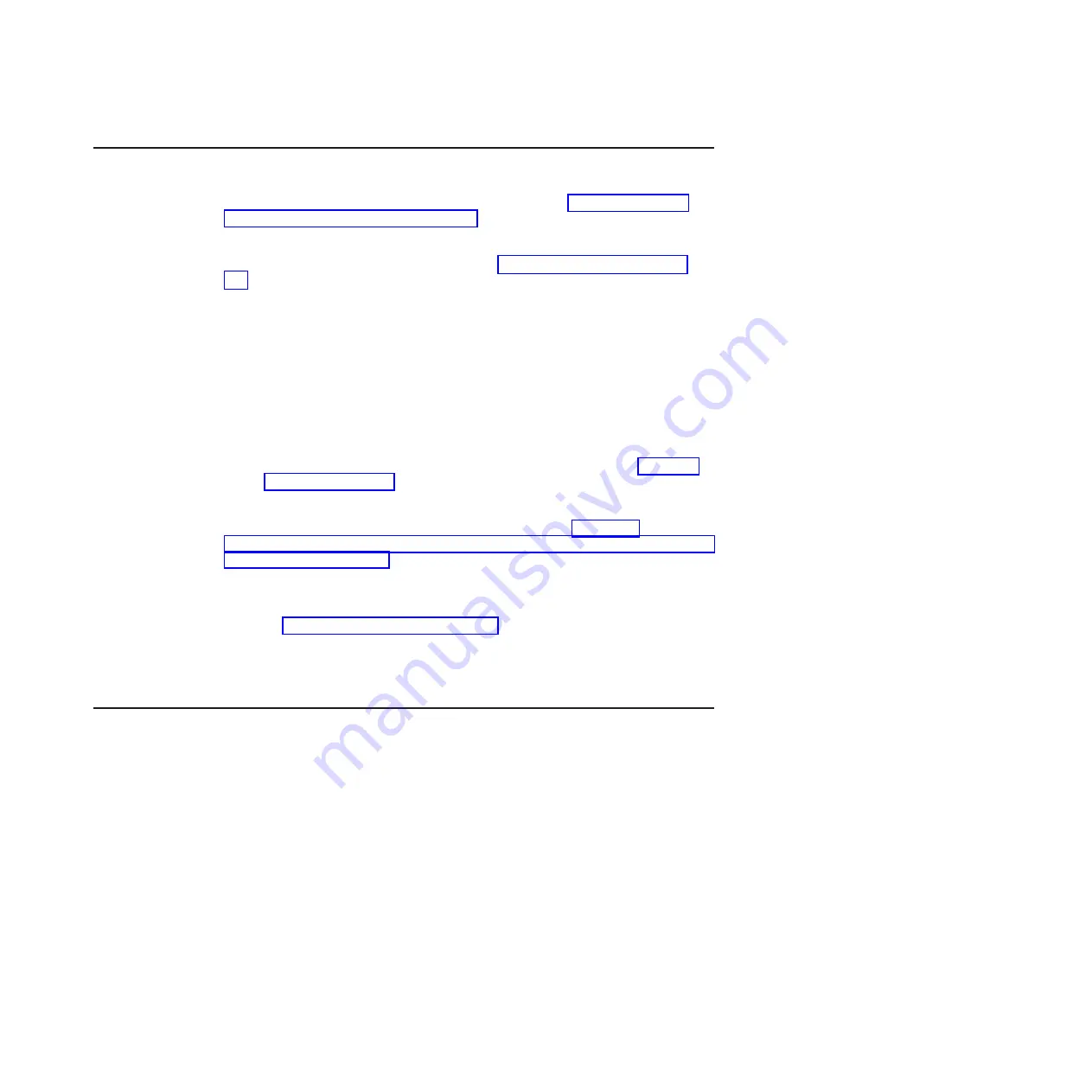
Configuring a ServeRAID controller
Use the information in this section to configure an optional ServeRAID controller. If
you need to configure an optional LSI RAID controller, see “Using the LSI Logic
Configuration Utility program” on page 222. You can also select
System Settings
and
Adapters and UEFI Drivers
on the Setup utility to view a list of UEFI device
drivers that support configuration; then, select the adapter that you want to
configure to start a configuration program (see “Using the Setup utility” on page
214).
Important:
Some cluster solutions require specific code levels or coordinated code
updates. If the device is part of a cluster solution, verify that the latest
level of code is supported for the cluster solution before you update the
code.
To update the firmware and server firmware for an optional ServeRAID controller,
you must use the IBM
ServeRAID Support
CD that comes with the controller.
Note:
To update the firmware and server firmware for an optional ServeRAID
controller, you might have to use an external USB CD-RW/DVD drive such
as the IBM and Lenovo part number 73P4515 or 73P4516. See “Firmware
updates” on page 213 for additional instructions about using an external USB
CD-RW/DVD drive.
For more information about the ServeRAID controller, go to http://www-
304.ibm.com/jct01004c/systems/support/supportsite.www/docdisplay?lndocid=MIGR-
4JTS2T&brandind=5000008 or complete the following steps.
Note:
Changes are made periodically to the IBM Web site. The actual procedure
might vary slightly from what is described in this document.
1. Go to http://www.ibm.com/systems/support/.
2. Under
Product support
, click
Hardware upgrades
.
3. Under
Product family
, click
RAID
.
4. Under
Type
, click on the type of RAID controller that is installed in your server.
Configuring the Gigabit Ethernet controller
The Ethernet controller is integrated on the system board. It provides an interface
for connecting to a 10 Mbps, 100 Mbps, or 1 Gbps network and provides full-duplex
(FDX) capability, which enables simultaneous transmission and reception of data on
the network. If the Ethernet ports in the server support auto-negotiation, the
controller detects the data-transfer rate (10BASE-T, 100BASE-TX, or 1000BASE-T)
and duplex mode (full-duplex or half-duplex) of the network and automatically
operates at that rate and mode.
You do not have to set any jumpers or configure the controller. However, you must
install a device driver to enable the operating system to address the controller. To
find updated information about configuring the controller, complete the following
steps.
Important:
Some cluster solutions require specific code levels or coordinated code
updates. If the device is part of a cluster solution, verify that the latest
level of code is supported for the cluster solution before you update the
code.
Chapter 6. Configuration information and instructions
225
Содержание System x iDataPlex dx360 M2
Страница 2: ......
Страница 16: ...xiv System x iDataPlex dx360 M2 Problem Determination and Service Guide...
Страница 138: ...122 System x iDataPlex dx360 M2 Problem Determination and Service Guide...
Страница 256: ...240 System x iDataPlex dx360 M2 Problem Determination and Service Guide...
Страница 262: ...246 System x iDataPlex dx360 M2 Problem Determination and Service Guide...
Страница 263: ......
Страница 264: ...Part Number 00D3199 Printed in USA 1P P N 00D3199...






























