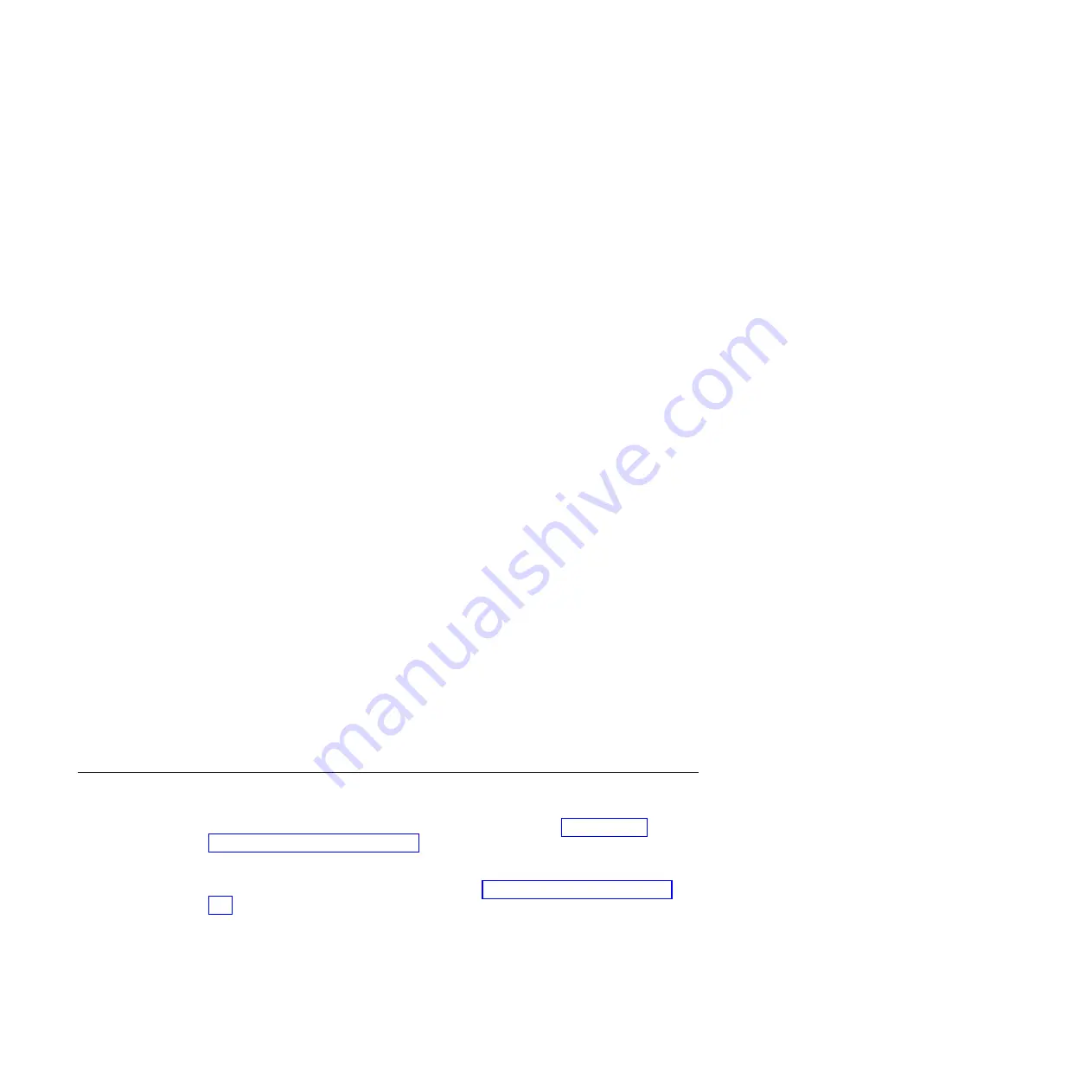
set both a power-on password and an administrator password, you must type
the administrator password to access the full Setup utility menu.
3. From the Setup utility main menu, select
System Settings
.
4. On the next screen, select
Integrated Management Module
.
5. On the next screen, select
Network Configuration
.
6. Find the IP address and write it down.
7. Exit from the Setup utility.
Logging on to the Web interface
To log on to the Web interface to use the remote presence functions, complete the
following steps:
1. Open a Web browser and in the
address
or
URL
field, type the IP address or
host name of the IMM to which you want to connect.
Notes:
a. If you are logging in to the IMM for the first time after installation, the IMM
defaults to DHCP. If a DHCP host is not available, the IMM uses the default
static IP address 192.168.70.125.
b. You can obtain the DHCP-assigned IP address or the static IP address from
the server UEFI or from your network administrator.
The Login page is displayed.
2. Type the user name and password. If you are using the IMM for the first time,
you can obtain the user name and password from your system administrator. All
login attempts are documented in the event log. A welcome page opens in your
browser.
Note:
The IMM is set initially with a user name of USERID and password of
PASSW0RD (passw0rd with a zero, not a the letter O). You have
read/write access. For enhanced security, change this default password
during your initial configuration.
3. On the Welcome page, type a timeout value (in minutes) in the field that is
provided. The IMM will log you off of the Web interface if your browser is
inactive for the number of minutes that you entered for the timeout value.
4. Click
Continue
to start the session. The browser opens the System Status
page, which gives you a quick view of the server status and the server health
summary.
Using the LSI Logic Configuration Utility program
Use the information in this section to configure an optional LSI RAID controller. If
you need to configure an optional ServeRAID controller, see “Configuring a
ServeRAID controller” on page 225. You can also select
System Settings
and
Adapters and UEFI Drivers
on the Setup utility to view a list of UEFI device
drivers that support configuration; then, select the adapter that you want to
configure to start a configuration program (see “Using the Setup utility” on page
214).
Use the LSI Logic Configuration Utility program to configure and manage redundant
array of independent disks (RAID) arrays. Be sure to use the program as described
in this document. Use the LSI Logic Configuration Utility program to perform the
following tasks:
v
Perform a low-level format of a SCSI hard disk drive
222
System x iDataPlex dx360 M2: Problem Determination and Service Guide
Содержание System x iDataPlex dx360 M2
Страница 2: ......
Страница 16: ...xiv System x iDataPlex dx360 M2 Problem Determination and Service Guide...
Страница 138: ...122 System x iDataPlex dx360 M2 Problem Determination and Service Guide...
Страница 256: ...240 System x iDataPlex dx360 M2 Problem Determination and Service Guide...
Страница 262: ...246 System x iDataPlex dx360 M2 Problem Determination and Service Guide...
Страница 263: ......
Страница 264: ...Part Number 00D3199 Printed in USA 1P P N 00D3199...






























