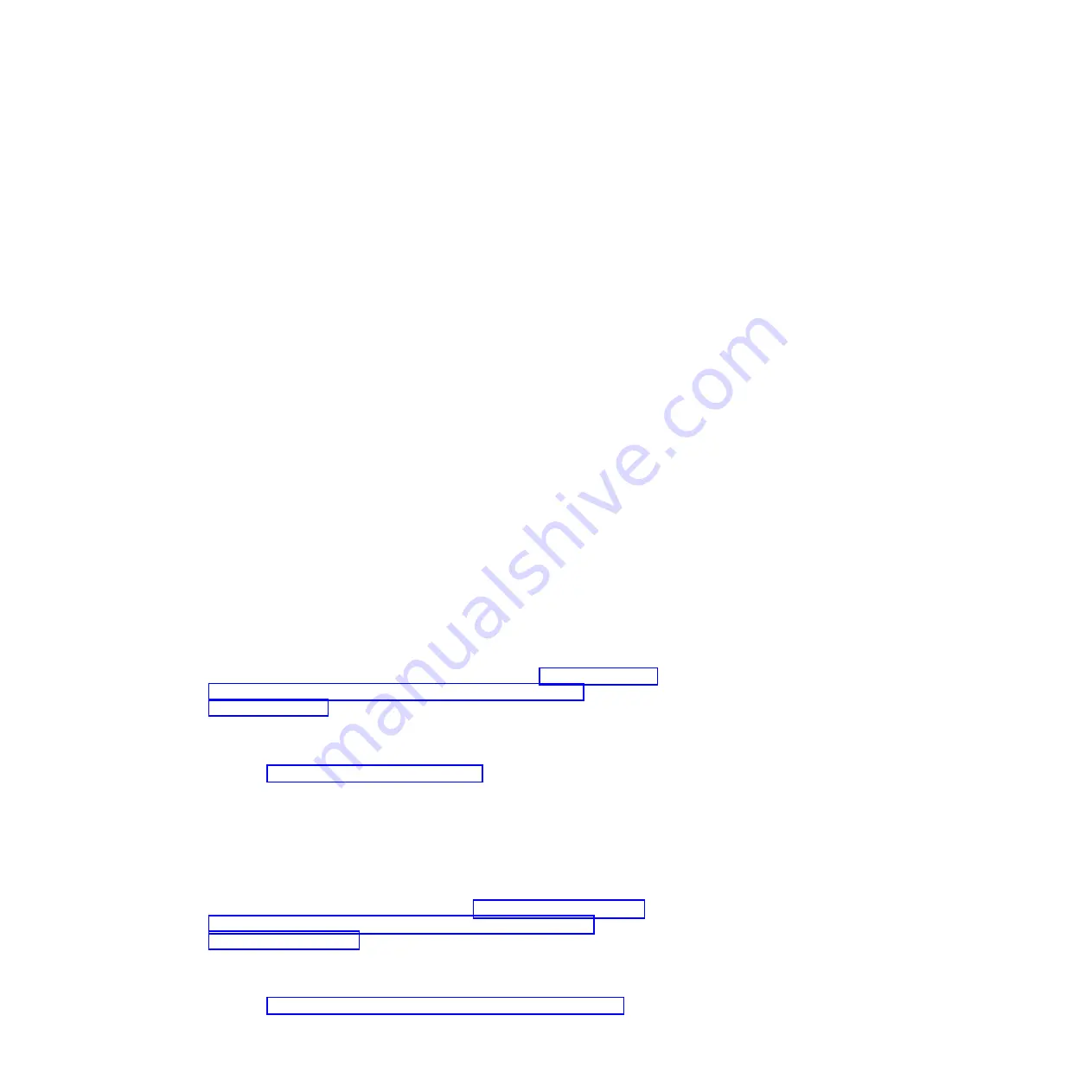
Some IMM sensors cause assertion events to be logged when their setpoints are
reached. When a setpoint condition no longer exists, a corresponding
deassertion event is logged. However, not all events are assertion-type events.
v
Integrated management module (IMM) event log:
This log contains a filtered
subset of all IMM, POST, and system management interrupt (SMI) events. You
can view the IMM event log through the IMM Web interface and through the
Dynamic System Analysis (DSA) program (as the ASM event log).
v
DSA log:
This log is generated by the Dynamic System Analysis (DSA) program,
and it is a chronologically ordered merge of the system-event log (as the IPMI
event log), the IMM chassis-event log (as the ASM event log), and the
operating-system event logs. You can view the DSA log through the DSA
program.
Viewing event logs through the Setup utility
To view the POST event log or system-event log, complete the following steps:
1. Turn on the server.
2. When the prompt
<F1> Setup
is displayed, press F1. If you have set both a
power-on password and an administrator password, you must type the
administrator password to view the event logs.
3. Select
System Event Logs
and use one of the following procedures:
v
To view the POST event log, select
POST Event Viewer
.
v
To view the system-event log, select
System Event Log
.
Viewing event logs without restarting the server
If the server is not hung, methods are available for you to view one or more event
logs without having to restart the server.
If you have installed Portable or Installable Dynamic System Analysis (DSA), you
can use it to view the system-event log (as the IPMI event log), the IMM event log
(as the ASM event log), the operating-system event logs, or the merged DSA log.
You can also use DSA Preboot to view these logs, although you must restart the
server to use DSA Preboot. To install Portable DSA, Installable DSA, or DSA
Preboot or to download a DSA Preboot CD image, go to http://www.ibm.com/
systems/support/supportsite.wss/docdisplay?lndocid=SERV-DSA
&brandind=5000008 or complete the following steps.
Note:
Changes are made periodically to the IBM Web site. The actual procedure
might vary slightly from what is described in this document.
1. Go to http://www.ibm.com/systems/support/.
2. Under
Product support
, click
System x
.
3. Under
Popular links
, click
Software and device drivers
.
4. Under
Related downloads
, click
Dynamic System Analysis (DSA)
to display
the matrix of downloadable DSA files.
If IPMItool is installed in the server, you can use it to view the system-event log.
Most recent versions of the Linux operating system come with a current version of
IPMItool. For information about IPMItool, see http://publib.boulder.ibm.com/
infocenter/toolsctr/v1r0/index.jsp?topic=/com.ibm.xseries.tools.doc/
config_tools_ipmitool.html or complete the following steps.
Note:
Changes are made periodically to the IBM Web site. The actual procedure
might vary slightly from what is described in this document.
1. Go to http://publib.boulder.ibm.com/infocenter/toolsctr/v1r0/index.jsp.
26
System x iDataPlex dx360 M2: Problem Determination and Service Guide
Содержание System x iDataPlex dx360 M2
Страница 2: ......
Страница 16: ...xiv System x iDataPlex dx360 M2 Problem Determination and Service Guide...
Страница 138: ...122 System x iDataPlex dx360 M2 Problem Determination and Service Guide...
Страница 256: ...240 System x iDataPlex dx360 M2 Problem Determination and Service Guide...
Страница 262: ...246 System x iDataPlex dx360 M2 Problem Determination and Service Guide...
Страница 263: ......
Страница 264: ...Part Number 00D3199 Printed in USA 1P P N 00D3199...






























