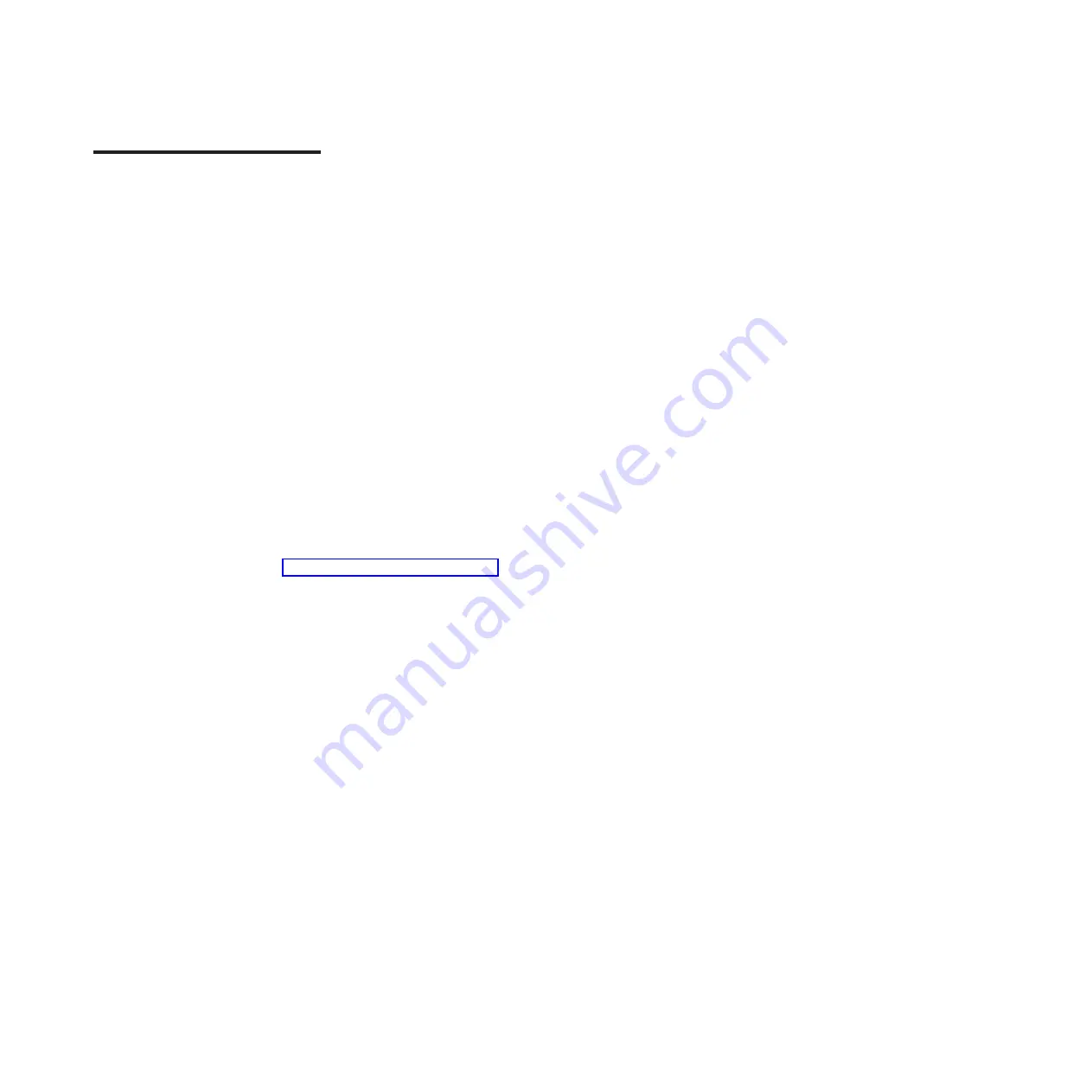
Chapter 4. Parts listing
This section lists the replaceable components that are available for the dx360 M2
system-board tray, the 2U chassis, the 3U chassis, the storage enclosure, and the
I/O enclosure.
Replaceable components are of three types:
v
Consumable parts:
Purchase and replacement of consumable parts
(components, such as batteries and printer cartridges, that have depletable life)
is your responsibility. If IBM acquires or installs a consumable part at your
request, you will be charged for the service.
v
Tier 1 customer replaceable unit (CRU):
Replacement of Tier 1 CRUs is your
responsibility. If IBM installs a Tier 1 CRU at your request, you will be charged for
the installation.
v
Tier 2 customer replaceable unit:
You may install a Tier 2 CRU yourself or
request IBM to install it, at no additional charge, under the type of warranty
service that is designated for your server.
v
Field replaceable unit (FRU):
FRUs must be installed only by trained service
technicians.
For an updated parts listing on the Web, complete the following steps.
Note:
Changes are made periodically to the IBM Web site. The actual procedure
might vary slightly from what is described in this document.
1. Go to http://www.ibm.com/systems/support/.
2. Under
Product support
, click
System x
.
3. Under
Popular links
, click
Parts documents lookup
.
4. From the
Product family
menu, select
System x iDataPlex dx360 M2 server
and click
Continue
.
For information about the terms of the warranty and getting service and assistance,
see the
Warranty and Support Information
document.
© Copyright IBM Corp. 2011
109
Содержание System x iDataPlex dx360 M2
Страница 2: ......
Страница 16: ...xiv System x iDataPlex dx360 M2 Problem Determination and Service Guide...
Страница 138: ...122 System x iDataPlex dx360 M2 Problem Determination and Service Guide...
Страница 256: ...240 System x iDataPlex dx360 M2 Problem Determination and Service Guide...
Страница 262: ...246 System x iDataPlex dx360 M2 Problem Determination and Service Guide...
Страница 263: ......
Страница 264: ...Part Number 00D3199 Printed in USA 1P P N 00D3199...
















































