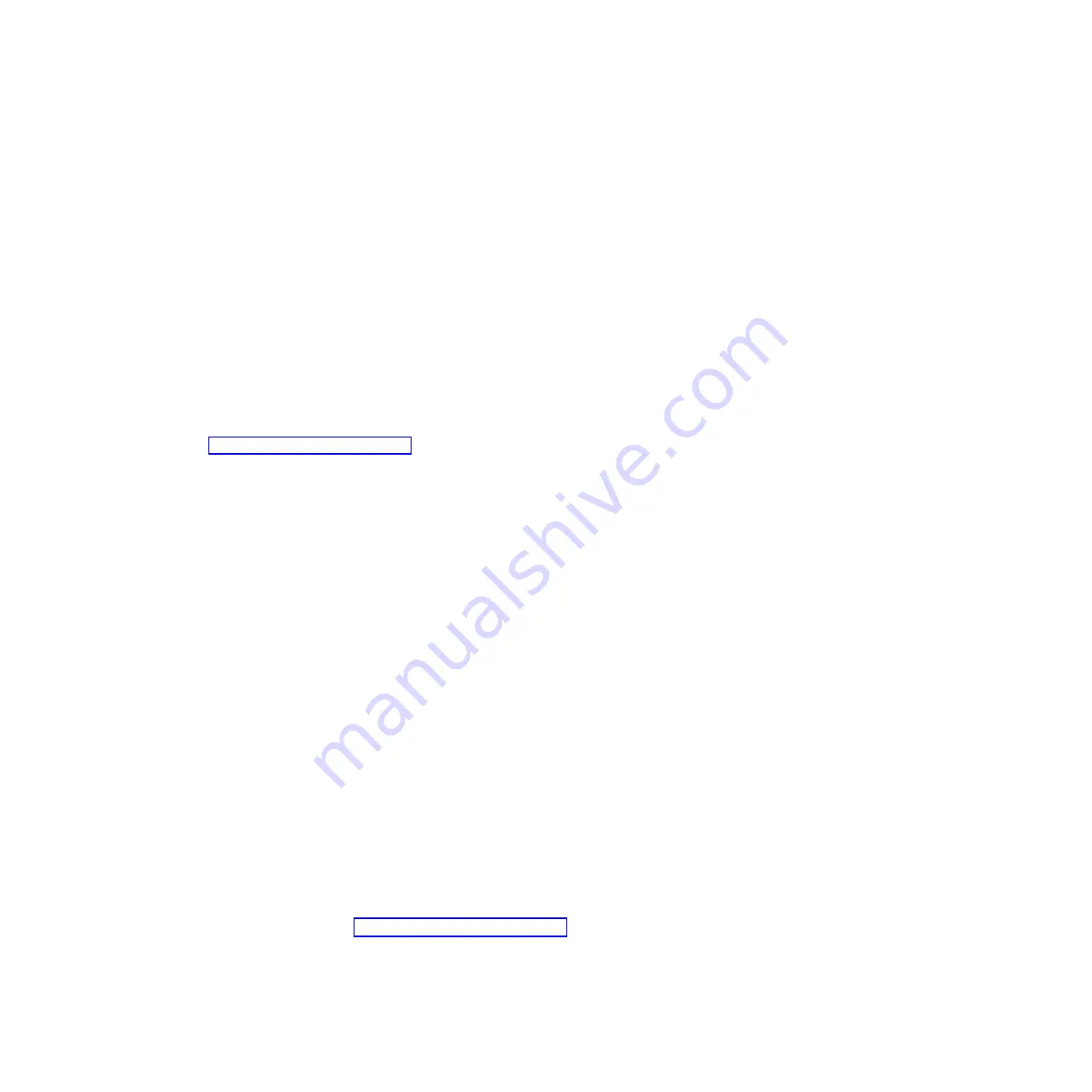
v
Drive health information
v
LSI RAID and adapter configuration
v
Event logs for RAID controllers and service processors
The DSA diagnostic programs can also provide diagnostics for the following system
components, if they are installed in the system:
v
Hard disk drives
v
Memory
v
Microprocessor
v
Network devices
v
IMM I2C bus test
The diagnostic programs create a service data record with information about the
server and results from the diagnostics tests you performed. You can output all of
the collected information as a compressed XML file that you can send to IBM
service and support, view the information locally through a generated text report file,
or copy the log to a removable media and view the log from a Web browser. See
“Running the diagnostic programs” for more information.
Running the diagnostic programs
Important:
The DSA diagnostic programs do not support USB CD-ROM drives. If
you run the DSA diagnostic programs while any USB CD-ROM drives are attached,
ignore any optical drive test results that are returned for USB CD-ROM drives. You
also can remove USB CD-ROM drives before you run the DSA diagnostic programs
to get accurate optical drive test results.
To run the DSA Preboot diagnostic programs, complete the following steps:
1. If the system-board tray is running, turn off the system-board tray and all
attached devices.
2. Turn on all attached devices; then, turn on the system-board tray.
3. When the prompt
Press F2 for Dynamic System Analysis (DSA)
is displayed,
press F2.
Note:
The DSA Preboot diagnostic program might appear to be unresponsive
for an unusual length of time when you start the program. This is normal
operation while the program loads.
4. Optionally, select
Exit to DSA
to exit from the stand-alone memory diagnostic
program.
Note:
After you exit from the stand-alone memory diagnostic environment, you
must restart the server to access the stand-alone memory diagnostic
environment again.
5. Select
gui
to display the graphical user interface, or select
cmd
to display the
DSA interactive menu.
6. Follow the instructions on the screen to select the diagnostic test to run.
Follow the actions in the “Diagnostic error codes” on page 41 to solve the problem.
If the diagnostic programs do not detect any hardware errors but the problem
remains during normal operations, a software error might be the cause. If you
suspect a software problem, see the information that comes with your software.
40
System x iDataPlex dx360 M2: Problem Determination and Service Guide
Содержание System x iDataPlex dx360 M2
Страница 2: ......
Страница 16: ...xiv System x iDataPlex dx360 M2 Problem Determination and Service Guide...
Страница 138: ...122 System x iDataPlex dx360 M2 Problem Determination and Service Guide...
Страница 256: ...240 System x iDataPlex dx360 M2 Problem Determination and Service Guide...
Страница 262: ...246 System x iDataPlex dx360 M2 Problem Determination and Service Guide...
Страница 263: ......
Страница 264: ...Part Number 00D3199 Printed in USA 1P P N 00D3199...






























