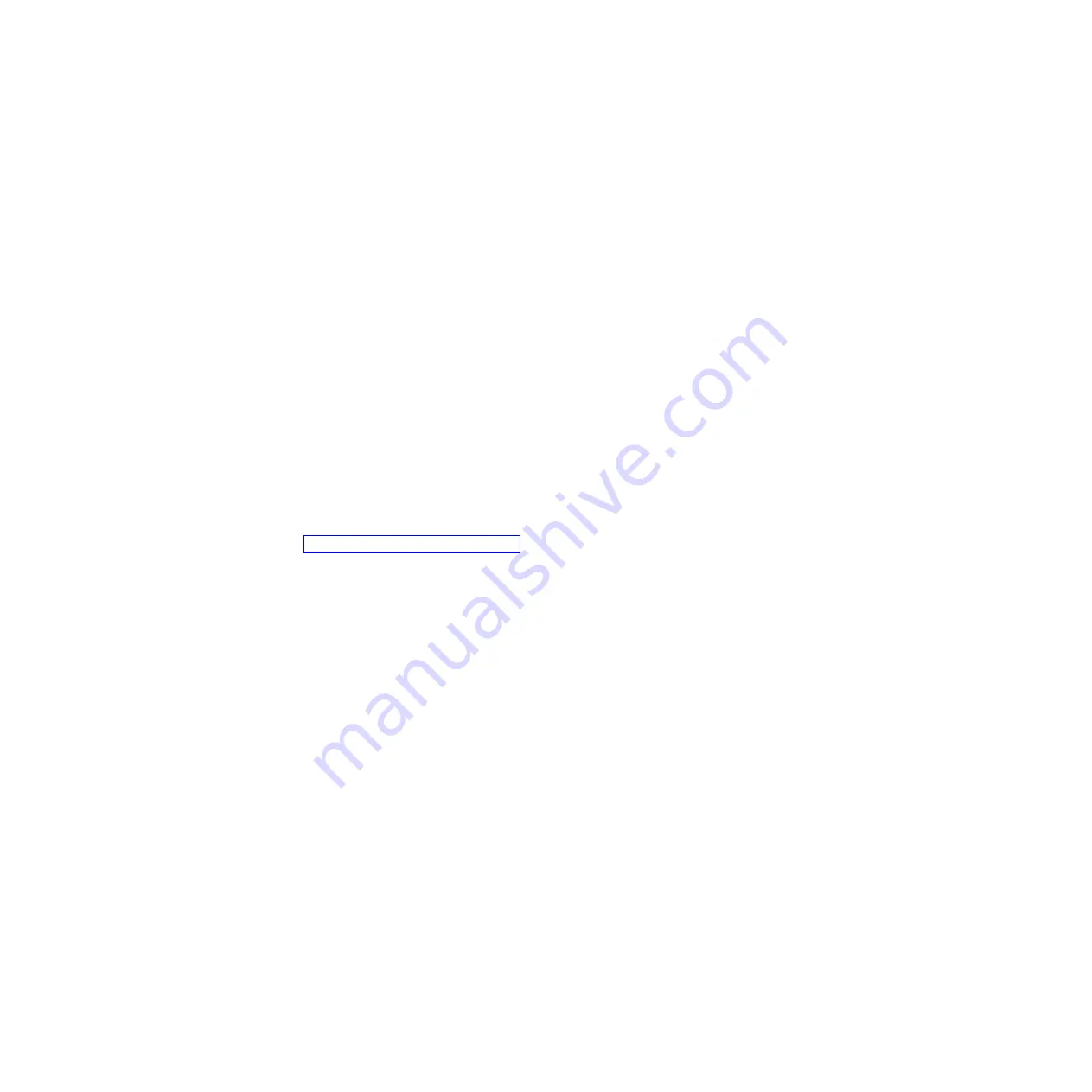
5. From the
Installed version
list, select the latest version, and click
Continue
.
6. Download the available updates.
7. Copy the downloaded files to the management server.
8. On the management server, on the Welcome page of the IBM Systems
Director Web interface, click the
Manage
tab, and click
Update Manager
.
9. Click
Import updates
and specify the location of the downloaded files that you
copied to the management server.
10. Return to the Welcome page of the Web interface, and click
View updates
.
11. Select the updates that you want to install, and click
Install
to start the
installation wizard.
Updating the Universal Unique Identifier (UUID)
The Universal Unique Identifier (UUID) must be updated when the system-board
tray is replaced. Use the Advanced Settings Utility to update the UUID in the
UEFI-based server. The ASU is an online tool that supports several operating
systems. Make sure that you download the version for your operating system. You
can download the ASU from the IBM Web site. To download the ASU and update
the UUID, complete the following steps.
Note:
Changes are made periodically to the IBM Web site. The actual procedure
might vary slightly from what is described in this document.
1.
Download the Advanced Settings Utility (ASU):
a. Go to http://www.ibm.com/systems/support/.
b. Under Product support, select
System x
.
c. Under Popular links, select
Tools and utilities
.
d. In the left pane, click
System x and BladeCenter Tools Center
.
e. Scroll down and click
Tools reference
.
f. Scroll down and click the plus-sign (+) for Configuration tools to expand the
list; then, select
Advanced Settings Utility (ASU)
.
g. In the next window under Related Information, click the
Advanced Settings
Utility
link and download the ASU version for your operating system.
2. ASU sets the UUID in the Integrated Management Module (IMM). Select one of
the following methods to access the Integrated Management Module (IMM) to
set the UUID:
v
Online from the target system (LAN or keyboard console style (KCS) access)
v
Remote access to the target system (LAN based)
v
Bootable media containing ASU (LAN or KCS, depending upon the bootable
media)
Note:
IBM provides a method for building a bootable media. You can create
a bootable media using the Bootable Media Creator (BoMC)
application from the Tools Center Web site. In addition, the Windows
and Linux based tool kits are also available to build a bootable media.
3. Copy and unpack the ASU package, which also includes other required files, to
the server. Make sure that you unpack the ASU and the required files to the
same directory. In addition to the application executable (asu or asu64), the
following files are required:
v
For Windows based operating systems:
– ibm_rndis_server_os.inf
Chapter 6. Configuration information and instructions
227
Содержание System x iDataPlex dx360 M2
Страница 2: ......
Страница 16: ...xiv System x iDataPlex dx360 M2 Problem Determination and Service Guide...
Страница 138: ...122 System x iDataPlex dx360 M2 Problem Determination and Service Guide...
Страница 256: ...240 System x iDataPlex dx360 M2 Problem Determination and Service Guide...
Страница 262: ...246 System x iDataPlex dx360 M2 Problem Determination and Service Guide...
Страница 263: ......
Страница 264: ...Part Number 00D3199 Printed in USA 1P P N 00D3199...






























