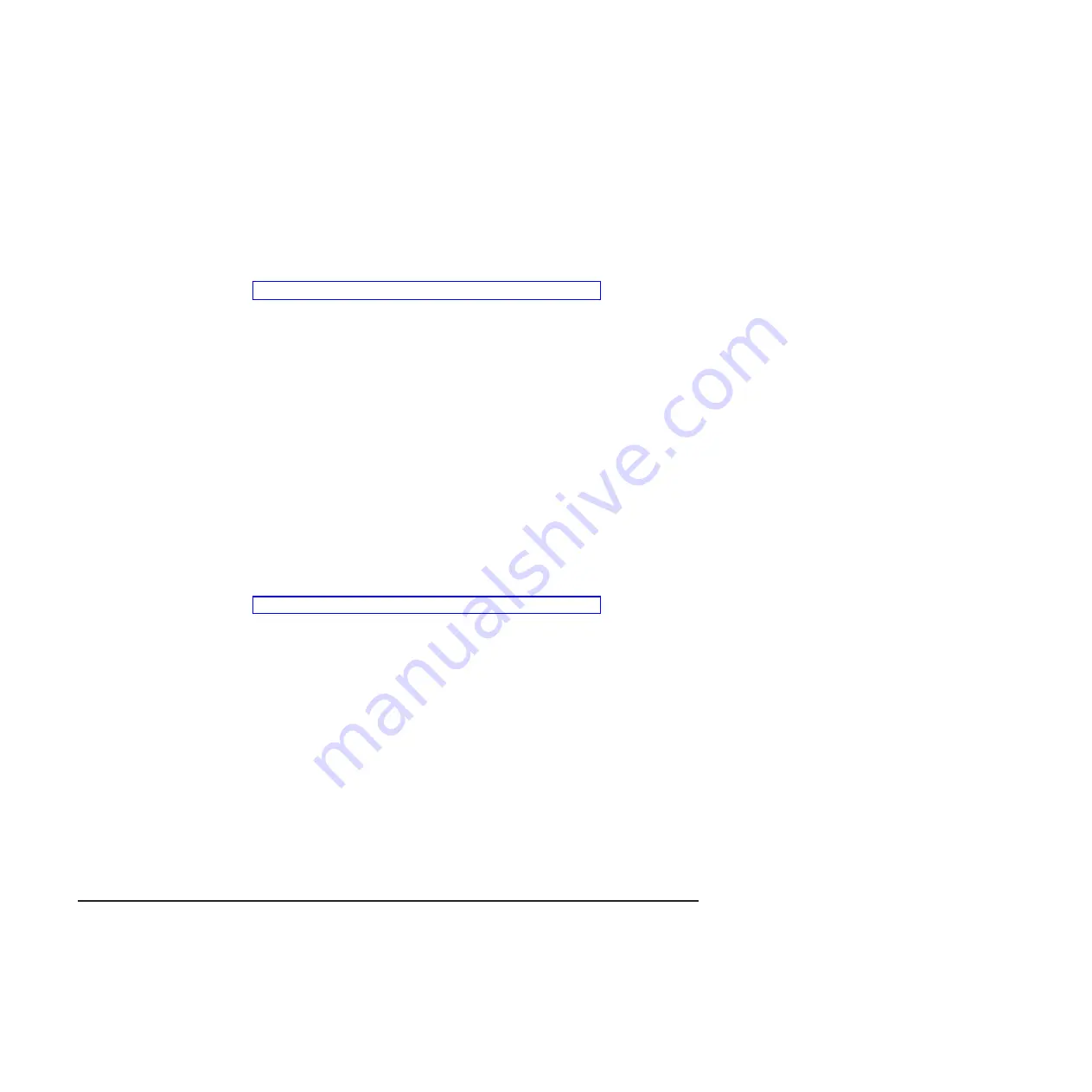
Turning on the system-board tray
After you install the system-board tray in a chassis, the system-board tray can start
in any of the following ways:
Important:
To avoid potential problems during startup, disconnect any USB flash
drives from the system that contain the Smart Launch Utility before you
turn on the system-board tray.
v
You can press the power-control button on the front of the system-board tray
(see “Operator panel controls, connectors, and LEDs” on page 8) to start the
system-board tray.
v
In an IPMI environment, the system administrator can turn on the system-board
tray by using the IPMI
chassis control
command.
v
If a power failure occurs, the system-board tray can start automatically when
power is restored, if it is configured to do so.
Turning off the system-board tray
When you turn off the system-board tray, it is still connected to ac power through
the chassis power supply. The system-board tray still can respond to requests from
the IMM, such as a remote request to turn on the system-board tray. To remove all
power from the system-board tray, you must remove the tray from the chassis.
Shut down the operating system before you turn off the system-board tray. See the
operating-system documentation for information about shutting down the operating
system.
The system-board tray can be turned off in any of the following ways:
v
You can press the power-control button on the front of the system-board tray
(see “Operator panel controls, connectors, and LEDs” on page 8). This starts an
orderly shutdown of the operating system, if this feature is supported by the
operating system.
v
You can turn off the system-board tray from the operating system, if the operating
system supports this feature. After an orderly shutdown of the operating system,
the system-board tray will be turned off automatically.
v
In an IPMI environment, the system administrator can turn off the system-board
tray by using the IPMI
chassis control
command.
v
If the operating system stops functioning, you can press and hold the
power-control button for more than 4 seconds to turn off the system-board tray.
v
You might be able to turn off the system-board tray by using an optional
management appliance.
– If the system is not operating correctly, the management appliance might
automatically turn off the system-board tray.
– Through the management appliance control interface, you might also be able
to configure the management appliance to turn off the system-board tray. For
additional information, see the documentation for your management appliance.
System-board layouts
The following illustrations show the connectors, jumpers, and LEDs on the system
board.
Note:
The illustrations in this document might differ slightly from your hardware.
10
System x iDataPlex dx360 M2: Problem Determination and Service Guide
Содержание System x iDataPlex dx360 M2
Страница 2: ......
Страница 16: ...xiv System x iDataPlex dx360 M2 Problem Determination and Service Guide...
Страница 138: ...122 System x iDataPlex dx360 M2 Problem Determination and Service Guide...
Страница 256: ...240 System x iDataPlex dx360 M2 Problem Determination and Service Guide...
Страница 262: ...246 System x iDataPlex dx360 M2 Problem Determination and Service Guide...
Страница 263: ......
Страница 264: ...Part Number 00D3199 Printed in USA 1P P N 00D3199...






























