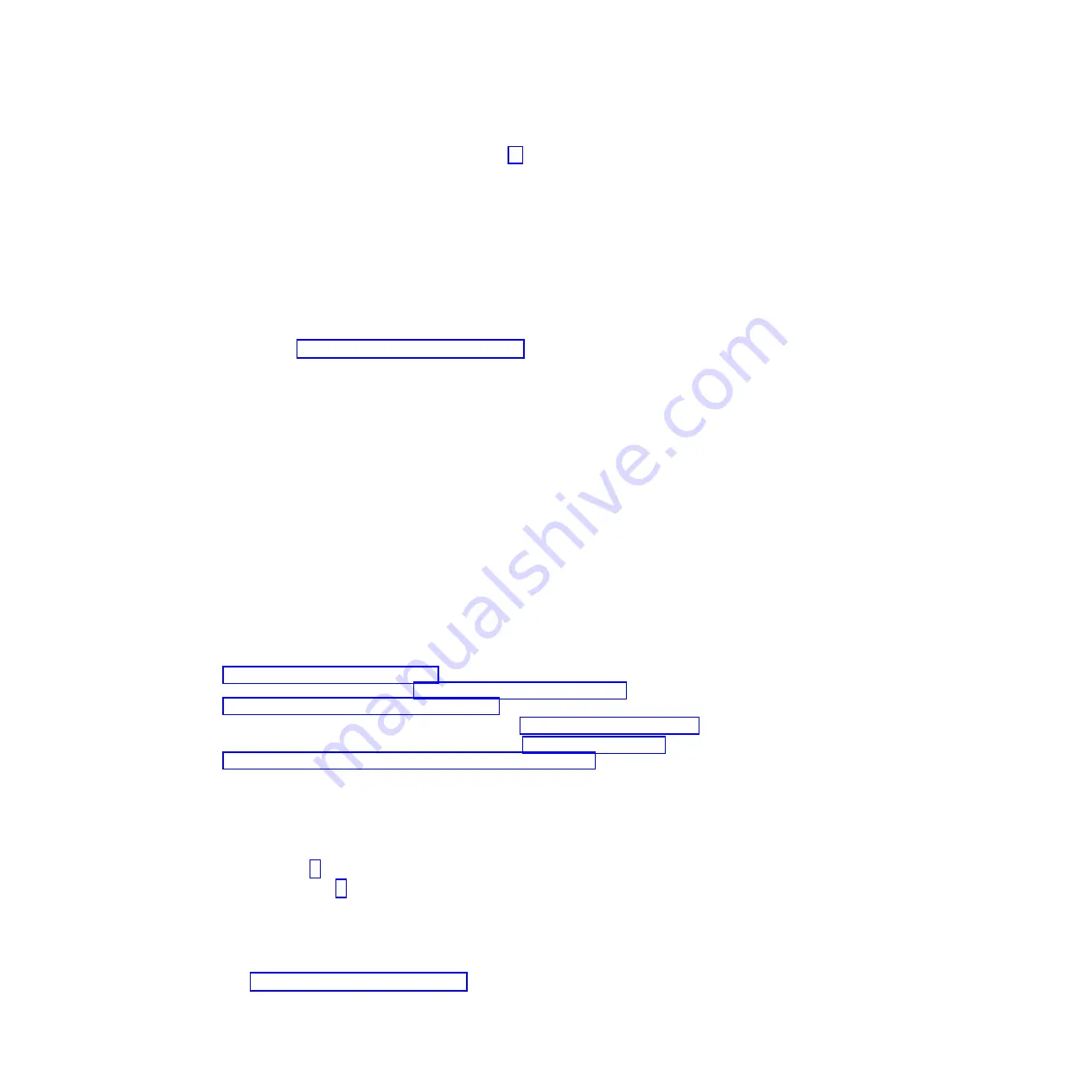
v
Read the safety information that begins on page vii.
v
The diagnostic programs provide the primary methods of testing the major
components. If you are not sure whether a problem is caused by the hardware or
by the software, you can use the diagnostic programs to confirm that the
hardware is working correctly.
v
When you run the diagnostic programs, a single problem might cause more than
one error message. When this happens, correct the cause of the first error
message. The other error messages usually will not occur the next time you run
the diagnostic programs.
Exception:
If multiple error codes indicate a microprocessor error, the error
might be in a microprocessor or in a microprocessor socket. See
“Microprocessor problems” on page 35 for information about
diagnosing microprocessor problems.
v
Before you run the diagnostic programs, you must determine whether the failing
system-board tray is part of a shared hard disk drive cluster (two or more
system-board trays that share external storage devices). If it is part of a cluster,
you can run all diagnostic programs except the ones that test the storage unit
(that is, a hard disk drive in the storage unit) or the storage adapter that is
attached to the storage unit. The failing system-board tray might be part of a
cluster if any of the following conditions are true:
– You have identified the failing system-board tray as part of a cluster (two or
more system-board trays that share external storage devices).
– One or more external storage units are attached to the failing system-board
tray and at least one of the attached storage units is also attached to another
server or unidentifiable device.
Important:
If the system-board tray is part of a shared hard disk drive cluster,
run one test at a time. Do not run any suite of tests, such as “quick”
or “normal” tests, because this might enable the hard disk drive
diagnostic tests.
v
If the system-board tray is halted and a POST error code is displayed, see
“POST error messages” on page 16. If the system-board tray is halted and no
error message is displayed, see “Troubleshooting tables” on page 31 and
“Solving undetermined problems” on page 106.
v
For information about power-supply problems, see “Power problems” on page 37.
v
For intermittent problems, check the event log; see “Event logs” on page 25 and
“Diagnostic programs, messages, and error codes” on page 39.
Performing the basic checkout procedure
To perform the basic checkout procedure, complete the following steps:
1. Is the system-board tray part of a cluster?
v
Yes:
Shut down all failing system-board trays that are related to the cluster.
Go to step 2.
v
No:
Go to step 2.
2. Complete the following steps:
a. If the system-board tray is running, turn off the system-board tray.
b. Check all installed devices for compatibility.
c. Turn on the system-board tray. If the system-board tray does not start, see
“Troubleshooting tables” on page 31.
28
System x iDataPlex dx360 M2: Problem Determination and Service Guide
Содержание System x iDataPlex dx360 M2
Страница 2: ......
Страница 16: ...xiv System x iDataPlex dx360 M2 Problem Determination and Service Guide...
Страница 138: ...122 System x iDataPlex dx360 M2 Problem Determination and Service Guide...
Страница 256: ...240 System x iDataPlex dx360 M2 Problem Determination and Service Guide...
Страница 262: ...246 System x iDataPlex dx360 M2 Problem Determination and Service Guide...
Страница 263: ......
Страница 264: ...Part Number 00D3199 Printed in USA 1P P N 00D3199...
















































