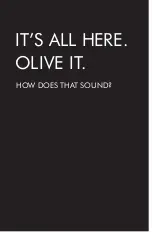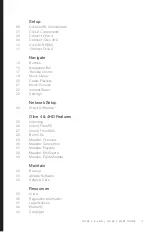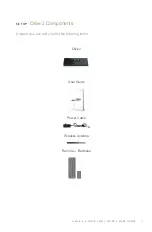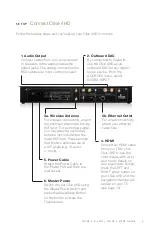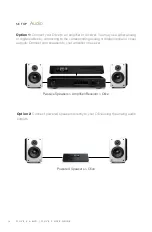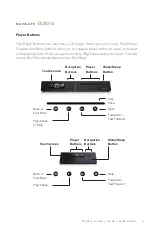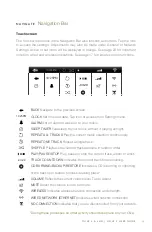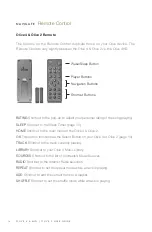Содержание Olive 2
Страница 1: ...U S E R G U I D E O L I V E 4 4 H D O L I V E 2 ...
Страница 4: ...4 O L I V E 4 4 H D O L I V E 2 U S E R G U I D E IT S ALL HERE OLIVE IT HOW DOES THAT SOUND ...
Страница 42: ...42 O L I V E 4 4 H D O L I V E 2 U S E R G U I D E ...
Страница 44: ...O L I V E 4 O L I V E 4 H D O L I V E 2 U S E R G U I D E ...