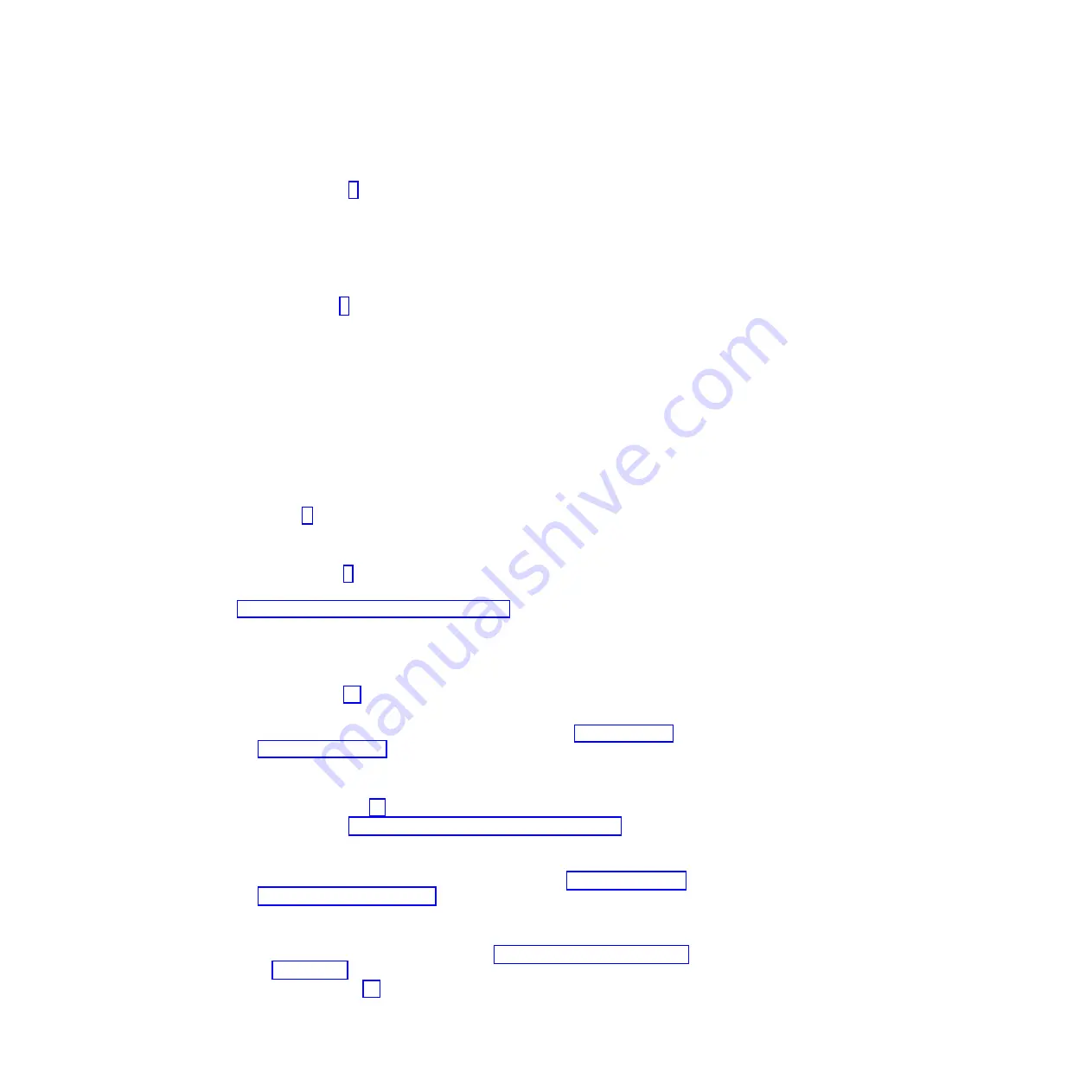
5. Determine whether power is being applied to the system-board tray. Press the
power-control button to turn on the system. Are the system fans working?
v
Yes:
Go to step 7.
v
No:
Complete the following tasks:
a. Remove the chassis.
b. Remove the chassis top cover.
c. Reseat the fan packs on the power supply.
d. Reseat the chassis in the rack.
e. Go to step 6.
6. Is the amber LED on the power supply lit?
v
Yes:
Replace the power supply.
v
No:
(Trained service technician only) If the amber LED on the power supply
is not lit, reseat the system-board tray.
7. Reseat all of the system board components, including the following
components:
v
Cables
v
DIMMs
v
Optional adapters
v
Video adapter
Go to step 8.
8. Turn the system on. Does the system boot and display output to the monitor?
v
Yes:
One of the components was loose. The problem is solved.
v
No:
Go to step 9.
9. Configure the system to the minimum hardware requirements as listed in
“Solving undetermined problems” on page 106; then, turn on the system. Does
the system boot and display output to the monitor?
v
Yes:
The problem was caused by one or more of the components that were
removed. Reinstall each device one at a time to isolate the failing
component; then, replace the component.
v
No:
Go to step 10.
10. Test POST by completing the following steps:
a. Clear CMOS memory by using the procedure listed in “Clearing CMOS
b. Turn on the system.
c. Does the system boot and display output to the monitor?
v
Yes:
Go to step 11.
v
No:
See the “Solving undetermined problems” on page 106 to continue
troubleshooting.
11. Recover the server firmware:
a. Use the server firmware recovery procedure listed in “Starting the backup
b. Turn on the system.
c. Does the system boot and display output to the monitor?
v
Yes:
The symptom has changed, see “Solving undetermined problems”
on page 106 to continue troubleshooting.
v
No:
Go to step 12.
12. (Trained service technician only) Replace the system-board tray.
30
System x iDataPlex dx360 M2: Problem Determination and Service Guide
Содержание System x iDataPlex dx360 M2
Страница 2: ......
Страница 16: ...xiv System x iDataPlex dx360 M2 Problem Determination and Service Guide...
Страница 138: ...122 System x iDataPlex dx360 M2 Problem Determination and Service Guide...
Страница 256: ...240 System x iDataPlex dx360 M2 Problem Determination and Service Guide...
Страница 262: ...246 System x iDataPlex dx360 M2 Problem Determination and Service Guide...
Страница 263: ......
Страница 264: ...Part Number 00D3199 Printed in USA 1P P N 00D3199...
















































