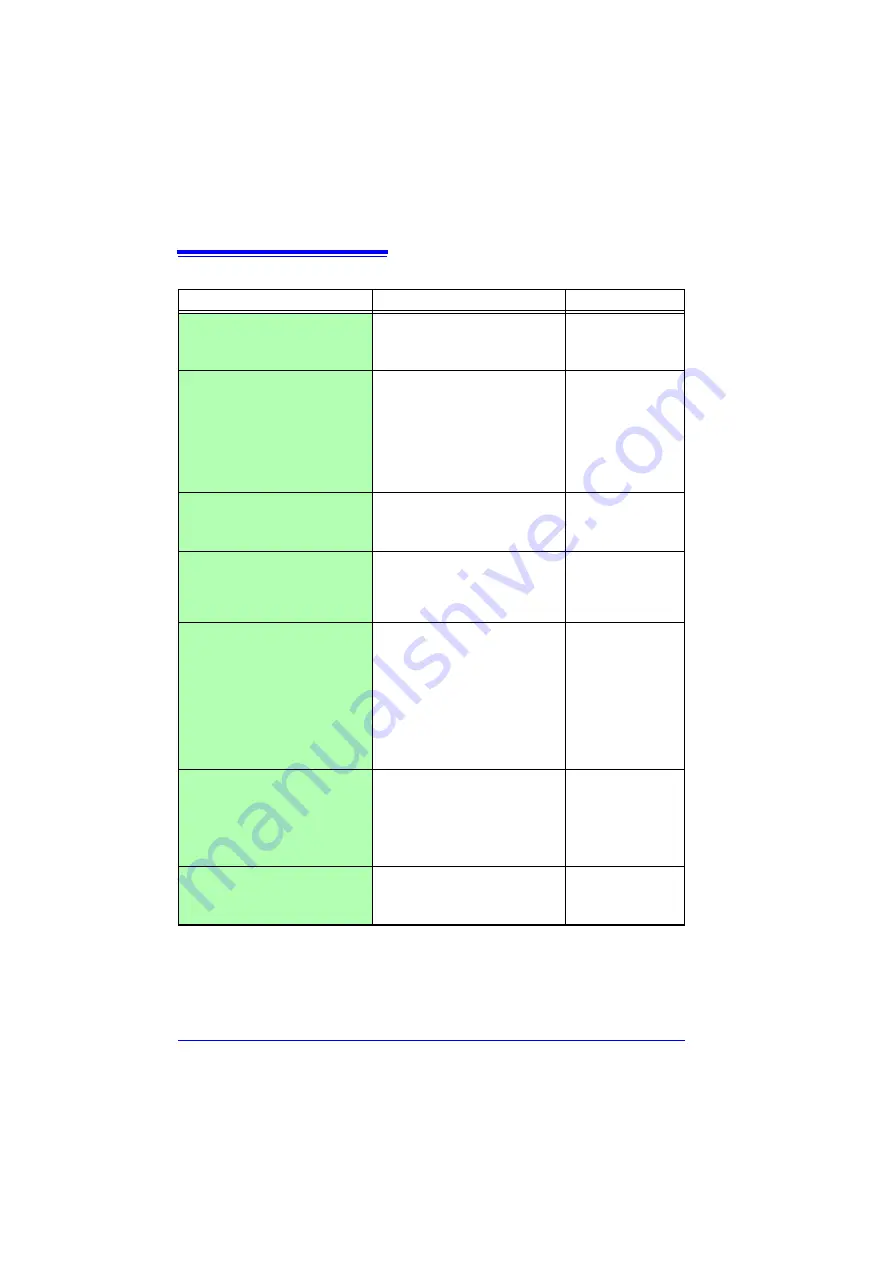
Appendix 9 Frequently Asked Questions
A
26
Data Saving
Question
Remedial Action
Reference page
Can after-market SD memory
cards be used?
Proper operation is not guaranteed. To
ensure peace of mind, use the included
(or an optional genuine Hioki) SD mem-
ory card.
"2.6 Inserting a SD
Memory Card or USB
Flash Drive (when sav-
ing data)" (p. 60)
Can after-market USB flash drives
be used?
Yes, but when saving data in real time,
it is recommended to use the included
(or an optional genuine Hioki) SD mem-
ory card to ensure data integrity. Proper
operation is only guaranteed for the in-
cluded (or optional genuine Hioki) SD
memory card. USB cards with security
features such as fingerprint authentica-
tion cannot be used.
"2.6 Inserting a SD
Memory Card or USB
Flash Drive (when sav-
ing data)" (p. 60)
Can removable media be replaced
while measuring?
Yes. Put the cursor on the
[EJECT]
but-
ton at the lower right of the screen,
press
ENTER
, and remove the media
following the displayed message.
"Replacing Removable
Storage During Real-
Time Saving" (p .166)
How much recording space is
available?
It depends on setting conditions (num-
ber of channels and recording interval).
About 400 days of recording is possible
using 15 analog channels at 1 s record-
ing interval to 1 GB media.
"Appendix 7 Maximum
Recordable Time" (p.
A14)
How can I process acquired data
later with a spreadsheet pro-
gram?
Files saved automatically with the
[Waveform (realtime)]
setting on the
included (or an optional genuine Hioki)
SD memory card or USB flash drive can
be quickly and easily converted into text
(CSV) data with the Logger Utility and
then opened with Excel. Note that data
saved automatically using the
[CSV (re-
altime)]
setting can be opened directly
with Excel but not loaded by the instru-
ment.
"Automatic Saving
(Waveform Data and
Numerical Calculation
Results)" (p .163)
How can I load data from a SD
memory card onto the PC when it
has no SD memory card slot?
Data can be transferred to a PC using
the supplied USB cable and the USB
Drive mode.
Data can also be transferred to a PC us-
ing the FTP function and LAN communi-
cations.
"6.5 Transferring Data
to a PC (USB Drive
Mode)" (p. 181)
"10.5 Transferring Data
to a PC with the FTP
Server Function" (p.
242)
How can I create files every hour,
from 0:00 (ideal split time)?
Set auto-saving
[Split Save]
to Periodic
(
[Ref Time]
).
"Automatic Saving
(Waveform Data and
Numerical Calculation
Results)" (p .163)
Содержание LR8410-20
Страница 1: ......
Страница 2: ......
Страница 12: ...Contents x...
Страница 32: ...Operating Precautions 20...
Страница 78: ...2 7 Compensating for Input Circuit Offset Zero Adjustment 66...
Страница 122: ...3 10 Viewing and Editing with the All Channel Settings List 110...
Страница 138: ...4 3 Marking Waveforms and Searching Marks Search Function 126...
Страница 222: ...9 4 Synchronous Measurements with Multiple instruments 210...
Страница 316: ...13 3 Disposing of the instrument 304...
Страница 360: ...Index Index 4...
Страница 361: ......
Страница 362: ......
Страница 363: ......
Страница 364: ......
















































