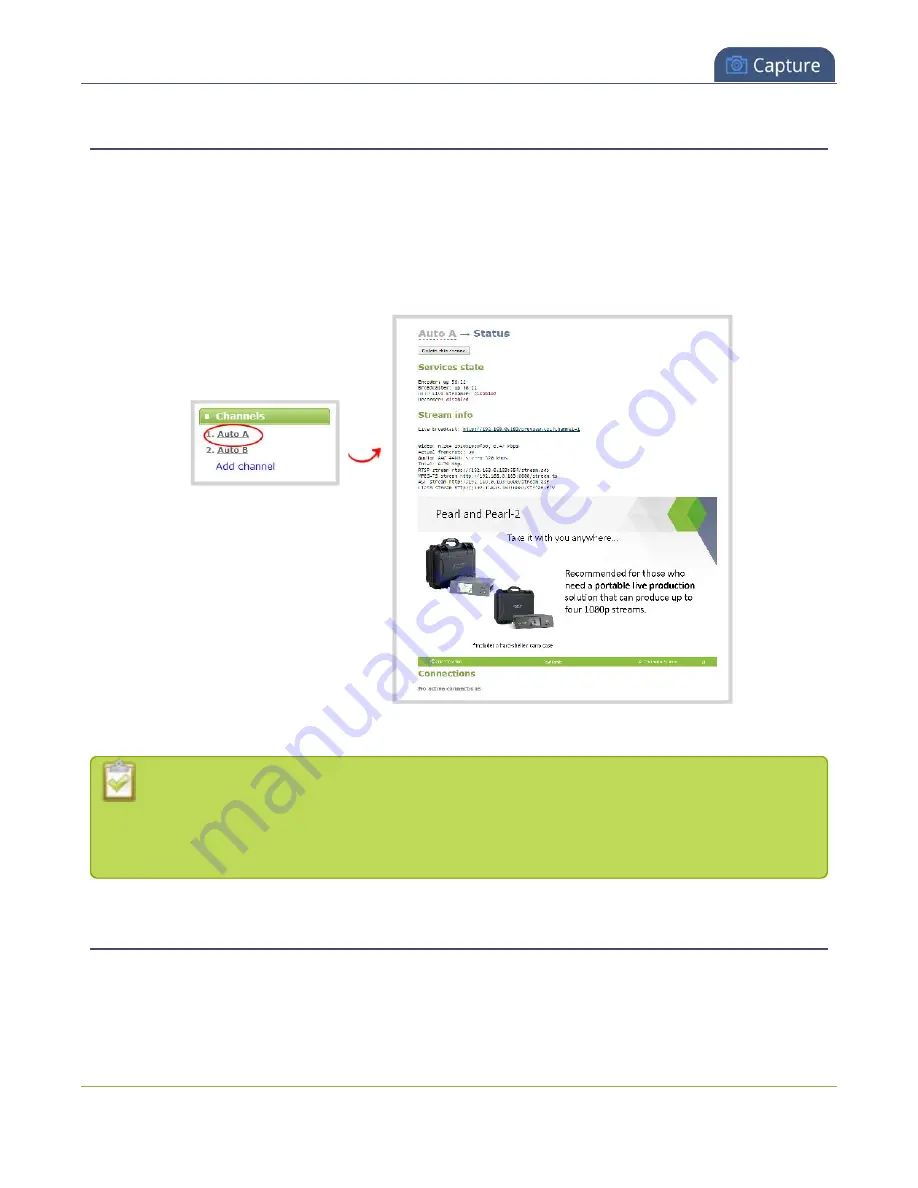
Pearl-2 User Guide
Configure auto channels
Configure auto channels
Auto channels are included with Pearl-2 to make setup quick and simple. However if you want to set custom
encoding or streaming configuration for the channel, you can configure it like any other channel.
To further configure automatic channels Auto A and Auto B:
1. Login to the Admin panel as
admin
3. From the Channels menu, click Auto A or Auto B. The channel's status page opens
4. Configure the automatic channel as you would any other channel.
To change the video source for the two auto channels, just select a different video source using
the custom layout editor, see
Add video sources or a channel as a source
. The channel name
automatically changes to the name of the selected video source if there's only one source in that
channel. For important information about changing the channel name, see
.
Create a channel
You create channels on Pearl-2 using the Admin panel. New channels automatically use the same aspect ratio
as the default frame size setting for the channel, which is 16:9. You can change the encoding settings for a
channel after the channel is created.
204
Содержание Pearl-2 Rackmount
Страница 139: ...Pearl 2 User Guide Mute audio 4 Click Apply 126 ...
Страница 151: ...Pearl 2 User Guide Mirror the video output port display 138 ...
Страница 156: ...Pearl 2 User Guide 4K feature add on 143 ...
Страница 180: ...Pearl 2 User Guide Delete a configuration preset 167 ...
Страница 377: ...Pearl 2 User Guide Delete a recorder 3 Click Delete this recorder and click OK when prompted 364 ...
Страница 440: ...Pearl 2 User Guide Register Pearl 2 427 ...
Страница 488: ...l Pro audio inputs l 512 GB data storage SSD l Touchscreen ...
Страница 497: ... and 2019 Epiphan Systems Inc ...
















































