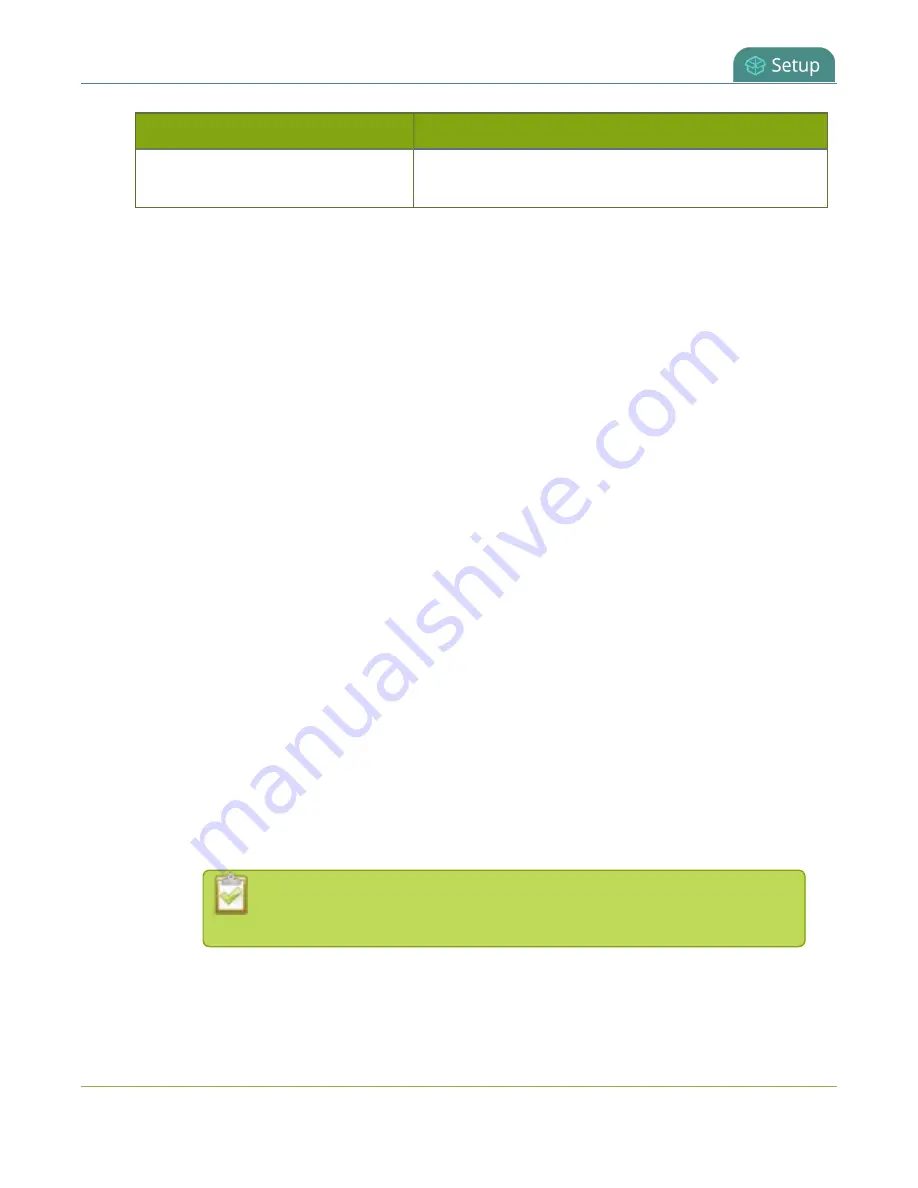
Pearl-2 User Guide
Show a channel or video source on the output port
Value
Description
1920×1200, 2560×1440,
3840×2160
, 4096×2160
5. Do one of the following:
a. Check
Keep aspect ratio check
to have the system maintain the correct aspect ratio. If the
aspect ratio is different between the source and the chosen display aspect ratio, black bars are
automatically inserted at the top and bottom or left and right sides of the video.
b. Uncheck
Keep aspect ratio check
to have the system stretch the source to fit the aspect ratio
of the display.
6. For video sources, select a
Frame rate
to specify the number of frames per second to send out over
the video output port. Then click
Apply
when you're done.
7. For channels, do the following:
a. Check
Enable audio
to include audio in the output. Leave this unchecked for no audio with the
video.
b. (Optional) For channels with audio enabled, adjust the volume. Enter a value from 0 to 100
percent in the
Audio volume
field.
c. (Optional) For channels with audio enabled, choose whether or not to display the audio meter
from the
Audio meter
drop down.
d. If displaying the audio meter, select horizontal or vertical from the
Audio meter orientation
drop down to change the orientation of the displayed audio meter.
8. For input sources, do the following:
a. Select an
Audio source
from the drop down list.
b. (Optional) Adjust the volume. Enter a value from 0 to 100 percent in the
Audio volume
field.
c. (Optional) Choose whether or not to display the audio meter from the
Audio meter
drop
down.
d. If displaying the audio meter, select horizontal or vertical from the
Audio meter orientation
drop down to change the orientation of the displayed audio meter.
Decoupled audio sources appear as a single, stereo audio source. You cannot
select individually decoupled audio sources.
9. Click
Apply
.
131
Содержание Pearl-2 Rackmount
Страница 139: ...Pearl 2 User Guide Mute audio 4 Click Apply 126 ...
Страница 151: ...Pearl 2 User Guide Mirror the video output port display 138 ...
Страница 156: ...Pearl 2 User Guide 4K feature add on 143 ...
Страница 180: ...Pearl 2 User Guide Delete a configuration preset 167 ...
Страница 377: ...Pearl 2 User Guide Delete a recorder 3 Click Delete this recorder and click OK when prompted 364 ...
Страница 440: ...Pearl 2 User Guide Register Pearl 2 427 ...
Страница 488: ...l Pro audio inputs l 512 GB data storage SSD l Touchscreen ...
Страница 497: ... and 2019 Epiphan Systems Inc ...






























