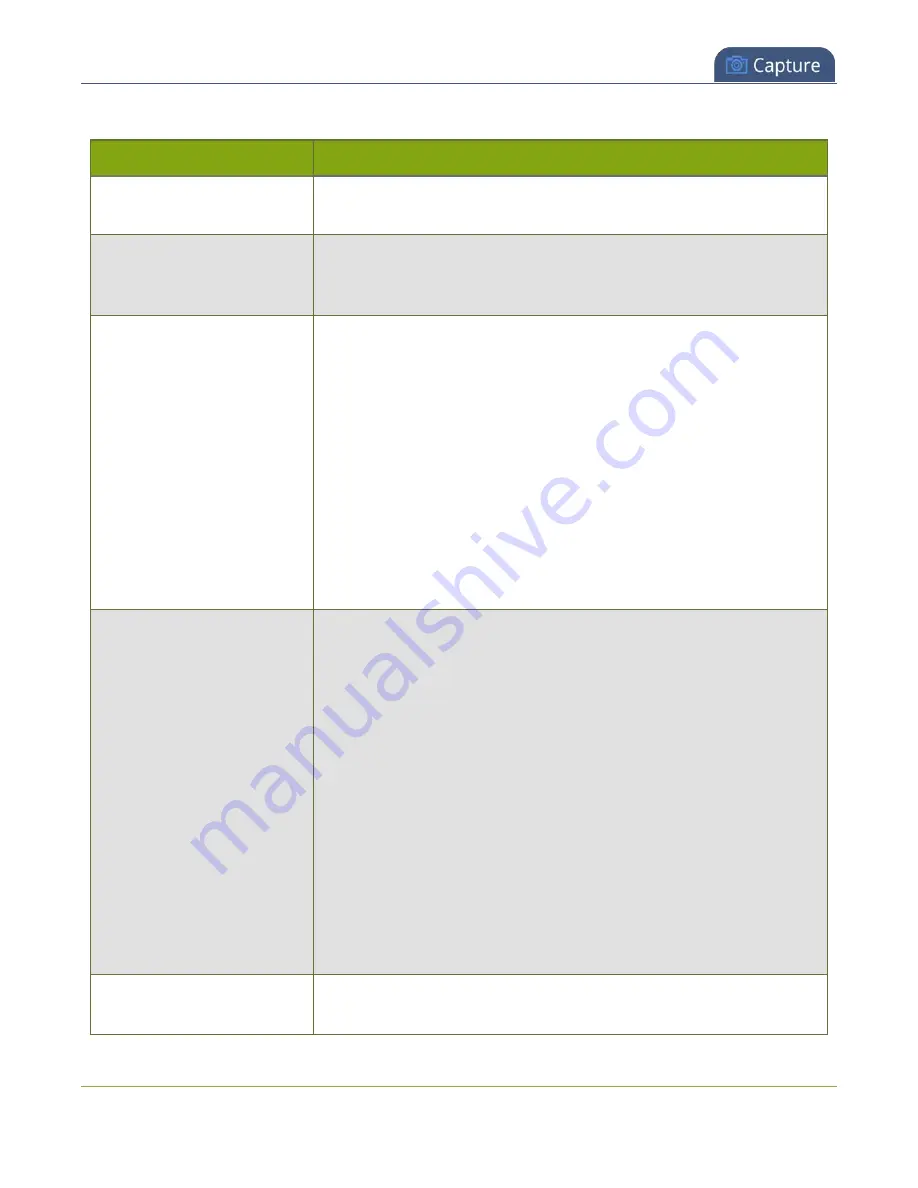
Pearl-2 User Guide
Configure video encoding
Table 44
Video encoding settings
Setting
Description
H.264
H.264 is the default codec and provides high quality video while using low
bandwidth. This is the preferred codec for the system.
Motion JPEG
This codec is suitable for streaming and recording video, however you get
lower quality images and it requires a large amount of bandwidth. Motion
JPEG does not support audio.
Key frame interval
The key frame interval feature specifies how often a key frame (a frame
that contains all the pixels) is sent when streaming the video. This setting
also impacts how quickly a video moves through the frames when a
viewer uses the search function of their media player.
Increasing the number of seconds between key frames can significantly
reduce your bandwidth and system resource usage with minor impact to
your video quality. A good rule of thumb is to keep the interval between 2
to 3 seconds and decrease the key frame interval as the motion increases.
Try different settings and note changes in the video quality. If your video
quality is poor and jittery you may need to decrease the interval between
key frames. If you have unlimited bandwidth and system resources you
can choose an option to stream key frames only.
Frame rate
Frame rate reflects the number of images that are encoded per second.
Reducing the frame rate for a channel reduces bandwidth usage, and vice
versa.
The system's ability to maintain a set frame rate is based on several
factors, for example:
l
overall system load affects the ability for the device to process
pixels;
l
available network bandwidth;
l
the source and stream frame size (resolution);
l
the type of motion that is captured; and
l
number of users accessing the stream.
When adjusting the frame rate, you may need to try different values to
achieve the best outcome.
Bitrate
In general, higher bitrates mean higher image quality, but more bandwidth
is needed for streaming and video recordings are larger. If you're using
224
Содержание Pearl-2 Rackmount
Страница 139: ...Pearl 2 User Guide Mute audio 4 Click Apply 126 ...
Страница 151: ...Pearl 2 User Guide Mirror the video output port display 138 ...
Страница 156: ...Pearl 2 User Guide 4K feature add on 143 ...
Страница 180: ...Pearl 2 User Guide Delete a configuration preset 167 ...
Страница 377: ...Pearl 2 User Guide Delete a recorder 3 Click Delete this recorder and click OK when prompted 364 ...
Страница 440: ...Pearl 2 User Guide Register Pearl 2 427 ...
Страница 488: ...l Pro audio inputs l 512 GB data storage SSD l Touchscreen ...
Страница 497: ... and 2019 Epiphan Systems Inc ...
















































