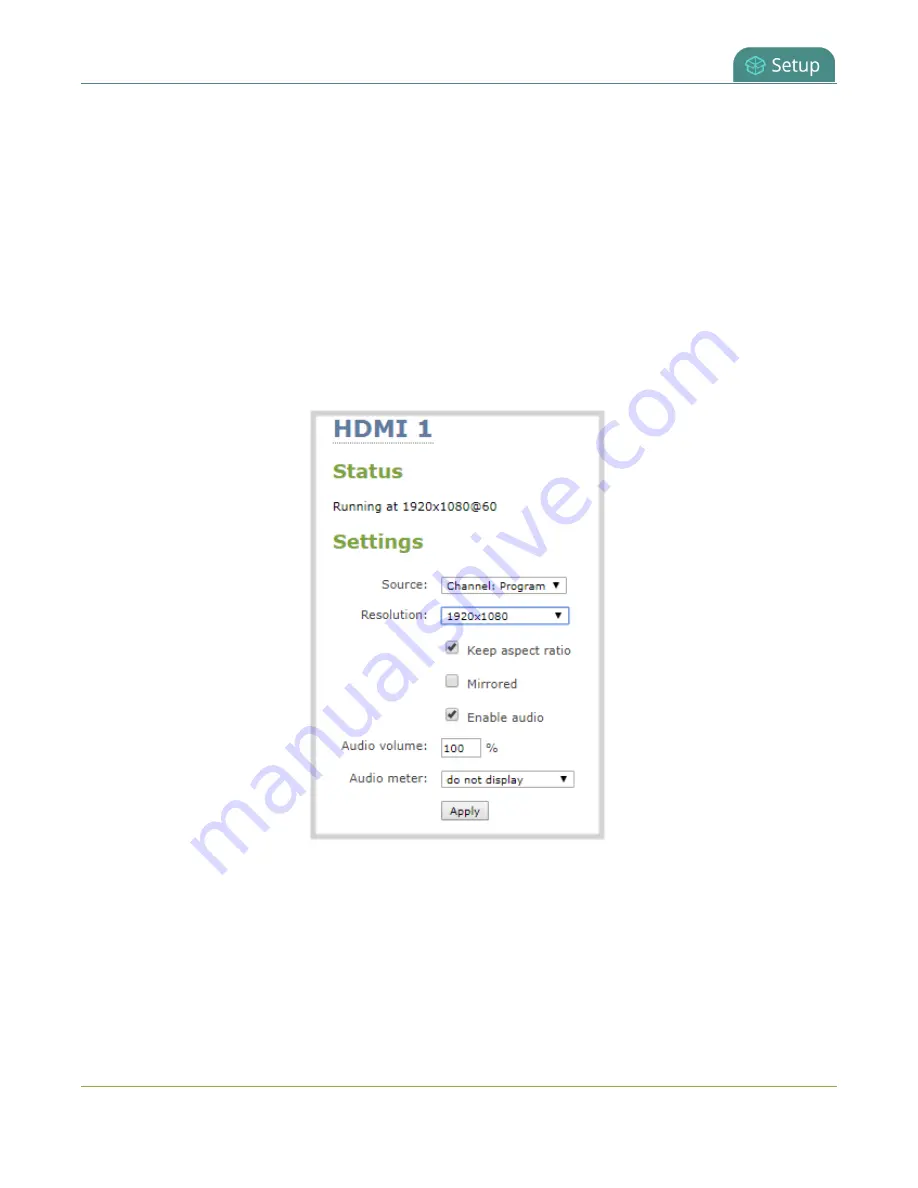
Pearl-2 User Guide
Disable or enable audio and output port volume
2. From the Outputs menu, click the output port (
HDMI 1
or
HDMI 2
). The video output port
configuration page opens.
3. For channels, do the following:
a. Check
Enable audio
to include audio in the output. Leave this unchecked for no audio with the
video.
b. (Optional) For channels with audio enabled, adjust the volume. Enter a value from 0 to 100
percent in the
Audio volume
field.
c. (Optional) For channels with audio enabled, choose whether or not to display the audio meter
from the
Audio meter
drop down.
d. If displaying the audio meter, select horizontal or vertical from the
Audio meter orientation
drop down to change the orientation of the displayed audio meter.
4. For input sources, do the following:
a. Select an
Audio source
from the drop down list.
b. (Optional) Adjust the volume. Enter a value from 0 to 100 percent in the
Audio volume
field.
c. (Optional) Choose whether or not to display the audio meter from the
Audio meter
drop
down.
134
Содержание Pearl-2 Rackmount
Страница 139: ...Pearl 2 User Guide Mute audio 4 Click Apply 126 ...
Страница 151: ...Pearl 2 User Guide Mirror the video output port display 138 ...
Страница 156: ...Pearl 2 User Guide 4K feature add on 143 ...
Страница 180: ...Pearl 2 User Guide Delete a configuration preset 167 ...
Страница 377: ...Pearl 2 User Guide Delete a recorder 3 Click Delete this recorder and click OK when prompted 364 ...
Страница 440: ...Pearl 2 User Guide Register Pearl 2 427 ...
Страница 488: ...l Pro audio inputs l 512 GB data storage SSD l Touchscreen ...
Страница 497: ... and 2019 Epiphan Systems Inc ...






























