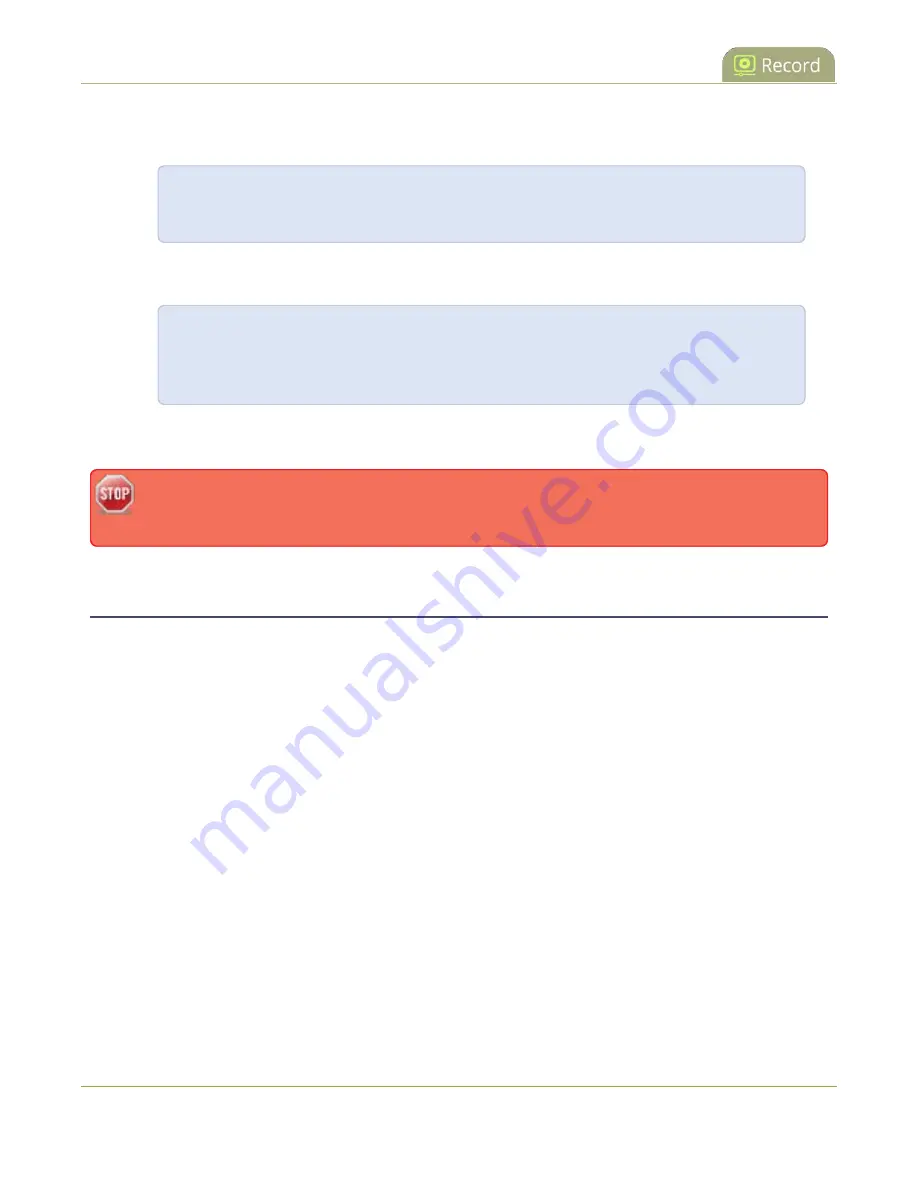
Pearl-2 User Guide
Extract tracks from a recording
3. Repeat the process and specify the file you want to join to the first file. You can keep adding as many
files as you want to join together. For example, specifying a second file looks like this:
ffmpeg -i C:\Users\JoesComputer\downloads\Program_A_May11_16-24-56.avi -i
C:\Users\JoesComputer\downloads\Program_A_May11_12-26-14.avi
4. Use the
-c copy
command to specify the output file. After the command, type in the location, file name
and file extension that you want for the concatenated file. The full line looks like this:
ffmpeg -i
C:\Users\JoesComputer\downloads\Program_A_May11_16-24-56.avi
-i
C:\Users\JoesComputer\downloads\Program_A_May11_12-26-14.avi
-c copy
C:\Users\JoesComputer\Desktop\Concatenated_File.avi
5. After completing the process, you will be able to access your new file in the location you specified. The
file moves straight from the first video into the second without a pause.
You can this process to join multiple files; however, the more files you join, the greater the chance
that some audio desychronization can occur between the clips.
Extract tracks from a recording
Recorders combine multiple channels and audio sources together in a single multi-track file. You can create a
copy of a recording using only select tracks. This feature is supported for .AVI, .MP4 and .MOV recordings
only. MPEG-TS does not support track extraction.
Specific track versions of recorded files are not included in any automatic file transfers and need to be
downloaded manually. Click the extracted track filename to manually download, see
Ensure you have enough storage space for the extracted files before you start this procedure. To check how
much internal storage space is available on Pearl-2, see
To create a duplicate recording file with only select tracks:
1. Login to the Admin panel as
admin
or
operator
2. From the Recorders menu, select a recorder. The recorder page appears.
3. Click the multi-track icon beside the recording. A list of tracks appears.
377
Содержание Pearl-2 Rackmount
Страница 139: ...Pearl 2 User Guide Mute audio 4 Click Apply 126 ...
Страница 151: ...Pearl 2 User Guide Mirror the video output port display 138 ...
Страница 156: ...Pearl 2 User Guide 4K feature add on 143 ...
Страница 180: ...Pearl 2 User Guide Delete a configuration preset 167 ...
Страница 377: ...Pearl 2 User Guide Delete a recorder 3 Click Delete this recorder and click OK when prompted 364 ...
Страница 440: ...Pearl 2 User Guide Register Pearl 2 427 ...
Страница 488: ...l Pro audio inputs l 512 GB data storage SSD l Touchscreen ...
Страница 497: ... and 2019 Epiphan Systems Inc ...






























