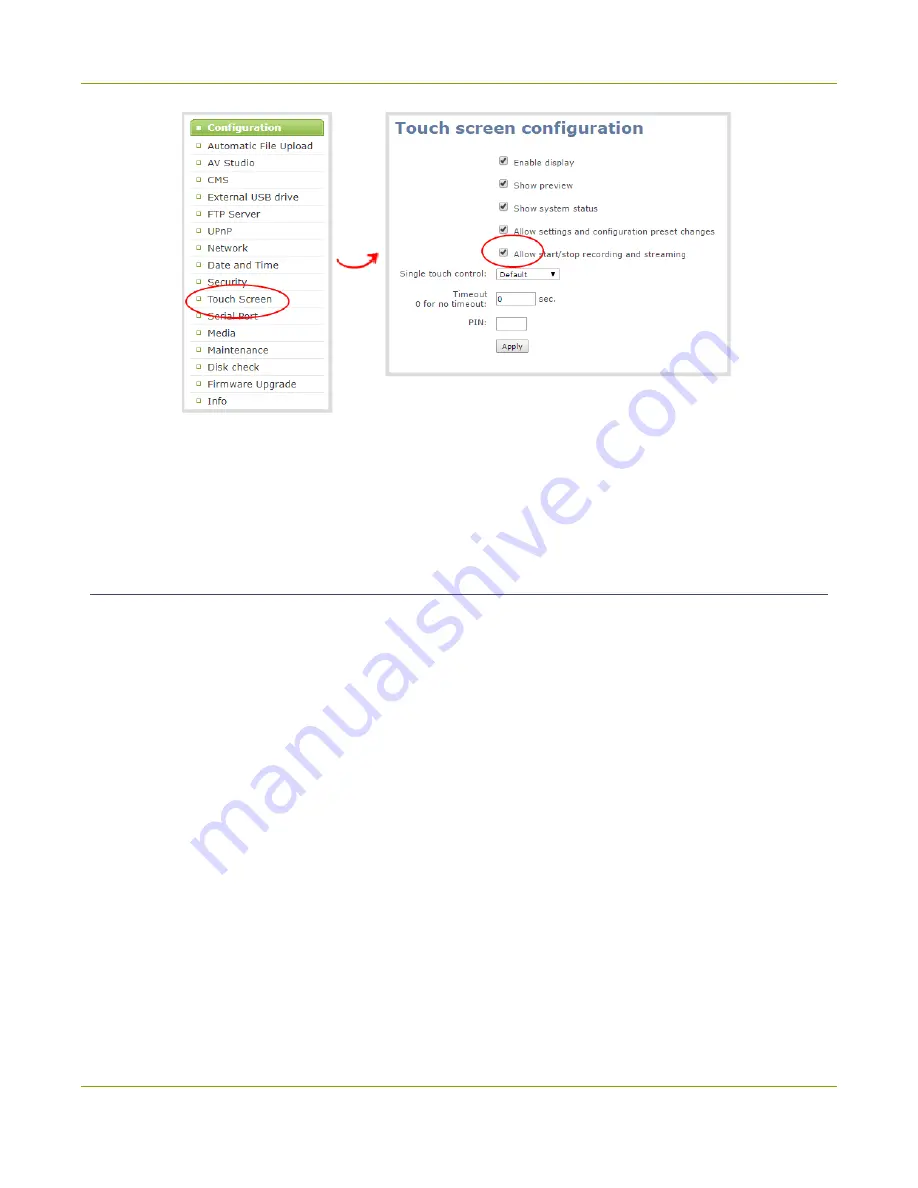
Pearl-2 User Guide
Configure the touch screen
3. Uncheck
Allow start/stop recording and streaming
to disable recording, streaming, and live
switching control from the touch screen. Check the check box to enable recording, streaming, and live
switching control.
4. Click
Apply
.
Set the touch screen timeout
Initially, the touch screen is always on for easy monitoring. However, you can set the touch screen to shut off
after a given amount of time. To re-enable the touch screen after it times out and shuts off, simply tap
anywhere on the screen.
To set a timeout for the touch screen:
1. Login to the Admin panel as
admin
2. From the Configuration menu, click
Touch Screen
. The touch screen configuration page opens.
51
Содержание Pearl-2 Rackmount
Страница 139: ...Pearl 2 User Guide Mute audio 4 Click Apply 126 ...
Страница 151: ...Pearl 2 User Guide Mirror the video output port display 138 ...
Страница 156: ...Pearl 2 User Guide 4K feature add on 143 ...
Страница 180: ...Pearl 2 User Guide Delete a configuration preset 167 ...
Страница 377: ...Pearl 2 User Guide Delete a recorder 3 Click Delete this recorder and click OK when prompted 364 ...
Страница 440: ...Pearl 2 User Guide Register Pearl 2 427 ...
Страница 488: ...l Pro audio inputs l 512 GB data storage SSD l Touchscreen ...
Страница 497: ... and 2019 Epiphan Systems Inc ...






























