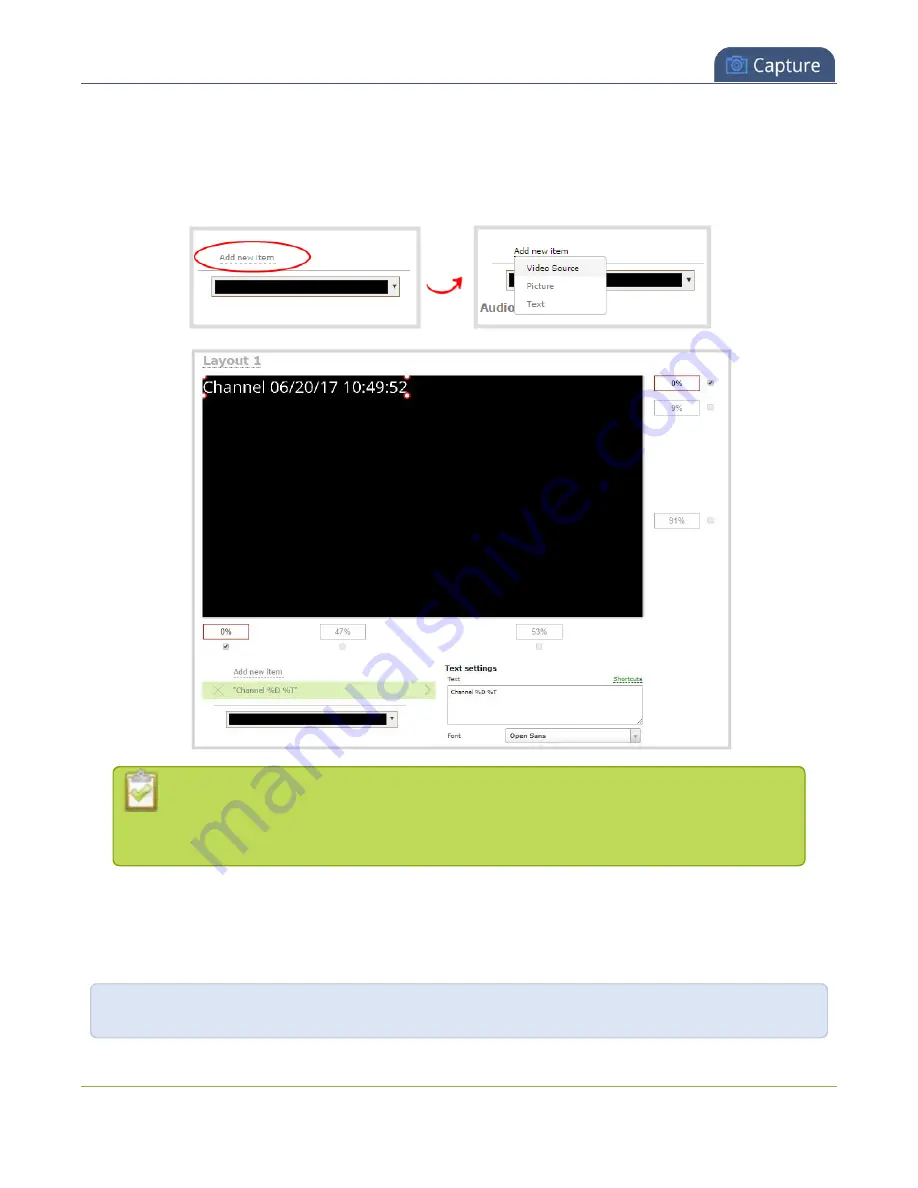
Pearl-2 User Guide
Add a text overlay
2. From the Channels menu, select a channel and click
Layouts
. The custom layout editor opens.
3. Click
Add new item
and select
Text
. The new item is added to the layout editing area and to the top of
the list of items. The Text settings also appear.
You can change the order in which items appear on the layout editing area by re-arranging
the order the items appear in the list beneath
Add new item
. Items at the top of the list
appear in front, and items lower down the list appear behind.
4. In the
Text
field, type what you want to appear in the text overlay. Include
as needed. Press
Tab
or click outside the text field to refresh the preview in the custom layout
editor.
For example, if you enter:
%A %B %d, %G. Live streaming channel Auto A.
253
Содержание Pearl-2 Rackmount
Страница 139: ...Pearl 2 User Guide Mute audio 4 Click Apply 126 ...
Страница 151: ...Pearl 2 User Guide Mirror the video output port display 138 ...
Страница 156: ...Pearl 2 User Guide 4K feature add on 143 ...
Страница 180: ...Pearl 2 User Guide Delete a configuration preset 167 ...
Страница 377: ...Pearl 2 User Guide Delete a recorder 3 Click Delete this recorder and click OK when prompted 364 ...
Страница 440: ...Pearl 2 User Guide Register Pearl 2 427 ...
Страница 488: ...l Pro audio inputs l 512 GB data storage SSD l Touchscreen ...
Страница 497: ... and 2019 Epiphan Systems Inc ...






























