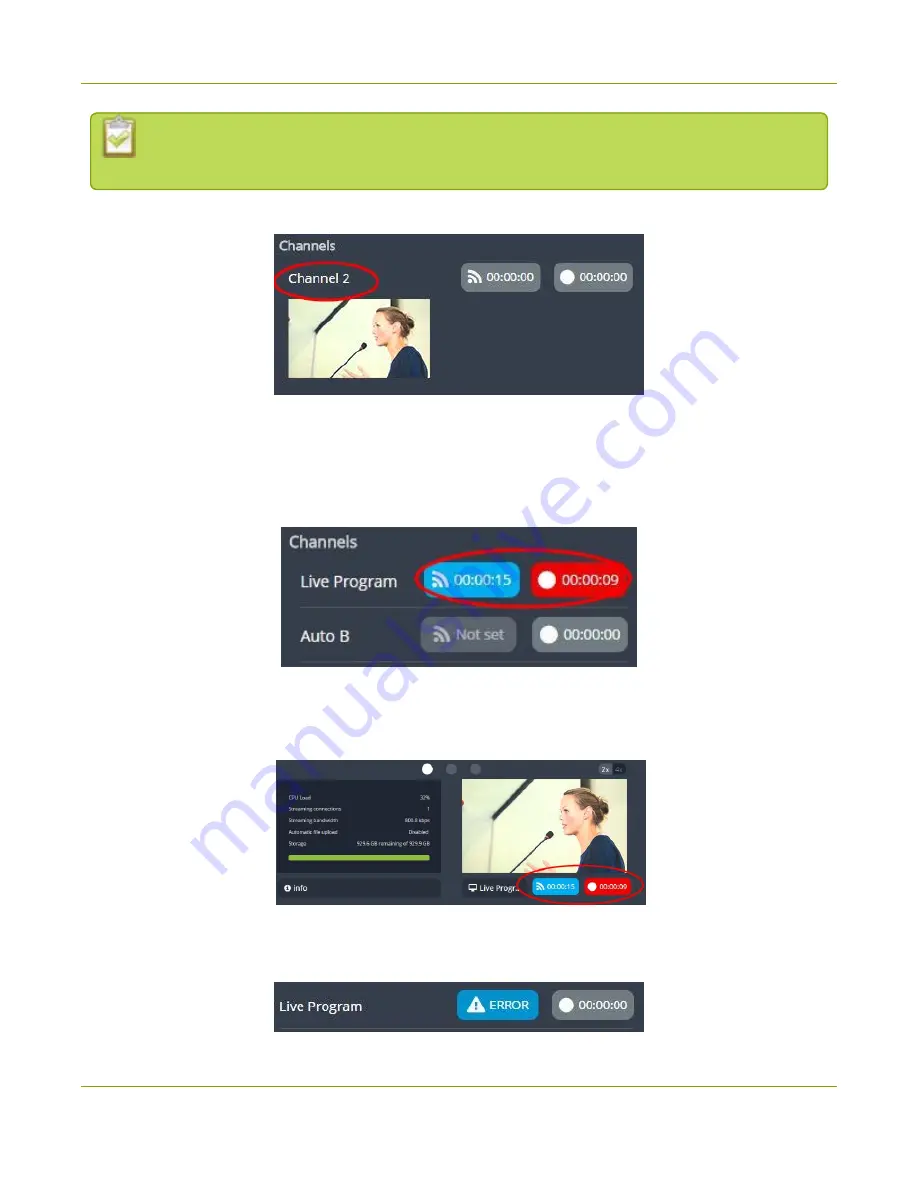
Pearl-2 User Guide
Stream, record, and monitor using the Dashboard
interface
If multiple streams are configured for a channel, a pair of control buttons is displayed for each
stream.
Click the channel name to open a preview thumbnail view.
When you're ready to start streaming and recording the channel, tap the streaming and recording control
buttons. Tap the buttons a second time to stop streaming and recording.
l
The streaming button turns blue when the channel is streaming and the timer's clock increments.
l
The recording button turns red when the channel is recording and the timer's clock increments.
Streaming and recording control buttons also appear below the Dashboard monitoring panels when they're
configure to display a channel. You can use those control buttons to start and stop streaming or recording for
a channel too.
If the stream fails to publish, the streaming button flashes blue and displays "ERROR". Check the streaming
settings for your channel using the Admin panel, see
Streaming a channel directly to viewers
.
75
Содержание Pearl-2 Rackmount
Страница 139: ...Pearl 2 User Guide Mute audio 4 Click Apply 126 ...
Страница 151: ...Pearl 2 User Guide Mirror the video output port display 138 ...
Страница 156: ...Pearl 2 User Guide 4K feature add on 143 ...
Страница 180: ...Pearl 2 User Guide Delete a configuration preset 167 ...
Страница 377: ...Pearl 2 User Guide Delete a recorder 3 Click Delete this recorder and click OK when prompted 364 ...
Страница 440: ...Pearl 2 User Guide Register Pearl 2 427 ...
Страница 488: ...l Pro audio inputs l 512 GB data storage SSD l Touchscreen ...
Страница 497: ... and 2019 Epiphan Systems Inc ...






























