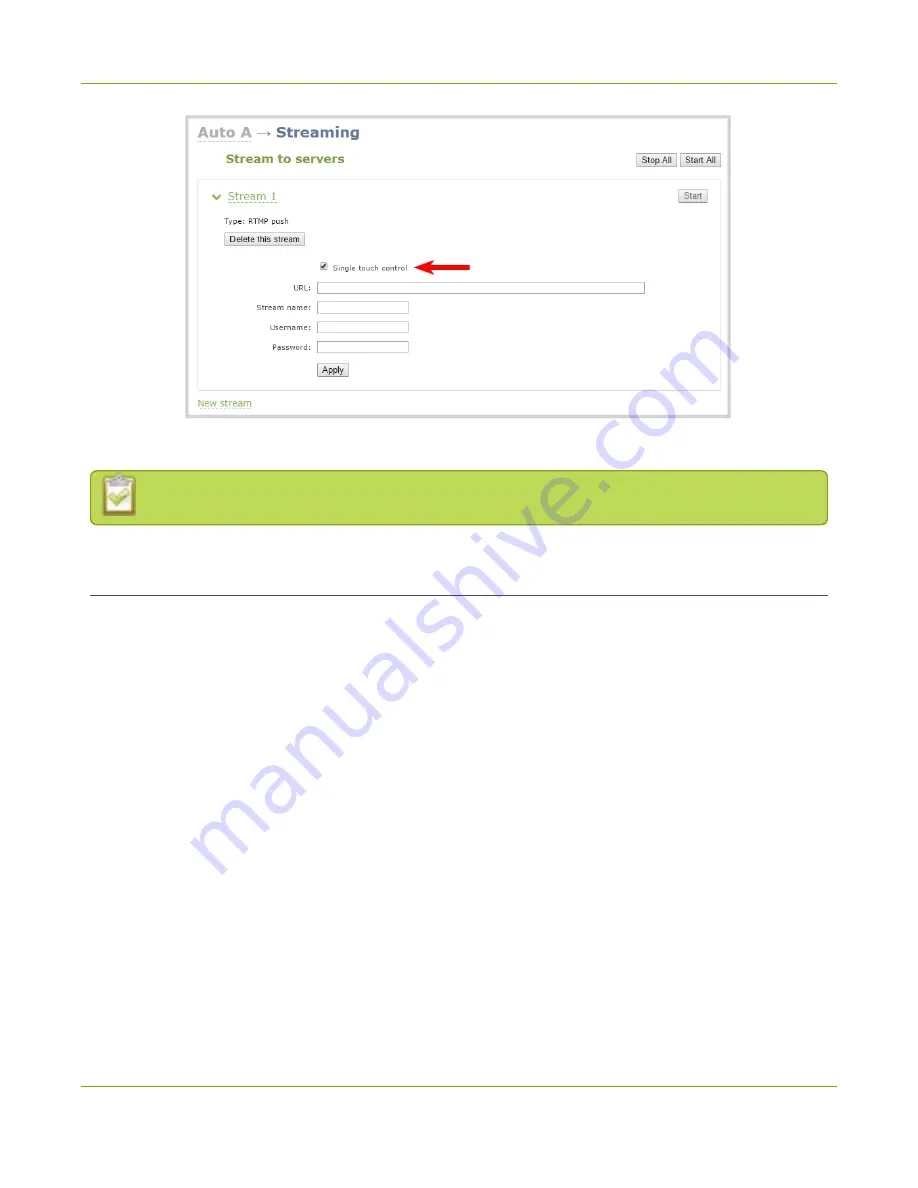
Pearl-2 User Guide
Configure the touch screen
5. Click
Apply
.
To learn how to configure your channels for streaming, see
Configure the touch screen
The touch screen on Pearl-2 is enabled by default and all its features are available. You can disable the entire
screen or some of its features using the Admin panel. For information about how to connect to and use the
Admin panel, see
Topics include:
l
Disable or enable the touch screen
l
Hide or show channel previews on the touch screen
l
Disable or enable the system status screen
l
Disable or enable configuration using the touch screen
l
Disable or enable recording, streaming and switching from the touch screen
l
l
Set a 4-digit PIN security code
46
Содержание Pearl-2 Rackmount
Страница 139: ...Pearl 2 User Guide Mute audio 4 Click Apply 126 ...
Страница 151: ...Pearl 2 User Guide Mirror the video output port display 138 ...
Страница 156: ...Pearl 2 User Guide 4K feature add on 143 ...
Страница 180: ...Pearl 2 User Guide Delete a configuration preset 167 ...
Страница 377: ...Pearl 2 User Guide Delete a recorder 3 Click Delete this recorder and click OK when prompted 364 ...
Страница 440: ...Pearl 2 User Guide Register Pearl 2 427 ...
Страница 488: ...l Pro audio inputs l 512 GB data storage SSD l Touchscreen ...
Страница 497: ... and 2019 Epiphan Systems Inc ...
















































