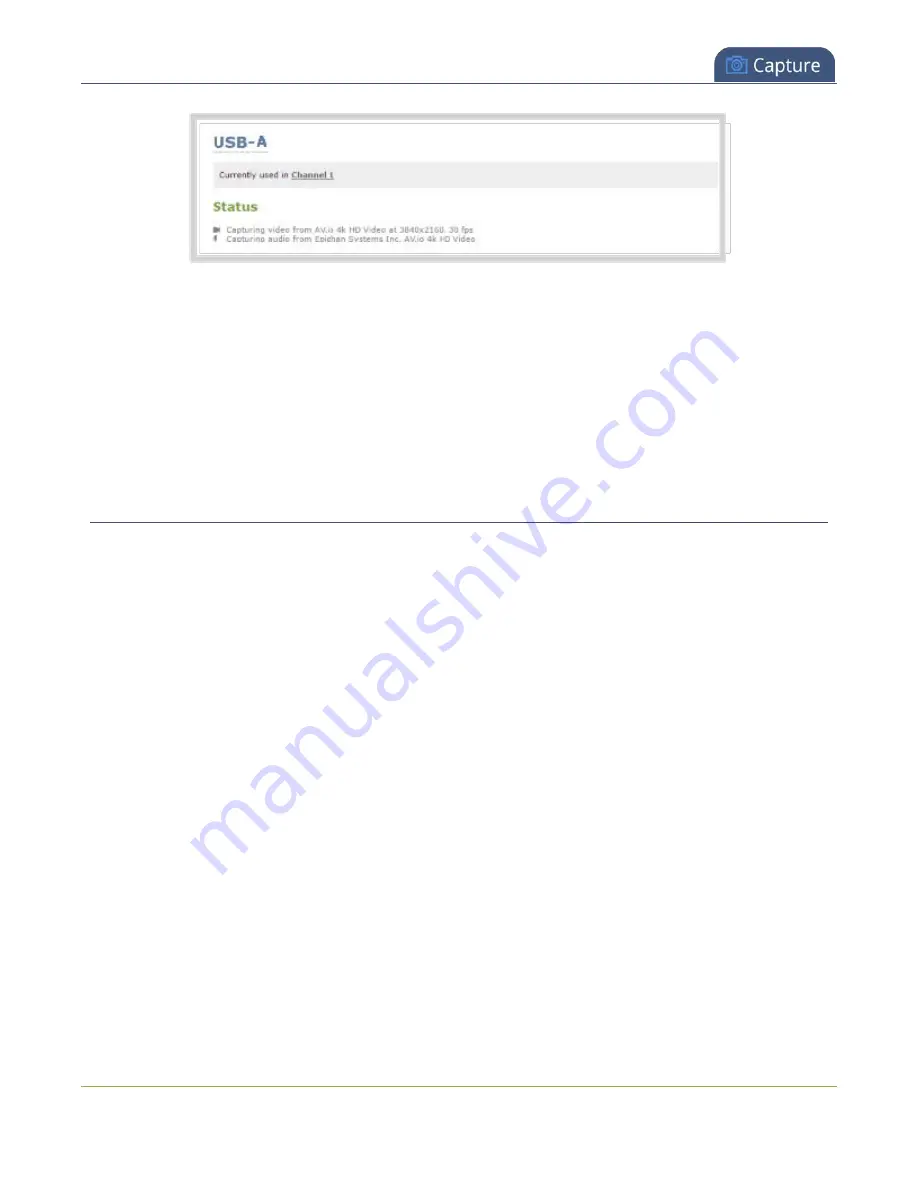
Pearl-2 User Guide
Preview a video source using the Admin Panel
Use AV.io frame grabbers to connect extra HDMI, DVI, or SDI sources. Using AV.io HD, you can add up to two
VGA sources to Pearl-2.
You can set up and operate frame grabbers using the same
Configure a video input source
l
AV.io HD
https://www.epiphan.com/userguides/avio-hd/Content/Home-AVioHD.htm
l
AV.io SDI
https://www.epiphan.com/userguides/avio-sdi/Content/Home-AVioSDI.htm
l
AV.io 4K
https://www.epiphan.com/userguides/avio-4k/Content/Home-AVio4K.htm
Preview a video source using the Admin Panel
You can preview the images captured from your video sources in the Admin panel. You can also preview your
sources using the Epiphan Live control interface, see
Monitor video and audio input sources
.
To preview an input source using the Admin panel:
1. Login to the Admin panel as
admin
2. Ensure a source is connected to the input port.
3. From the Inputs menu, click the
source name
. The configuration page for the source opens. A preview
appears at the bottom of the page.
289
Содержание Pearl-2 Rackmount
Страница 139: ...Pearl 2 User Guide Mute audio 4 Click Apply 126 ...
Страница 151: ...Pearl 2 User Guide Mirror the video output port display 138 ...
Страница 156: ...Pearl 2 User Guide 4K feature add on 143 ...
Страница 180: ...Pearl 2 User Guide Delete a configuration preset 167 ...
Страница 377: ...Pearl 2 User Guide Delete a recorder 3 Click Delete this recorder and click OK when prompted 364 ...
Страница 440: ...Pearl 2 User Guide Register Pearl 2 427 ...
Страница 488: ...l Pro audio inputs l 512 GB data storage SSD l Touchscreen ...
Страница 497: ... and 2019 Epiphan Systems Inc ...






























